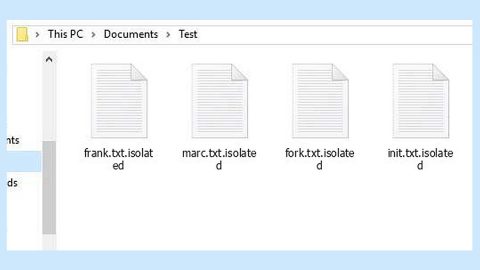What is Your Mini Truetest? And how does it work?
Your Mini Truetest is a browser extension for Google Chrome which may be developed by Russian-speaking developers. This extension is advertised as a program that functions as a means to open mini versions of different sites to save time. So if you have this on the list of your browser’s add-ons, then it won’t be a surprise if you will be constantly introduced to contents in Russian. Aside from that, it also configures your Google Chrome’s settings, replacing your default home page and search provider with completely different settings. Strangely, the number of users who added this extension has reached over 3000 which leaves the conclusion that those users are not aware of how strange this extension is.
Like a typical browser hijacker, Your Mini Truetest can collect information based on your browsing-related activities. The information gathered may be leaked or shared with third parties. These third parties showcase sponsored contents in the form of ads, banners, pop-ups, etc.
How does Your Mini Truetest spread online?
Your Mini Truetest does not have any official download page and even the installer in the Chrome we store does not have any useful information about this hijacker either. According to our researchers, this unwanted program is offered by a certain “serebryakov.leha90” along with a snippet of information stating that the program is meant to provide you with minimized windows of different websites. It may sound like a useful program, however, it isn’t, for it is not both a browser hijacker and a PUP for nothing, after all.
Moreover, this extension can also be obtained from software bundles on free sharing sites. So when you install a software bundle carelessly, you will also unknowingly install a potential threat into your computer.
To get rid of the hijacker and PUP, Your Mini Turetest, follow the removal guide below as well as the advanced steps.
Step 1: Launch Google Chrome.
Step 2: Click the wrench icon. And from the drop-down menu click on Tools and then select Extensions.

Step 3: Under the Extensions tab, select Your Mini Truetest or other suspicious browser extensions related to it and then click on the Trash icon.

Step 4: Click on Remove button from the confirmation dialog box.

Step 5: Reset Google Chrome. To do that, click the three stripes icon located at the upper-right corner of your screen. And then select Settings.

Step 6: under Settings, look for Show advanced settings at the bottom of the page and click on it.

Step 7: Then click on the Reset browser settings button.

Step 8: After that, a dialog box pops up, click the Reset button to Reset Chrome.

Step 9: After you reset Chrome, enable the Phishing and Malware Protection in Chrome to prevent PUPs like Your Mini Truetest from infecting your computer again in the future. To do that, click Settings once again.

Step 10: Select the Show advanced settings again.

Step 11: Go to the Privacy section and check the Enable phishing and malware protection option.

Step 12: Restart Chrome.
Follow the continued advanced steps below to ensure the removal of Your Mini Truetest:
Perform a full system scan using SpyRemover Pro.
- Turn on your computer. If it’s already on, you have to reboot
- After that, the BIOS screen will be displayed, but if Windows pops up instead, reboot your computer and try again. Once you’re on the BIOS screen, repeat pressing F8, by doing so the Advanced Option shows up.
- To navigate the Advanced Option use the arrow keys and select Safe Mode with Networking then hit
- Windows will now load the Safe Mode with Networking.
- Press and hold both R key and Windows key.
- If done correctly, the Windows Run Box will show up.
- Type in explorer http://www.fixmypcfree.com/install/spyremoverpro
A single space must be in between explorer and http. Click OK.
- A dialog box will be displayed by Internet Explorer. Click Run to begin downloading SpyRemover Pro. Installation will start automatically once download is done.
- Click OK to launch SpyRemover Pro.
- Run SpyRemover Pro and perform a full system scan.
- After all the infections are identified, click REMOVE ALL.
- Register SpyRemover Pro to protect your computer from future threats.