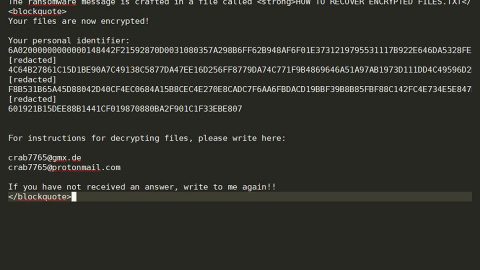What is CryptoPriceSearch? And how does it function?
CryptoPriceSearch is yet another browser hijacker developed by Mindspark – a company known to spawn browser hijackers and other unwanted programs. This program supposedly functions as a browser extension for Google Chrome browser and works like a search engine with a twist as it provides information about crypto-currency, how crypto-currency works, news about crypto-currency, and so on. If you are investing in any crypto-currency, you might find this browser extension a bit useful and informative. However, you should not ignore the fact that it is categorized as a browser hijacker and a PUP by security experts.
Once CryptoPriceSearch is installed on your computer, it will make changes in the settings of your Google Chrome browser. These changes include modifying the default search engine, homepage and new tab page of your Chrome browser. So when you start to use this extension, you will see news and information about crypto-currency as you browse the web. You need to be cautious as it can track and monitor your browsing habits to collect your information that is non-personally identifiable like your ads you’ve clicked, websites you’ve visited, browsing history and other browsing-related information. The data gathered might be shared with its affiliated third-party sites to produce more sponsored contents so it can gain profit via pay-per-click marketing.
How does CryptoPriceSearch travel the web?
CryptoPriceSearch travels the web via software bundles that are distributed in free sharing sites. These software bundles consist of the main program and its extra add-ons like CryptoPriceSearch. So every time you install this kind of software package, you risk the installation of unwanted programs like CryptoPriceSearch. This is why you must use the Custom or Advanced installation setup if you really must install software bundles rather than the quick setup as it lets you get rid of any extra add-ons in the package before you go on with the installation. It’s also better if you read Privacy Policy or EULA before installing any program so that you’ll know exactly what you’re getting yourself into.
Make sure to follow each one of the removal steps below to successfully uninstall CryptoPriceSearch from your computer.
Step 1: Tap the Win + R keys to open Run and then type in appwiz.cpl to open Control Panel to uninstall any suspicious program related to the adware.
Step 2: Look for CryptoPriceSearch Extension under the list of installed programs. Once you’ve found it, uninstall it.

Step 3: Close the Control Panel and tap the Win + E keys to open File Explorer. Navigate to the following directories and look for the hijacker’s installer like the software package it came with as well as other suspicious files and delete them.
- %USERPROFILE%\Downloads
- %USERPROFILE%\Desktop
- %TEMP%
Step 4: Close the File Explorer.
Step 5: Edit your Hosts File
- Tap the Win + R keys to open then type in %WinDir% and then click OK.
- Go to System32/drivers/etc.
- Open the host’s file using Notepad.
- Delete all the entries containing CryptoPriceSearch Extension.
- After that, save the changes you’ve made and close the file.
Step 6: Launch the Google Chrome browser and click the wrench icon. Afterward, click on Tools from the drop-down menu and select Extensions.

Step 7: Under the Extensions tab, select CryptoPriceSearch Extension extension and other suspicious browser extensions related to it and then click on the Trash icon.

Step 8: Click on Remove button from the confirmation dialog box.

Step 9: Reset Google Chrome. To do that, click the three stripes icon located at the upper-right corner of your screen. And then select Settings.

Step 10: under Settings, look for Show advanced settings at the bottom of the page and click on it.

Step 11: Then click on the Reset browser settings button.

Step 12: After that, a dialog box pops up, click the Reset button to Reset Chrome.

Step 13: After you reset Chrome, enable the Phishing and Malware Protection in Chrome to prevent ad-supported programs like CryptoPriceSearch Extension from infecting your computer again in the future. To do that, click Settings once again.

Step 14: Select the Show advanced settings again.

Step 15: Go to the Privacy section and check the Enable phishing and malware protection option.

Step 16: Restart Google Chrome.
Step 17: Don’t forget to empty the contents of Recycle Bin.
To completely get rid of CryptoPriceSearch Extension and any files it may have created in your computer upon installation, you need to use [product-name] – simply follow the steps below on how to use it.
Perform a full system scan using [product-code]. To do so, follow these steps:
- Turn on your computer. If it’s already on, you have to reboot
- After that, the BIOS screen will be displayed, but if Windows pops up instead, reboot your computer and try again. Once you’re on the BIOS screen, repeat pressing F8, by doing so the Advanced Option shows up.
- To navigate the Advanced Option use the arrow keys and select Safe Mode with Networking then hit
- Windows will now load the SafeMode with Networking.
- Press and hold both R key and Windows key.
- If done correctly, the Windows Run Box will show up.
- Type in the URL address, [product-url] in the Run dialog box and then tap Enter or click OK.
- After that, it will download the program. Wait for the download to finish and then open the launcher to install the program.
- Once the installation process is completed, run [product-code] to perform a full system scan.