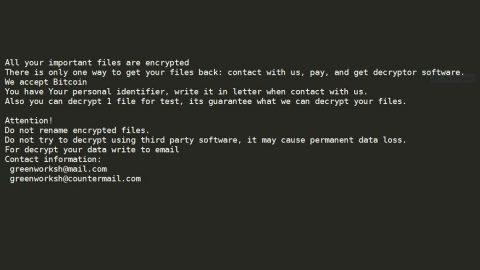Old PCs aren’t like old classic cars: they don’t get more distinguished, elegant, and valuable with age.
Instead, old PCs slow down and become virtually useless – especially if you’re trying to run modern software.
Are you bad with computers? Don’t know how to fix your computer but still want to enjoy fast speeds and smooth performance? This guide is for you. Today, I’m going to show you how to easily upgrade an old PC for free – even if you’re not a tech geek at all.
Step 1) Uninstall old software you no longer use
Most people have old software on their systems that they’ve either forgotten about or no longer use.
If your computer has unlimited resources and unlimited storage space, then that’s not an issue. If not, however, then you’ll want to uninstall that old software to speed up system performance.
To do that, go to Start > Control Panel > Uninstall a Program.
Then, scroll through the list of programs until you see one you no longer use or need. Uninstall that program.
Effects: Speed up startup process, increase hard drive space, reduce slowdowns.
Step 2) Run a scan with CCleaner
CCleaner is one of the world’s most powerful free PC software programs. It instantly cleans junk files from your computer without damaging files you actually use.

I frequently use CCleaner and end up cleaning anywhere from 500MB to 10GB of junk from my system. A lot of this junk is internet files.
My favorite feature of CCleaner is that you can easily check and uncheck the items you want to delete. By default, for example, CCleaner doesn’t delete passwords and login information from websites, which means you won’t have to re-enter all of that information again.
However, if you want to wipe all that data from your computer, then you can do that as easily as checking a box.
Download CCleaner from here: https://www.piriform.com/ccleaner
Step 3) Use the built-in Windows disk cleanup tool
CCleaner will wipe out most junk files on your system. However, there may still be a few junk files remaining.
To target these junk files, use Disk Cleanup for Windows. This free tool is a powerful way to free up hundreds of megabytes or even gigabytes of disk space.

In one scan, Disk Cleanup can target:
-Downloaded Program Files
-Temporary Internet Files
-Recycle Bin files
-Temporary Files
-Thumbnails
While CCLeaner already removed most of your temporary internet files, there may still be junk remaining in your other folders.
To open the Disk Cleanup tool, press the Windows Start button on your keyboard or desktop then start typing in “Disk Cleanup” and press Enter once the tool appears. Then, simply check the boxes you want to delete and press ‘OK’ to run the scan.
Step 4) Defragment your hard drives
In Windows 7 and Windows 8, your computer automatically defragments itself. It chooses a specific time – like 1:00AM every Wednesday morning – to defragment itself.
This is a huge advantage because it means you no longer have to remember to defragment your computer’s hard drive.
Defragmenting hard drives ensures that your data is packed as close together on the drive as possible. It’s not necessary on SSDs – which use an alternative form of storage not dependent on physical distance between files on the disk – but it is extremely important for traditional hard drives.
Double check to make sure your computer is properly defragmented. To do that, press the Start button or Start key on your keyboard and then type in “Disk Defragmenter” and click Enter when the tool comes up.
You should see a screen similar to the one posted above. Ideally, your drive or drives will say “0% fragmented.”
From this menu, you can also change your schedule to a time that suits you.
Step 5) Upgrade to a new OS if necessary
If you’re not using Windows 7, Windows 8, or some other modern operating system, then your computer’s performance is likely suffering. Both Windows 7 and Windows 8 have minimal system requirements and they should work on any PC built in the last 10 years or so.
Upgrading to a new OS isn’t free – it will cost you around $100.

If you want a new OS but don’t want to pay for it, consider installing a Linux distro. Today’s Linux distros feature regular updates and strong support – but they’re generally not match for a Windows PC.
Popular Linux distros include Ubuntu and Fedora. Installing a Linux distro requires a bit of computer skill, but it’s significantly easier than it was a few years ago.
Step 6) Turn off your PC and dust off the inside of the case
Whether you’re using a laptop or desktop PC, cleaning dust should be part of your regular routine.
Every day, your computer’s fans suck in dust and blow out contaminants. Over time, this dust will collect on your components and inside your fans, clogging your system and reducing its cooling efficiency.
If your computer can’t cool itself, it will overheat and pose a serious problem to your system – it could even melt your hardware.

To solve this problem, buy a canister of compressed air from any Best Buy store, turn off your computer, and take it to a well-ventilated location – like your deck or backyard.
Then, carefully remove the case and target any components that look dusty. If you’ve never done this to your PC before, then you should see lots of dust. Be careful not to breathe it in unless you want a lung full of dead skin cells.
Out of all the tips listed here, this one will have the least impact on your performance. However, it will help your PC run cleaner and more efficiently. If you’re using an older PC, then the dust buildup can be enormous inside, in which case cleaning can have a huge impact.