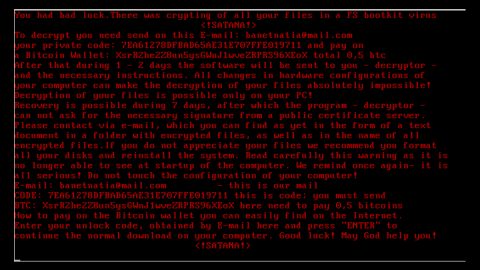What is GreatZip Ads? And how does it work?
GreatZip Ads is a highly annoying program that is categorized as an Adware. This program is not only known for excessive displaying of ads but it is also advertised by other adware programs that launches initiate redirections to http://GreatZip.com/adv1/ that suggests to install “Your Download Software Manager”.
This unwanted program is advertised as the “best file compressor” that claims to help in zipping and unzipping files in an instant. However, after some thorough tests and observations, this program will constantly bombard you with annoying ads and pop-ups which are mostly questionable and promotes other suspicious and unwanted programs that are most likely ad-supported as well. Moreover, this adware program also poses a threat to your security and privacy since it gathers information like websites you frequently visit, search queries, and other information such as email addresses passwords. The gathered information can be used and offered to third-parties which won’t benefit you for sure.
How is GreatZip Ads distributed?
According to our researchers, the GreatZip Ads program is offered as useful add-on to a software download you mostly obtain from websites that offer free software. Unfortunately, the functionality of such program is hardly useful at all. In fact, it can even be a means for other security threats to infect your computer. Needless to say, its removal is more than necessary and must be done as soon as possible.
To eliminate GreatZip Ads, follow the removal guide below:
Step 1: Open Windows Task Manager by pressing Ctrl + Shift + Esc at the same time.
Step 2: Go to the Processes tab and look for any suspicious processes which can be related to the unwanted program, GreatZip Ads.
Step 3: Right-click on the files, click Open File Location and then scan them using a reputable antivirus program such as SpyRemover Pro. After opening their folders, end their processes and delete their folders. If the virus scanner fails to detect something that you know is suspicious, don’t hesitate to delete it.
Step 4: Open Control Panel by pressing the Windows key + R, then type in appwiz.cpl and then click OK or press Enter.
Step 5: Look for any suspicious program related to GreatZip Ads and then Uninstall it.
Step 6: Remove GreatZip Ads and any suspicious extensions or add-ons from your browsers by resetting them.
Google Chrome
1. Launch Google Chrome and open its menu by pressing Alt + F.
2. Click Settings.
3. Click Show advanced settings located at the bottom part of the page.
4. Click the Reset settings.
5. And then click the Reset button.
Mozilla Firefox
1. Start Mozilla Firefox.
2. Press Alt + H .
3. Find Refresh Firefox a t the top and click on this button.
4. In the confirmation window, click Refresh Firefox again.
Internet Explorer
1. Launch Internet Explorer.
2. Tap Alt + T and click Internet Options.
3. Click on the Advanced tab and then click Reset.
4. Mark the box next to Delete personal settings.
5. Click Reset.
Follow the continued advanced steps below to ensure the removal of GreatZip Ads:
Perform a full system scan using SpyRemover Pro.
-
Turn on your computer. If it’s already on, you have to reboot it.
-
After that, the BIOS screen will be displayed, but if Windows pops up instead, reboot your computer and try again. Once you’re on the BIOS screen, repeat pressing F8, by doing so the Advanced Option shows up.
-
To navigate the Advanced Option use the arrow keys and select Safe Mode with Networking then hit Enter.
-
Windows will now load the Safe Mode with Networking.
-
If done correctly, the Windows Run Box will show up.
-
Type in explorer http://www.fixmypcfree.com/install/spyremoverpro
A single space must be in between explorer and http. Click OK.
-
A dialog box will be displayed by Internet Explorer. Click Run to begin downloading SpyRemover Pro. Installation will start automatically once download is done.
-
Click OK to launch SpyRemover Pro.
-
Run SpyRemover Pro and perform a full system scan.
-
Register SpyRemover Pro to protect your computer from future threats.