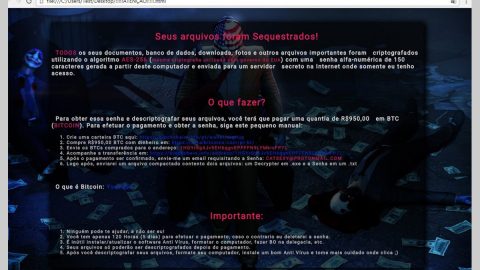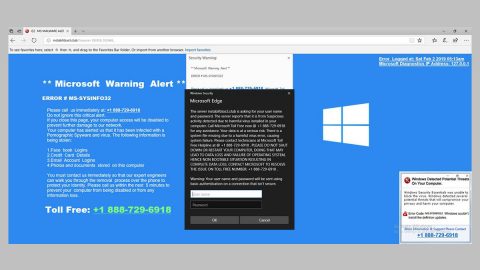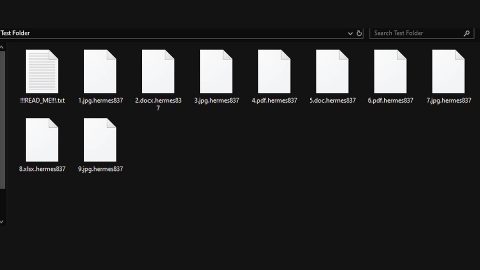What is Radiation Ransomware? And how does it work?
Radiation ransomware is another file-encrypting virus that makes your files inaccessible. This ransomware is still unfinished and is still on its development phase. Once it intrudes your computer system, it starts to identify data stored in your computer. After that, it begins the encryption process which may take a couple of time since this ransomware uses a complex cipher which is a combination of AES and RSA algorithm. According to our researchers, this ransomware mostly targets Microsoft document files and other file types such as .jpg, .mp4, .rar, and a whole lot more.
Radiation ransomware is also known as Hell ransomware, hence the flaming background of the ransom note that also contains the following message:
“Ugh.. oh!
Your Files Are Encrypted!
To retrieve your files
Please Refer to decrypt.exe and decrypt.txt
These files can be found on your desktop
#Hell Ransomware Made by KingCobra”
Moreover, the Radiation ransomware did quite a good job in developing the ransomware’s interface since it clearly states three options that contains further details about the ransomware as well as the payment and the decryption details. It demands you to pay $310 in Bitcoin in exchange for the decryptor. You should not, in any way, pay these crooks for paying them won’t guarantee you anything at all. You can just try out our removal instructions which will be discussed later on.
How is Radiation Ransomware distributed?
You can run into this ransomware when you carelessly click any suspicious links which are often rampant in fraudulent sites. Keep in mind that phishing and hacking techniques are also used that it only takes for you to hover over it to be infected. Furthermore, you can be infiltrated by the Radiation ransomware when you download infected attachments from spam emails or when you download a fake Adobe Flash Player executable file. You also have to be aware of browser hijackers since these browser hijackers can serve as a gateway for severe threats like Radiation ransomware.
To eliminate Radiation ransomware, follow the removal guide below:
Step 1: Open Windows Task Manager by pressing Ctrl + Shift + Esc at the same time.

Step 2: Go to the Processes tab and look for any suspicious processes and then kill them.

Step 3: Open Control Panel by pressing the Windows key + R, then type in appwiz.cpl and then click OK or press Enter.

Step 4: Look for Radiation ransomware or any suspicious program and then Uninstall.

Step 5: Hold down Windows + E keys simultaneously to open File Explorer.
Step 6: Go to each of the directories listed below:
- %TEMP%\ChaseBot.exe
- %TEMP%\NativeRansomware.exe.bin.exe
- %TEMP%\RADIATION.bin
- %TEMP%\decrypter.exe
- %TEMP%\memes.jp
- %USERPROFILE%\Desktop\RADIATION.txt
- %USERPROFILE%\Desktop\decrypt.txt
- %USERPROFILE%\Documents\Visual Studio 2013\Projects\Decrypter\Decrypter\obj\Debug\Decrypter.pdb
- %USERPROFILE%\private.me
- %USERPROFILE%\public.me
Step 7: Look for ANY suspicious files you can find in the directories listed above that may be related to Radiation ransomware and delete them all.
Step 8: Go to desktop and delete the ransom note.
Step 9: Empty the Recycle Bin.
Step 10: Try to recover your encrypted files.
Restoring your encrypted files using Windows’ Previous Versions feature will only be effective if the Radiation Ransomware hasn’t deleted the shadow copies of your files. But still, this is one of the best and free methods there is, so it’s definitely worth a shot.
To restore the encrypted file, right-click on it and select Properties, a new window will pop-up, then proceed to Previous Versions. It will load the file’s previous version before it was modified. After it loads, select any of the previous versions displayed on the list like the one in the illustration below. And then click the Restore button.

Follow the continued advanced steps below to ensure the removal of the Radiation ransomware:
Perform a full system scan using SpyRemover Pro.
- Turn on your computer. If it’s already on, you have to reboot
- After that, the BIOS screen will be displayed, but if Windows pops up instead, reboot your computer and try again. Once you’re on the BIOS screen, repeat pressing F8, by doing so the Advanced Option shows up.
- To navigate the Advanced Option use the arrow keys and select Safe Mode with Networking then hit
- Windows will now load the Safe Mode with Networking.
- Press and hold both R key and Windows key.
- If done correctly, the Windows Run Box will show up.
- Type in explorer http://www.fixmypcfree.com/install/spyremoverpro
A single space must be in between explorer and http. Click OK.
- A dialog box will be displayed by Internet Explorer. Click Run to begin downloading SpyRemover Pro. Installation will start automatically once download is done.
- Click OK to launch SpyRemover Pro.
- Run SpyRemover Pro and perform a full system scan.
- After all the infections are identified, click REMOVE ALL.
- Register SpyRemover Pro to protect your computer from future threats.