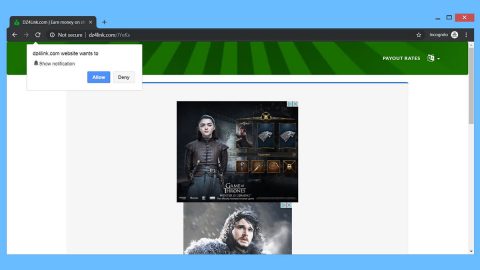What is Ransed ransomware? And how does it work?
Ransed ransomware is a newly developed malicious file-encrypting virus that makes your files inaccessible. It appends its file extension, .ransed to its targeted files once it infiltrates your operating system. After that, it connects to a removed MySQL database to store your data or encrypted files.
Ransed ransomware contains two files: the Presentation.exe and the UnityGame.exe, but keep in mind that the filenames can be different. After that, it opens the following message:
“lmfao u just got rekt by RANSED
It’d be a shame if I encrypted your files…
Aaand it’s done.
U might be worried and so do I.
If u no pay say goodbye to ur files
Rip u m8
lol w8 u can recover ur files
it will cost u 25 dollars 🙂
btw u pay with BITCOIN k?
head over to that thing —–>
and go to the ‘Unlock’ tab
gg ez”
As you can see, it demands you to pay $25 ransom to recover your encrypted files. Paying the ransom should not cross your mind since giving in to their demands won’t give you an assurance that they will decrypt your files, instead, you can try out several alternative solutions to get rid of such nuisance and to decrypt your files.
In conclusion, Ransed ransomware is a virus that encrypts your files and extorts money from you in exchange for your files. It displays a detailed set of instructions on how to process the payment. You are pressured to pay the ransom within a week and if you fail to do so, your files will be deleted.
How is Ransed ransomware distributed?
Ransed ransomware uses one of the most popular methods in distributing these kinds of threats which is through spam email. It makes use of convincing message to lure you into opening and downloading the corrupted attachment of the spam email. To avoid things like this from happening, you simply do not open files sent by unknown senders.
Follow the instructions below to eliminate Ransed ransomware:
Step 1: Open Windows Task Manager by pressing Ctrl + Shift + Esc at the same time.

Step 2: Go to the Processes tab and look for any suspicious processes and then kill them.

Step 3: Open Control Panel by pressing the Windows key + R, then type in appwiz.cpl and then click OK or press Enter.

Step 4: Look for Ransed ransomware or any suspicious program and then Uninstall.

Step 5: Hold down Windows + E keys simultaneously to open File Explorer.
Step 6: Go to the directories listed below and delete everything in it. Or other directories you might have saved the file related to Ransed ransomware.
%APPDATA%
%USERPROFILE%\Downloads
%USERPROFILE%\Desktop
%TEMP%
Step 7: Look for Ransed’s ransom note, the ransomware’s executable file; crawl.exe, the public key used for data decoding; your_encryption_public_key.rkf and any suspicious files. Right-click on them and click Delete.
Step 8: Empty the Recycle Bin.
Step 9: Reboot your computer into Safe Mode with Command Prompt by pressing F8 a couple of times until the Advanced Options menu appears.

Navigate to Safe Mode with Command Prompt using the arrow keys on your keyboard. After selecting Safe Mode with Command Prompt, hit Enter.
Step 10: After loading the Command Prompt type cd restore and hit Enter.

Step 11: After cd restore, type in rstrui.exe and hit Enter.

Step 12: A new window will appear, and then click Next.

Step 13: Select any of the Restore Points on the list and click Next. This will restore your computer to its previous state before being infected with the Ransed Ransomware.
Step 14: A dialog box will appear, and then click Next.

Step 15: After the system restore process, download SpyRemover Pro to remove any remaining files or residues of the Ransed Ransomware.
Step 16: Try to recover your encrypted files.
Restoring your encrypted files using Windows’ Previous Versions feature will only be effective if the Ransed Ransomware hasn’t deleted the shadow copies of your files. But still, this is one of the best and free methods there is, so it’s definitely worth a shot.
To restore the encrypted file, right-click on it and select Properties, a new window will pop-up, then proceed to Previous Versions. It will load the file’s previous version before it was modified. After it loads, select any of the previous versions displayed on the list like the one in the illustration below. And then click the Restore button.

Follow the continued advanced steps below to ensure the removal of the Ransed ransomware:
Perform a full system scan using SpyRemover Pro.
Turn on your computer. If it’s already on, you have to reboot it.
After that, the BIOS screen will be displayed, but if Windows pops up instead, reboot your computer and try again. Once you’re on the BIOS screen, repeat pressing F8, by doing so the Advanced Option shows up.

To navigate the Advanced Option use the arrow keys and select Safe Mode with Networking then hit Enter.
Windows will now load the Safe Mode with Networking.
Press and hold both R key and Windows key.

If done correctly, the Windows Run Box will show up.
Type in explorer http://www.fixmypcfree.com/install/spyremoverpro
A single space must be in between explorer and http. Click OK.
A dialog box will be displayed by Internet Explorer. Click Run to begin downloading SpyRemover Pro. Installation will start automatically once download is done.

Click OK to launch SpyRemover Pro.
Run SpyRemover Pro and perform a full system scan.

After all the infections are identified, click REMOVE ALL.

Register SpyRemover Pro to protect your computer from future threats.