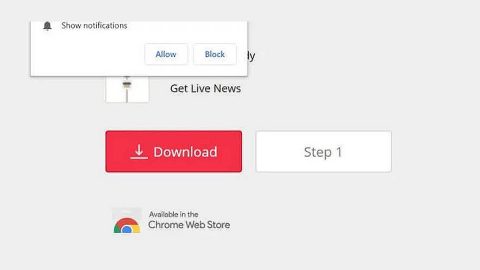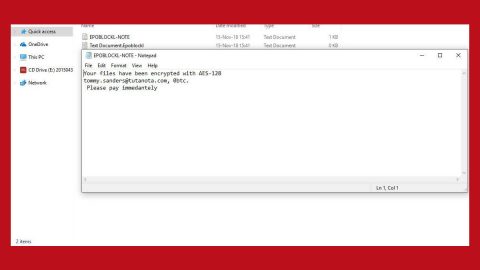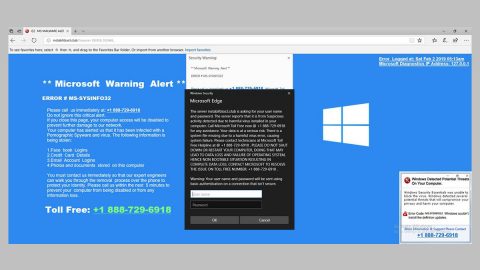What is Rapid 3.0 3.0 ransomware? And how does it carry out its attack?
Rapid 3.0 3.0 ransomware is a crypto-malware that’s targeting English-speaking users that are situated in USA, Spain, and France. It is a new variant of the infamous Rapid ransomware. This new variant’s first attacks were reported at the beginning of May 2018. This crypto-virus uses the AES encryption algorithm in locking its targeted files.
More malicious files will be downloaded the moment Rapid 3.0 ransomware infiltrates a targeted PC. These malicious files may be placed under system folders and are used to help Rapid 3.0 ransomware in carrying out its attack. After the changes are applied, the crypto-malware will begin to look for the following file types:
.3dm, .3g2, .3gp, .7zip, .aaf, .accdb, .aep, .aepx, .aet, .ai, .aif, .as, .as3, .asf, .asp, .asx, .avi, .bmp, .c, .class, .cpp, .cs, .csv, .dat, .db, .dbf, .doc, .docb, .docm, .docx, .dot, .dotm, .dotx, .dwg, .dxf, .efx, .eps, .fla, .flv, .gif, .h, .idml, .iff, .indb, .indd, .indl, .indt, .inx, .jar, .java, .jpeg, .jpg, .js, .m3u, .m3u8, .m4u, .max, .mdb, .mid, .mkv, .mov, .mp3, .mp4, .mpa, .mpeg, .mpg, .msg, .pdb, .pdf, .php, .plb, .pmd, .png, .pot, .potm, .potx, .ppam, .ppj, .pps, .ppsm, .ppsx, .ppt, .pptm, .pptx, .prel, .prproj, .ps, .psd, .py, .ra, .rar, .raw, .rb, .rtf, .sdf, .sdf, .ses, .sldm, .sldx, .sql, .svg, .swf, .tif, .txt, .vcf, .vob, .wav, .wma, .wmv, .wpd, .wps, .xla, .xlam, .xll, .xlm, .xls, .xlsb, .xlsm, .xlsx, .xlt, .xltm, .xltx, .xlw, .xml, .xqx, .xqx, .zip
Just like its predecessor, Rapid 3.0 ransomware appends the .rapid file extension to each one of the affected files and create a ransom note in the desktop containing this context:
“Hello, dear friend!
All your files have been ENCRYPTED
The only way to decrypt your files is to receive the private key and decryption program.
To get the key and decryption program see instructions below:
- Download Tor browser – https://www.torproject.org/
- Install Tor browser
- Run Tor browser
- In the Tor Browser open website: http://vgon3ggilr4vu32q.onion/?id=BTC
Note! This page available via Tor Browser only!
- Follow the instructions at this website
On our page, you can see all instructions how to decrypt your system and decrypt for free 1 file!
ATTENTION!
Do not try to decrypt your data using third-party software, it may cause permanent data loss.”
How is the malicious payload of Rapid 3.0 ransomware disseminated?
The malicious payload of Rapid 3.0 ransomware is disseminated via malicious email attachment. This malicious attachment may be a document with macro scripts used to download and install Rapid 3.0 ransomware into the system. According to researchers, the email containing the subject, “Please Note – IS Urgent Message-164”. To avoid ransomware threats like Rapid 3.0 ransomware, it is best to carefully read any emails no matter who the sender is.
Follow the given removal instructions below to eliminate Rapid 3.0 ransomware successfully.
Step 1: Tap the Ctrl + Alt + Delete keys to open a menu and then expand the Shutdown options which is right next to the power button.
Step 2: After that, tap and hold the Shift key and then click on Restart.
Step 3: And in the Troubleshoot menu that opens, click on the Advanced options and then go to the Startup settings.
Step 4: Click on Restart and tap F4 to select Safe Mode or tap F5 to select Safe Mode with Networking.
Step 5: After your PC has successfully rebooted, tap Ctrl + Shift + Esc to open the Task Manager.

Step 6: Go to the Processes tab and look for rapid.exe or info.exe and then end its process.

Step 7: Exit the Task Manager and open Control Panel by pressing the Windows key + R, then type in appwiz.cpl and then click OK or press Enter.

Step 8: Look Rapid 3.0 Ransomware and then uninstall it.
Step 9: Close Control Panel and tap Win + E keys to open File Explorer.
Step 10: Navigate to the following locations and look for the malicious components created by Rapid 3.0 ransomware such as How Recovery Files.txt, the README ransom note file as well as other files associated to this threat and make sure to delete them all.
- %APPDATA%
- %TEMP%
- %APPDATA%\Microsoft\Windows\Start Menu\Programs\Startup\
- %USERPROFILE%\Downloads
- %USERPROFILE%\Desktop
Step 11: Close the File Explorer.
Before you proceed to the next steps below, make sure that you are tech savvy enough to the point where you know exactly how to use and navigate your computer’s Registry. Keep in mind that any changes you make will highly impact your computer. To save you the trouble and time, you can just use [product-name], this system tool is proven to be safe and excellent enough that hackers won’t be able to hack into it. But if you can manage Windows Registry well, then, by all means, go on to the next steps.
Step 12: Tap Win + R to open Run and then type in regedit in the field and tap enter to pull up Windows Registry.

Step 13: Navigate to the listed paths below and look for the registry keys and sub-keys created by Rapid 3.0 ransomware.
- HKEY_LOCAL_MACHINE\Software\Microsoft\Windows\CurrentVersion\Run
- HKEY_CURRENT_USER\Software\Microsoft\Windows\CurrentVersion\Run
- HKEY_LOCAL_MACHINE\Software\Microsoft\Windows\CurrentVersion\RunOnce
- HKEY_CURRENT_USER\Software\Microsoft\Windows\CurrentVersion\RunOnce
- HKEY_LOCAL_MACHINE\SOFTWARE\Microsoft\Windows\CurrentVersion\Authentication\LogonUI\Background
- HKEY_LOCAL_MACHINE\SOFTWARE\Policies\Microsoft\Windows\Personalization
- HKEY_CURRENT_USER\Control Panel\Desktop\ScreenSaveTimeOut
- HKEY_CURRENT_USER\Control Panel\Desktop
Step 14: Delete the registry keys and sub-keys created by Rapid 3.0 ransomware such as info.exe and recovery.txt.
Step 15: After that, close the Registry Editor and empty the Recycle bin.
You need to continue the removal process of Rapid 3.0 ransomware using a reliable program like [product-name] after you’ve covered the steps provided above. How? Follow the advanced removal steps below.
Perform a full system scan using [product-code]. To do so, follow these steps:
- Turn on your computer. If it’s already on, you have to reboot
- After that, the BIOS screen will be displayed, but if Windows pops up instead, reboot your computer and try again. Once you’re on the BIOS screen, repeat pressing F8, by doing so the Advanced Option shows up.
- To navigate the Advanced Option use the arrow keys and select Safe Mode with Networking then hit
- Windows will now load the SafeMode with Networking.
- Press and hold both R key and Windows key.
- If done correctly, the Windows Run Box will show up.
- Type in the URL address, [product-url] in the Run dialog box and then tap Enter or click OK.
- After that, it will download the program. Wait for the download to finish and then open the launcher to install the program.
- Once the installation process is completed, run [product-code] to perform a full system scan.