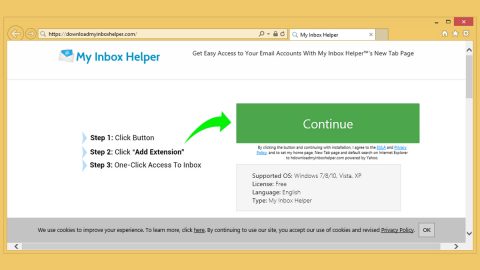What is Retis ransomware? And how does it carry out its attack?
Retis ransomware is another file-encrypting malware discovered by a security researcher named SDK on December 19 2017. This ransomware is created using the .NET framework. It appears to target French-speaking users however it might also target other users as this ransomware can be modified to support English and other languages. According to security experts, this ransomware most likely targets small businesses or individual users. Its payloads are deployed as fake resumes and CVs that are attached to phishing emails.
Once it starts its attack, it will first target your computer’s Desktop, Documents, and Pictures folder looking for particular file formats such as .TXT, .DOC, .XLSX, .PPT, .PPTX, .JPG, .JPEG, .PNG, .ONE and .PDF – as you can see, it mostly targets user-generated files. It uses the AES encryption algorithm when encrypting files and uses a static key of m4aP}2a_Jd`H~=k9aML58-ZJwy/j:e5Q and IV of R<0]W&JCfaD^(‘FX. After the encryption, it appends the .crypted extension on each one of the encrypted files. Following that, it will change the Desktop wallpaper as %APPDATA%\RANSOM.png which is from an embedded source in Retis ransomware’s executable file. The wallpaper contains its ransom note which is written in French such as follows:
“Votre bureau, vos photos, vos données et autres dossiers importants ont été chiffrés avec un algorithme fort et une clé unique générés pour cet ordinateur.
La clé secrète pour déchiffrer vos données est gardée sur un serveur d’Internet, et personne ne peut déchiffrer vos filchiers jusqu’à ce que vous payez pour l’obtenir.
Vous disposez d’un délai de 24 heures pour nous transmettre le paiement.
PASSÉ CE DÉLAI VOTRE CLÉ SERA SUPPRIMÉE OE NOS SERVEURS ET IL NE SERA PLUS POSSIBLE POUR VOUS OE RÉCUPÉRER VOS DONNÉES
HackLab by Retis”
Ransom note translated into English:
“Your desktop, photos, data and other important files have been encrypted with a strong algorithm and a unique key generated for this computer.
The secret key to decrypt your data is kept on an Internet server, and no one can decipher your files until you pay to get it.
You have 24 hours to send us the payment.
PAST THIS TIME YOUR KEY WILL BE ABOLISHED BY OUR SERVERS AND IT WILL NOT BE POSSIBLE FOR YOU TO RECOVER YOUR DATA”
Don’t let the seemingly threatening ransom note of Retis ransomware scare you. It’s only a ploy to get you to panic and pay the ransom right away although the ransom amount isn’t indicated. The best thing you could do if your PC is infected with this ransomware is to remove the ransomware right away and try out alternative recovery options to recover the encrypted files.
How is Retis ransomware disseminated?
As mentioned earlier, Retis ransomware spreads as fake resumes and CVs in a word document which contains macro scripts used to download the ransomware into the targeted computer and install it. These macro-enabled documents are usually disseminated through spam emails where they are disguised as some important or urgent email to get users to download and open the corrupted attachment.
Refer to the removal guide below to eliminate Retis ransomware from your PC.
Step1. Open the Task Manager by simply tapping Ctrl + Shift + Esc keys on your keyboard.
Step2. Under the Task Manager, go to the Processes tab and look for any suspicious-looking process which takes up most of your CPU’s resources and is most likely related to Retis ransomware.

Step3. After that, close the Task Manager.
Step4. Tap Win + R, type in appwiz.cpl and click OK or tap Enter to open Control Panel’s list of installed programs.
Step5. Under the list of installed programs, look for Retis ransomware or anything similar and then uninstall it.

Step6. Next, close Control Panel and tap Win + E keys to launch File Explorer.
Step7. Navigate to the following locations below and look for Retis ransomware’s malicious components such as RANSOM.png as well as the macro-enabled document used to download and install Retis ransomware and delete all of them.
- %APPDATA%\RANSOM.png
- %TEMP%
- %WINDIR%\System32\Tasks
- %APPDATA%\Microsoft\Windows\Templates\
- %USERPROFILE%\Downloads
- %USERPROFILE%\Desktop
Step8. Close the File Explorer.
Before you proceed to the next steps below, make sure that you are tech savvy enough to the point where you know exactly how to use and navigate your computer’s Registry. Keep in mind that any changes you make will highly impact your computer. To save you the trouble and time, you can just use PC Cleaner Pro, this system tool is proven to be safe and excellent enough that hackers won’t be able to hack into it. But if you can manage Windows Registry well, then, by all means, go on to the next steps.
Step9. Tap Win + R to open Run and then type in regedit in the field and tap enter to pull up Windows Registry.

Step10. Navigate to the following path:
HKEY_CURRENT_USER\SOFTWARE\Microsoft\Windows\CurrentVersion\Run
Step11. Delete the registry keys and sub-keys created by Retis ransomware.
Step12. Close the Registry Editor and empty your Recycle Bin.
Try to recover your encrypted files using the Shadow Volume copies
Restoring your encrypted files using Windows’ Previous Versions feature will only be effective if Retis ransomware hasn’t deleted the shadow copies of your files. But still, this is one of the best and free methods there is, so it’s definitely worth a shot.
To restore the encrypted file, right-click on it and select Properties, a new window will pop-up, then proceed to Previous Versions. It will load the file’s previous version before it was modified. After it loads, select any of the previous versions displayed on the list like the one in the illustration below. And then click the Restore button.

It is important to make sure that nothing is left behind and that Retis ransomware is completely removed using the following antivirus program. To use it, refer to the instructions below.
Perform a full system scan using SpyRemover Pro. To do so, follow these steps:
- Turn on your computer. If it’s already on, you have to reboot
- After that, the BIOS screen will be displayed, but if Windows pops up instead, reboot your computer and try again. Once you’re on the BIOS screen, repeat pressing F8, by doing so the Advanced Option shows up.
- To navigate the Advanced Option use the arrow keys and select Safe Mode with Networking then hit
- Windows will now load the SafeMode with Networking.
- Press and hold both R key and Windows key.
- If done correctly, the Windows Run Box will show up.
- Type in explorer http://www.fixmypcfree.com/install/spyremoverpro
A single space must be in between explorer and http. Click OK.
- A dialog box will be displayed by Internet Explorer. Click Run to begin downloading the program. The installation will start automatically once a download is done.
- Click OK to launch it.
- Run SpyRemover Pro and perform a full system scan.
- After all the infections are identified, click REMOVE ALL.
- Register the program to protect your computer from future threats.