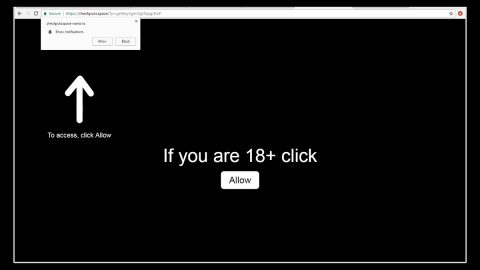What is Uridzu ransomware? And how does it carry out its attack?
Uridzu ransomware is another cyber threat capable of leaving a victim’s files inaccessible. According to security experts this particular ransomware seems to be related to the Globe Imposter ransomware group. Although analysis of this crypto-malware is still ongoing, security experts assumed that this is a new variant of Globe Imposter 2.0 ransomware that mostly targets users from China, Egypt and Hungary.
Based on the analysis, Uridzu ransomware might use Remote Desktop Protocol or RDP attacks in spreading and infecting computers in a network. As soon as it is able to infiltrate a system, Uridzu will quickly make some changes on the affected system to achieve persistence. It then proceeds to encrypt its targeted files which according to the researchers are files with the following extensions:
.3dm, .3g2, .3gp, .7zip, .aaf, .accdb, .aep, .aepx, .aet, .ai, .aif, .as, .as3, .asf, .asp, .asx, .avi, .bmp, .c, .class, .cpp, .cs, .csv, .dat, .db, .dbf, .doc, .docb, .docm, .docx, .dot, .dotm, .dotx, .dwg, .dxf, .efx, .eps, .fla, .flv, .gif, .h, .idml, .iff, .indb, .indd, .indl, .indt, .inx, .jar, .java, .jpeg, .jpg, .js, .m3u, .m3u8, .m4u, .max, .mdb, .mid, .mkv, .mov, .mp3, .mp4, .mpa, .mpeg, .mpg, .msg, .pdb, .pdf, .php, .plb, .pmd, .png, .pot, .potm, .potx, .ppam, .ppj, .pps, .ppsm, .ppsx, .ppt, .pptm, .pptx, .prel, .prproj, .ps, .psd, .py, .ra, .rar, .raw, .rb, .rtf, .sdf, .sdf, .ses, .sldm, .sldx, .sql, .svg, .swf, .tif, .txt, .vcf, .vob, .wav, .wma, .wmv, .wpd, .wps, .xla, .xlam, .xll, .xlm, .xls, .xlsb, .xlsm, .xlsx, .xlt, .xltm, .xltx, .xlw, .xml, .xqx, .xqx, .zip.
Following the data encryption, Uridzu ransomware appends the .crypted_uridzu@aaathats3as_com extension on each one of the encrypted files. After that, it creates a ransom note in a text file named how_to_back_files.html which opens a browser window and provides the following note:
“Your documents, photos, databases and other important files have been encrypted cryptographically strong, without the original key recovery is impossible! To decrypt your files you need to buy the special software – “URIDZU DECRYPTOR” Using another tool could corrupt your files, in case of using third party software we don’t give guarantees that full recovery is possible to use it on your own risk.
If you want to restore files, write us to the e-mail: [email protected] In the subject line write “encryption” and attach your personal ID in the body of your message also attach to email 3 encrypted files. (files have to be less than 10 MB)
It is in your interest to respond as soon as possible to ensure the recovery of your files because we will not store your decryption keys on our server for a long time.
Your personal ID
[redacted]”
Even though this ransomware is capable of encrypting files it doesn’t mean that you will pay the demanded ransom. Paying the ransom is too risky as there is no way of knowing whether the crooks behind this ransomware will really give the decryption key. Instead of worrying much you can simply get rid of Uridzu ransomware. And besides, there are other ways to recover files without having to pay the ransom demanded by the crooks.
How is Uridzu ransomware disseminated?
Like mentioned earlier, Uridzu ransomware uses Remote Desktop Protocol attacks in targeting computers in a network to download and install Uridzu. Aside from RDP attacks, Uridzu ransomware also uses spam emails which contain the corrupted and infected system. To avoid ransomware attacks, make sure that you thoroughly. It would also greatly help if you keep your system and antivirus up-to-date.
Refer to the removal guide below to eliminate Uridzu ransomware.
Step 1: Open the Windows Task Manager by pressing Ctrl + Shift + Esc at the same time. Proceed to the Processes tab and look for suspicious processes that can be related to the Uridzu Ransomware.

Right-click on the processes then click Open File Location and scan them using a powerful and trusted antivirus like SpyRemover Pro. After opening their folders, end their processes and delete their folders. If the virus scanner fails to detect something that you know is suspicious, don’t hesitate to delete it.
Step 2: Open Control Panel by pressing Start key + R to launch Run and type appwiz.cpl in the search box and click OK.

Step 3: Look for Uridzu ransomware or any malicious program and then Uninstall it.

Step 4: Hold down Windows + E keys simultaneously to open File Explorer.
Step 5: Go to the directories listed below and then look for the corrupted files such as its ransom note, “how_to_back_files.html”created by the malware.
- C:\Users\(your pcname)\AppData\Roaming
- %TEMP%.
- %USERPROFILE%\Downloads
- %USERPROFILE%\Desktop
Step8. Close the File Explorer.
Before you proceed to the next steps below, make sure that you are tech savvy enough to the point where you know exactly how to use and navigate your computer’s Registry. Keep in mind that any changes you make will highly impact your computer. To save you the trouble and time, you can just use PC Cleaner Pro, this system tool is proven to be safe and excellent enough that hackers won’t be able to hack into it. But if you can manage Windows Registry well, then, by all means, go on to the next steps.
Step9. Tap Win + R to open Run and then type in regedit in the field and tap enter to pull up Windows Registry.

Step10. Navigate to the following path:
- HKEY_CURRENT_USER\SOFTWARE\Microsoft\Windows\CurrentVersion\Run
- HKCU\SOFTWARE
- HKCU\SOFTWARE\WOW6432Node
Step11. Delete the registry keys and sub-keys created by Uridzu ransomware.
Step12. Close the Registry Editor and empty your Recycle Bin.
Try to recover your encrypted files using the Shadow Volume copies
Restoring your encrypted files using Windows’ Previous Versions feature will only be effective if Uridzu ransomware hasn’t deleted the shadow copies of your files. But still, this is one of the best and free methods there is, so it’s definitely worth a shot.
To restore the encrypted file, right-click on it and select Properties, a new window will pop-up, then proceed to Previous Versions. It will load the file’s previous version before it was modified. After it loads, select any of the previous versions displayed on the list like the one in the illustration below. And then click the Restore button.

It is important to make sure that nothing is left behind and that Uridzu ransomware is completely removed using the following antivirus program. To use it, refer to the instructions below.
Perform a full system scan using SpyRemover Pro. To do so, follow these steps:
- Turn on your computer. If it’s already on, you have to reboot
- After that, the BIOS screen will be displayed, but if Windows pops up instead, reboot your computer and try again. Once you’re on the BIOS screen, repeat pressing F8, by doing so the Advanced Option shows up.
- To navigate the Advanced Option use the arrow keys and select Safe Mode with Networking then hit
- Windows will now load the SafeMode with Networking.
- Press and hold both R key and Windows key.
- If done correctly, the Windows Run Box will show up.
- Type in explorer http://www.fixmypcfree.com/install/spyremoverpro
A single space must be in between explorer and http. Click OK.
- A dialog box will be displayed by Internet Explorer. Click Run to begin downloading the program. The installation will start automatically once a download is done.
- Click OK to launch it.
- Run SpyRemover Pro and perform a full system scan.
- After all the infections are identified, click REMOVE ALL.
- Register the program to protect your computer from future threats.