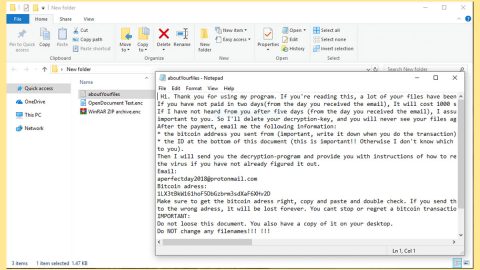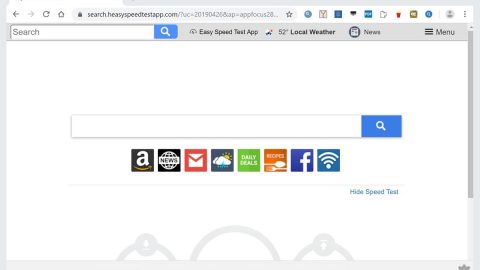What is ViACrypt ransomware? And how does it work?
ViACrypt ransomware is a new crypt-ransomware that belongs to a group of menacing computer viruses that prevents you from accessing your files by enciphering the file’s contents using a military-grade algorithm. ViACrypt ransomware starts its computer system infiltration through the deployment of a dropper file called crawl.exe on the %APPDATA% folder of your computer. After that, it then makes changes to the settings of Remote Access Connection Manager or RASMAN to create a connection to the secret hacker server made by the sly cyber criminals behind ViACrypt ransomware. After it establishes the connection, it encrypts files using a sophisticated algorithm, the RSA 1024 that appends ViACrypt’s file extension, .via, to the targeted files. Once the encryption is completed, it drops a ransom note named; “Your system has been encrypted! Please read further instructions!.txt” on your computer that contains the following message:
“Your system files has been encrypted and only way to recover them is by purchasing unlocking key.
Steps to gain access for files:
1) Please follow this page: xxxx://sigmalab.lv/other/crypt/payment_request.php
2) Upload your public encryption key
3) Download decryption key
4) Drag and drop key on crawl.exe
5) Wait for files to be unlocked in background”
How is ViACrypt ransomware distributed?
This destructive ransomware uses one of the common methods of distribution which is via spam emails attachments and compromised downloads obtained online. Take note that this ransomware easily infiltrates outdated operating systems that no longer receives security updates from its vendor. Aside from spam emails, the following listed below are the other factors that ViACrypt ransomware uses to infiltrate your computer:
-
Downloading suspicious software from free sharing sites
-
Outdated and unsupported operating system
-
Keeping outdated software installed on your computer
-
Installing illegal endpoint security utilities to protect your computer
If you have done any of the things listed above, then make sure you fix the problem and do not waste any time for it might cause you your files and computer’s security.
Follow the removal instructions below to eliminate ViACrypt ransomware:
Step 1: Open Windows Task Manager by pressing Ctrl + Shift + Esc at the same time.
Step 2: Go to the Processes tab and look for any suspicious processes and then kill them.
Step 3: Open Control Panel by pressing the Windows key + R, then type in appwiz.cpl and then click OK or press Enter.

Step 4: Look for ViACrypt ransomware or any suspicious program and then Uninstall.
Step 5: Hold down Windows + E keys simultaneously to open File Explorer.
Step 6: Go to the directories listed below and delete everything in it. Or other directories you might have saved the file related to ViACrypt ransomware.
-
%APPDATA%
-
%USERPROFILE%\Downloads
-
%USERPROFILE%\Desktop
-
%TEMP%
Step 7: Look for ViACrypt’s ransom note, the ransomware’s executable file; crawl.exe, the public key used for data decoding; your_encryption_public_key.rkf and any suspicious files. Right-click on them and click Delete.
Step 8: Empty the Recycle Bin.
Step 9: Try to recover your encrypted files.
Restoring your encrypted files using Windows’ Previous Versions feature will only be effective if the ViACrypt Ransomware hasn’t deleted the shadow copies of your files. But still, this is one of the best and free methods there is, so it’s definitely worth a shot.
To restore the encrypted file, right-click on it and select Properties, a new window will pop-up, then proceed to Previous Versions. It will load the file’s previous version before it was modified. After it loads, select any of the previous versions displayed on the list like the one in the illustration below. And then click the Restore button.

Follow the continued advanced steps below to ensure the removal of the ViACrypt ransomware:
Perform a full system scan using SpyRemover Pro.
-
Turn on your computer. If it’s already on, you have to reboot it.
-
After that, the BIOS screen will be displayed, but if Windows pops up instead, reboot your computer and try again. Once you’re on the BIOS screen, repeat pressing F8, by doing so the Advanced Option shows up.
-
To navigate the Advanced Option use the arrow keys and select Safe Mode with Networking then hit Enter.
-
Windows will now load the Safe Mode with Networking.
-
If done correctly, the Windows Run Box will show up.
-
Type in explorer http://www.fixmypcfree.com/install/spyremoverpro
A single space must be in between explorer and http. Click OK.
-
A dialog box will be displayed by Internet Explorer. Click Run to begin downloading SpyRemover Pro. Installation will start automatically once download is done.
-
Click OK to launch SpyRemover Pro.
-
Run SpyRemover Pro and perform a full system scan.
-
Register SpyRemover Pro to protect your computer from future threats.