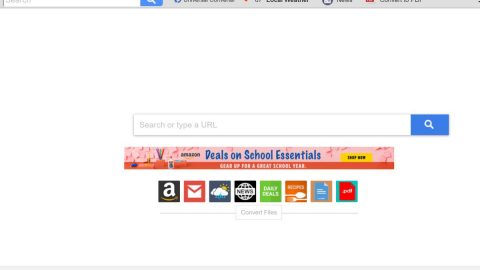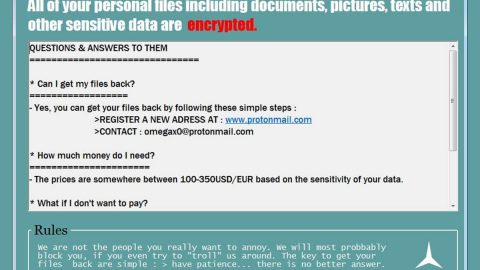What is Savingscool Proxy Hijack?
SavingsCool is just like any other PUPs or potentially unwanted program but this one configures your computer to run over a proxy under the developers control. Once installed, the SavingsCool will create two Windows services that act as a proxy server. After that, the program then configures the computer to utilize this proxy server for all web requests sent on the computer, which allows the program to modify data that is transmitted every time the user visits web sites. It basically includes add tracking scripts or injecting advertisements into web pages.
How was SavingsCool Installed on My Computer?
It is noteworthy that the SavingsCool is bundled with and installed by free programs and definitely would not adequately disclose that there would be other software that will be installed along with it. So, it is important that you pay close attention and carefully read license agreements and installation screens upon installing anything off of the Internet. If an installation screen offers you Custom or Advanced installation options, it is always a good idea to opt for these because they will typically disclose what other 3rd party software will also be installed. Moreover, if the license agreement or installation screens state that they are going to install a toolbar or other unwanted adware, it is best that you should immediately cancel the install and not use the free software as stated.
As soon as this Savingscool Proxy Hijack gets into your operating system, it basically embeds its files and registry entries, which obviously work hand in hand to make it work. Unlike a lot of other adware applications that are active these days, the Savingscool Proxy Hijack does not use a browser extension for its devious intention and intrusive functionality. Rather, it secretly launches a system service in the background that silently initiates connectivity to various adware servers and possibly connects to malicious sites. Once the connections are established, you will immediately notice an unusual amount of third-party content such as ads, links and other ad contents in every single time you will browse the web. Such content usually manifests and shows as various third-party ads, pop-ups, and coupons. What’s most annoying things about such functionality is that none of them is actually helpful in any way. Most of them goes without saying that due to such interruptions, happily and peacefully surfing the web will be virtually impossible. And what’s worse is that it could cause your browser to crash without any warning at at times your web browser flooded with so many ads, coupons, and pop-ups. If you are eager to regain your web browser’s default functionality so you could surf the web the way you are used to, then you must get rid of the Savingscool Proxy Hijack as soon as possible.
More so, there is more to Savingscool Proxy Hijack than just with its annoying functionality. It has also revealed that in some instances this application could be the primary reason that other suspicious programs could enter your computer with ease. Though some of the ads, pop-ups, and coupons could be not just annoying but it could be as dangerous as well, because they might host redirect links, which could lead you to devious websites with malicious viruses. So, definitely it is not surprising that we highly advise you to avoid anything presented to you by the unknown adware.In some cases just entering sites crafted by malware developers could be more than enough to get your computer infected with some unknown malicious malware that is more dangerous than you think. There is also a chance for instance that you could be redirected to fake online shops, which are crafted for a single reason – and that is to steal your credit card data. Now you see how Savingscool Proxy Hijack could prove to be a major virtual threat, and that should not be ignored. If you ever discover it in your computer, you need to immediately eradicate it.
You can follow the instructions that is given below to remove Savingscool Proxy Hijack once and for all. Take note that you must remove every single bit of this devious adware program to stop its intrusive functionality. If even after manual removal, you are still bothered by questionable content, it could mean that some traces of Savingscool Proxy Hijack still remain hidden in your computer. Removing such adware can be done manually and automatically.
How to manually remove Savingscool Proxy Hijack from your computer:
- Open your File Explorer.
- Go to C:\ProgramData.
- Select a folder called boost_interprocess and tap Delete on your keyboard.
- Go to C:\ProgramData\Microsoft\Windows.
- Select a folder called WindowsCredentialManager and tap Delete on your keyboard.
- Go to C:\Users\(your username)\AppData\Roaming\Microsoft\Windows.
- Select a folder called SavingsCool and tap Delete on your keyboard.
- Click the Windows button.
- Type regedit into search box and tap Enter.
- Go to HKEY_LOCAL_MACHINE\SOFTWARE\Wow6432Node\Microsoft\Windows\CurrentVersion\Uninstall.
- Select a registry value called SavingsCool and tap Delete on your keyboard.
- Go to HKEY_LOCAL_MACHINE\SOFTWARE\Wow6432Node.
- Select registry values called SavingsCool and SCTab, then tap Delete on your keyboard.
- Go to HKEY_LOCAL_MACHINE\SYSTEM\CurrentControlSet\services.
- Select a registry value called wcmasc and tap Delete on your keyboard.
- Right-click your Recycle Bin and select Empty Recycle Bin.
For those non-techie:
If you find that manual removal and the overall analysis of your computer too complicated, do not worry. Malware experts at Fixmypcfree.com are well aware of this, so below you can find an alternative removal guide. With these instructions you will be able to remove Savingscool Proxy Hijack in a fully automated manner.
These instructions indicate how to get rid of Savingscool Proxy Hijack automatically. The instructions need to be applied on the infected computer.
- Turn the infected computer on. If it is turned on, restart it.
- When BIOS screen disappears after the reboot, tap F8 key repeatedly. Advanced Options menu will show up. If Windows logo appears, reboot the PC and try pressing F8 again.
- When you access Advanced Options menu, use arrow keys to navigate and choose Safe Mode with Networking. Press Enter to access the mode.

4. Wait for Windows to load Safe Mode with Networking.
5. Press and hold the Windows key and then press R key.


6. If you have pressed both keys correctly, Windows Run Box will pop up.
7. Type the following into the Open box:
explorer https://www.fixmypcfree.com/removal
*Note, that there has to be a single space gap in between iexplore and http. Click OK.
8. Internet Explorer will open and a download dialog bar will appear at the bottom of your screen. Click Run to begin the installation automatically once SpyRemover Pro is downloaded.

9. Click OK if your system asks whether you want to run SpyRemover Pro software.
10. Run SpyRemover Pro and perform a full system scan.
11. Once all the malicious infections are detected, click Fix Threats. SpyRemover Pro will ask you to register the software.
12. By registering SSpyRemover Pro you will also be able to protect your computer from other potential threats. Once you have registered the program, the malware will be removed. Reboot your PC to fully implement the malware removal procedure.