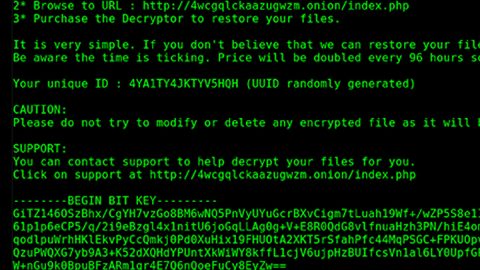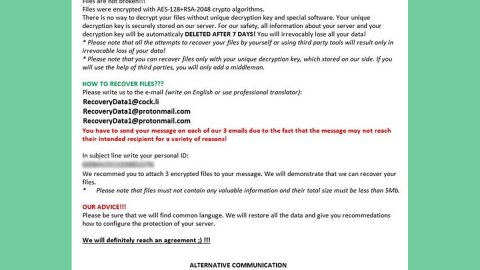What is Wkalle.com? And how does it work?
Wkalle.com is a web domain that you can encounter when your browser’s being hijacked. This shady domain may appear as the start page and search provider in your browser. This is the reason why Wkalle.com is categorized as a browser hijacker and a PUP (potentially unwanted program). According to security experts, it is capable of hijacking many kinds of browsers like Microsoft Edge, Google Chrome, Mozilla Firefox, etc.
Wkalle.com is being used by anonymous third parties in redirecting users to their websites to increase profit and generate advertising revenue. However, this hijacker also has the ability to redirect you to suspicious websites that may try to obtain your personal information or make you install some suspicious program or update. Aside from that, this browser hijacker could also harvest your non-personally identifiable information like your IP address, browsing history, search queries, websites you often visit, browser version and so on. The information gathered might be shared with its affiliated third parties and processed to generate more sponsored content.
Even though Wkalle.com is more intrusive than dangerous, this hijacker would absolutely ruin your browsing experience and can even cause harm to your sensitive data and computer’s security. Therefore you should not waste your time and erase Wkalle.com from your computer.
How is Wkalle.com distributed online?
Wkalle.com is distributed via software bundles offered on free sharing sites where it is added as one of the optional components together with other unwanted and suspicious programs. To prevent hijack of Wkalle.com and other similar threats, you have to use the Custom or Advanced installation setting whenever you install software bundles.
Remove Wkalle.com from your computer by following the instructions provided below.
Step 1: Start the removal process by closing all the browsers infected with Wkalle.com. If you’re having a hard time closing them, you can close them using the Task Manager just tap on Ctrl + Shift + Esc.
Step 2: After you open the Task Manager, go to the Processes tab and look for the infected browser’s process and end it.
Step 3: Then close the Task Manager and open Control Panel – to do so, tap the Windows key + R, then type in appwiz.cpl and then click OK or press Enter.

Step 4: After pulling up Control Panel, from the list of installed programs, look for Wkalle.com or any suspicious program you don’t remember installing and then Uninstall it.

Step 5: Edit your Hosts File.
- Tap the Win + R keys to open then type in %WinDir% and then click OK.
- Go to System32/drivers/etc.
- Open the host’s file using Notepad.
- Delete all the entries that contain Wkalle.com.
- After that, save the changes you’ve made and close the file.
Step 6: Reset all your browsers to default to their default state.
Google Chrome
- Launch Google Chrome, press Alt + F, move to More tools, and click Extensions.
- Look for Wkalle.com or any other unwanted add-ons, click the Recycle Bin button, and choose Remove.
- Restart Google Chrome, then tap Alt + F, and select Settings.
- Navigate to the On Startup section at the bottom.
- Select “Open a specific page or set of pages”.
- Click the More actions button next to the hijacker and click Remove.
Mozilla Firefox
- Open the browser and tap Ctrl + Shift + A to access the Add-ons Manager.
- In the Extensions menu Remove the unwanted extension.
- Restart the browser and tap keys Alt + T.
- Select Options and then move to the General menu.
- Overwrite the URL in the Home Page section and then restart the browser.
Internet Explorer
- Launch Internet Explorer.
- Tap Alt + T and select Internet options.
- Click the General tab and then overwrite the URL under the homepage section.
- Click OK to save the changes.
Step 7: Hold down Windows + E keys simultaneously to open File Explorer.
Step 8: Navigate to the following directories and look for suspicious files associated to the browser hijacker such as the software bundle it came with and delete it/them.
- %USERPROFILE%\Downloads
- %USERPROFILE%\Desktop
- %TEMP%
Step 9: Close the File Explorer.
Step 10: Empty the contents of Recycle Bin.
Refer to the advanced instructions given below to ensure the removal of Wkalle.com as well as all the file residues it left behind.
Perform a full system scan using [product-code]. To do so, follow these steps:
- Turn on your computer. If it’s already on, you have to reboot
- After that, the BIOS screen will be displayed, but if Windows pops up instead, reboot your computer and try again. Once you’re on the BIOS screen, repeat pressing F8, by doing so the Advanced Option shows up.
- To navigate the Advanced Option use the arrow keys and select Safe Mode with Networking then hit
- Windows will now load the SafeMode with Networking.
- Press and hold both R key and Windows key.
- If done correctly, the Windows Run Box will show up.
- Type in the URL address, [product-url] in the Run dialog box and then tap Enter or click OK.
- After that, it will download the program. Wait for the download to finish and then open the launcher to install the program.
- Once the installation process is completed, run [product-code] to perform a full system scan.