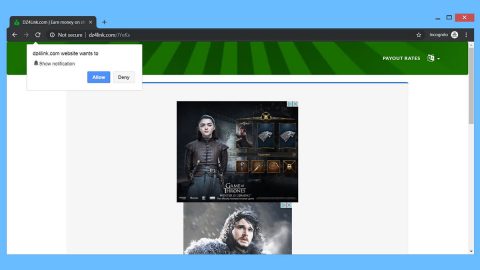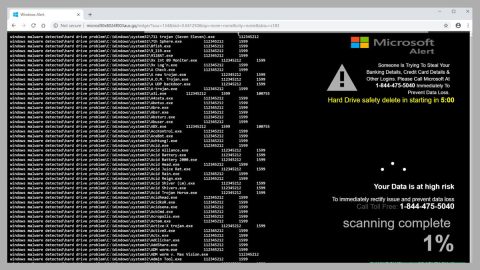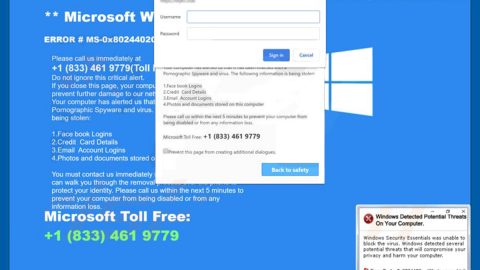What is Cleanserp.net? And how does it work?
Cleanserp.net is another browser hijacker that disguises as a regular search tool. Even though it is promoted as a tool that respects user’s privacy, this tool does not in any way respect your privacy at all since it monitors your browsing information and collect information such as your IP address, search queries, browsing history, etc. using cookies.
According to our researchers, this deceptive extension hides under the names, CleanSerp and QueryRouter. As soon as it infects your browsers, you will be redirected to http://search.cleanserp.net/ each time you open your browser or a new tab since it modifies your browser’s default home page and search provider which is why this is considered as a potential threat to your computer and must be removed immediately.
As you can see, Cleanserp.net’s interface has a bit of resemblance to Google’s interface. It has a quick access to both Gmail and G+ and allows you to carry out web, image and video searches. And as per Cleanserp.net’s Privacy Policy, third-party cookies might be allowed to install on your browsers that could result to a never-ending display of sponsored ads from third parties whenever you browse the internet which can be quite annoying. And although this browser hijacker is not considered as a malicious threat, this can also be used as a gateway for other malicious threats to infiltrate your computer so you need to beware and get rid of this ASAP using our removal instructions which will be discussed later on.
How is Cleanserp.net distributed?
According to our researchers, Cleanserp.net can enter your system without you knowing through software bundles. These software bundles came from free sharing sites and whenever you download any software from them, these sites do not disclose the extra software added to the bundle. Thus, when you install software bundles, avoid installing them in a rush and instead of selecting a the quickest way to install it, opt for the Advanced or Custom installation to remove any extra software from getting installed.
Follow the removal instructions below to get rid of Cleanserp.net:
Step 1: Get rid of Cleanserp.net from your browsers.
Google Chrome
1. Open the File Explorer by tapping Win + E keys.
2. Type in %LocalAppData%\Google\Chrome\User Data\ into the bar at the top.
3. Open the Default folder (if profiles exist, open the {unique Chrome profile name} folder).
4. Delete the files named Preferences, Secure Preferences, and Web Data files.
Mozilla Firefox
1. Open the File Explorer by tapping Win + E keys.
2. Type in %AppData%\Mozilla\Firefox\Profiles\ into the bar at the top.
3. Open the {unique Firefox user ID} folder and then open the file named prefs.js.
4. Find the hijacker’s URL and overwrite it with the preferred one. Then save the file.
Internet Explorer
1. Tap Win + R keys to open RUN.
2. Type in regedit.exe into the dialog box and click OK or press Enter.
3. Navigate to HKEY_CURRENT_USER\Software\Microsoft\Internet Explorer\Main.
4. Double-click Start Page to open the value.
5. Delete the browser hijacker’s URL, enter the desired one, and click OK.
Step 2: Restart Chrome.
Step 3: Perform a full system scan using an excellent antivirus and anti malware program like SpyRemover Pro. Turn on your computer. If it’s already on, you have to reboot it.
-
After that, the BIOS screen will be displayed, but if Windows pops up instead, reboot your computer and try again. Once you’re on the BIOS screen, repeat pressing F8, by doing so the Advanced Option shows up.
-
To navigate the Advanced Option use the arrow keys and select Safe Mode with Networking then hit Enter.
-
Windows will now load the Safe Mode with Networking.
-
If done correctly, the Windows Run Box will show up.
-
Type in explorer http://www.fixmypcfree.com/install/spyremoverpro
A single space must be in between explorer and http. Click OK.
-
A dialog box will be displayed by Internet Explorer. Click Run to begin downloading SpyRemover Pro. Installation will start automatically once download is done.
-
Click OK to launch SpyRemover Pro.
-
Run SpyRemover Pro and perform a full system scan.
-
Register SpyRemover Pro to protect your computer from future threats.