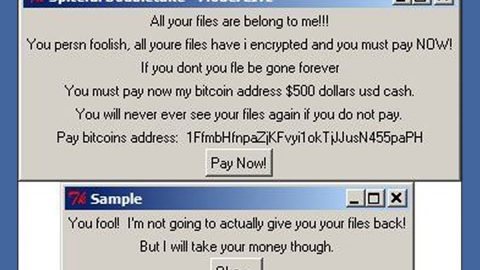What is Movie-Hub? And how does it work?
Movie-Hub is a browser extension that only works on Google Chrome at the time of writing this article. It is advertised as a useful and free tool that allows you to freely watch movies and TV series on your browser which is undeniably illegal not to mention that the functionality of this extension is highly doubtful.
Movie-Hub is known to hijack your Google Chrome browser and change both the default home page and search provider to movie-hub.inf which is why this extension is categorized as a browser hijacker and a potentially unwanted program (PUP). in addition, this browser hijacker also has the behavior of an adware because once it is added on your browser, it floods it with various ads in all kinds of forms like pop-ups, in-text, banners or contextual advertisements. So every time you go to movie-hub.info, you won’t really get to enjoy the free movies or TV series on it since most of these ads and pop-ups takes up an ample part of your screen. Moreover, these ads can only cause your computer to slow down or crash and aside from that, you might only get redirected to shady websites that may contain other harmful threats.
How does Movie-Hub circulate online?
Movie-Hub’s official download page is represented at http://movie-hub.info/, however the installer is found on the Chrome web store. What makes it peculiar and unusual is that despite having official download page, this extension can also be found on software bundles. Such distribution technique is usually used by cyber criminals in spreading unwanted programs like Movie-Hub. That is why when you download and install software bundle, make sure that you always opt for the Custom or Advanced installation process instead of the quick one so that you can remove the extra programs attached to the bundle. That way, you can prevent the installation of browser hijackers like Movie-Hub.
Follow the steps below to get rid of Movie-Hub:
Step 1: Launch Google Chrome.
Step 2: Click the wrench icon. And from the drop-down menu click on Tools and then select Extensions.
Step 3: Under the Extensions tab, select Movie-Hub or other suspicious browser extensions related to it and then click on the Trash icon.

Step 4: Click on Remove button from the confirmation dialog box.

Step 5: Reset Google Chrome. To do that, click the three stripes icon located at the upper-right corner of your screen. And then select Settings.

Step 6: under Settings, look for Show advanced settings at the bottom of the page and click on it.
Step 7: Then click on the Reset browser settings button.
Step 8: After that, a dialog box pops up, click the Reset button to Reset Chrome.

Step 9: After you reset Chrome, enable the Phishing and Malware Protection in Chrome to prevent browser hijackers like Movie-Hub from infecting your computer again in the future. To do that, click Settings once again.

Step 10: Select the Show advanced settings again.
Step 11: Go to the Privacy section and check the Enable phishing and malware protection option.
Step 12: Restart Chrome.
To ensure the removal of the Movie-Hub, follow the continued advanced steps below:
Perform a full system scan using SpyRemover Pro.
- Turn on your computer. If it’s already on, you have to reboot
- After that, the BIOSscreen will be displayed, but if Windows pops up instead, reboot your computer and try again. Once you’re on the BIOS screen, repeat pressing F8, by doing so the Advanced Option shows up.
- To navigate the Advanced Optionuse the arrow keys and select Safe Mode with Networking then hit
- Windows will now load the SafeMode with Networking.
- Press and hold both R key and Windows key.
- If done correctly, the Windows Run Boxwill show up.
- Type in explorer http://www.fixmypcfree.com/install/spyremoverpro
A single space must be in between explorer and http. Click OK.
- A dialog box will be displayed by Internet Explorer. Click Run to begin downloading SpyRemover Pro. Installation will start automatically once download is done.
- Click OK to launch SpyRemover Pro.
- Run SpyRemover Proand perform a full system scan.
- After all the infections are identified, click REMOVE ALL.
- 12. Register SpyRemover Proto protect your computer from future threats.