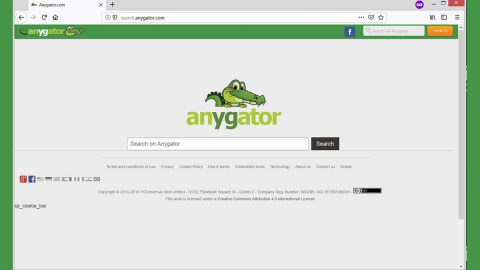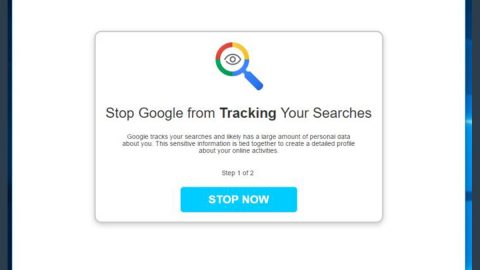What is CercaVoli?
CercaVoli is defined as a PUP or potentially unwanted program that like any other PUPs that may silently installed into your computer without you knowing. This is basically an adware program that sets a toolbar at the top of your screen that states “Search the web” inside a text field and which contains icons and links to some other legitimate sites. CercaVoli like most of the PUP or an adware that has the ability to modify your browser’s default setting. Once installed and gets in the system, it alters your search engine and default page with a malicious domain. The changed setting claims to provide most relevant search results to users and enhance search experience in general. However, this is definitely a false claim that tricks victims to gain the trust of innocent PC users.

How does CercaVoli Toolbar infects PC?
As discussed, CercaVoli like the other PUPs can be spread by a very traditional marketing strategy called “bundling”. Therefore, lots of users have installed this program inadvertently, meaning they have unconsciously installed programs without their knowledge.
In general, hackers hide bundled programs within custom or an advanced setting option of the installation process that’s why you shouldn’t miss reading and setting it, because most of the users rush this procedure and skip most of the steps. Know that by doing this, users expose their system to the risk of multiple threats and might compromise the privacy of their computer.
Symptoms of CercaVoli program infection:
- It degrades the performance of your system.
- It adds rogue plugins and malicious extensions in the background.
- It installs other harmful computer threats without your knowledge and permission.
- It secretly collects all the personal and important information from victims.
- Brings pops up a lot of annoying ads to trouble you while working on a computer, which may hamper your work.
Tips to avoid the CercaVoli adware:
What’s the best move is to avoid CercaVoli and other PUP, and always select Custom or Advanced option while installing or downloading a software. These options disclose the bundled software and what’s eventually installed by third party application. Avoid clicking on Quick Install button as it possibly installs a potentially unwanted program, and other programs that probably you don’t want on your system.
To sum up, the CercaVoli is not malicious but rather unusable as its server is probably down and useless. This program is incapable of providing you with any functions at all, so it’s definitely useless. All it can do is run in the background and use your system’s resources and steal information that’s useful and may use it for marketing. We highly recommend that you delete all of this program’s files using our guide provided below.
How to Uninstall CercaVoli Manually from Computer?
- Hold down Windows+E keys.
- In the File Explorer’s address bar, type the following file paths.
- %PROGRAMFILES(x86)%\cercaVoli
- %PROGRAMFILES%\cercaVoli
- Delete the contents of the cercaVoli folder.
- Then, type the following file paths.
- %ALLUSERSPROFILE%\Start Menu\Programs\(Default)
- %APPDATA%\Microsoft\Windows\Start Menu\Programs\(Default)
- %USERPROFILE%\Microsoft\Windows\Start Menu\Programs\(Default)
- %ALLUSERSPROFILE%\Microsoft\Windows\Start Menu\Programs\(Default)
- %ALLUSERSPROFILE%\Application Data\Microsoft\Windows\Start Menu\Programs\(Default)
- Press Enter.
- Find and delete cercaVoli.lnk from the folders.
- Then type in the following file paths and press Enter.
- %WINDIR%\Tasks
- %WINDIR%\System32\Tasks
- Find SysUrlSH and SysUrlSH.job and delete them.
- Then type %HOMEDRIVE% and press Enter.
- Locate Wsis32 and delete it.
- Finally, go to the desktop and delete cercaVoli.lnk
- Empty the Recycle Bin.
How to delete the registry keys:
- Hold down Windows+R keys.
- Type regedit in the dialog box and click OK.
- Go to HKLM\SOFTWARE\Microsoft\Windows NT\CurrentVersion\Schedule\TaskCache\Tree
- Locate SysUrlHL and SysUrlSH value strings and delete them.
For non-techie:
CercaVoli is basically classified as a potentially unwanted program mainly because it does not have an uninstaller, so you have to delete all of its files manually. Nevertheless, we also discovered that it does not work as its supposed features are nonexistent. All it does is run in the background or have its GUI opened on the desktop that might slow your PC. If you want to remove this program, feel free to remove it with the guide above.
However, you inexperienced users, you can remove it in less complicated way. Below are the instructions that indicate how to get rid of CercaVoli automatically. The instructions need to be applied on the infected computer.
“use a one click solution like SpyRemover Pro”
- Turn the infected computer on. If it is turned on, restart it.
- When BIOS screen disappears after the reboot, tap F8 key repeatedly. Advanced Options menu will show up. If Windows logo appears, reboot the PC and try pressing F8 again.
- When you access Advanced Options menu, use arrow keys to navigate and choose Safe Mode with Networking. Press Enter to access the mode.

4. Wait for Windows to load Safe Mode with Networking.
5. Press and hold the Windows key and then press R key.


6. If you have pressed both keys correctly, Windows Run Box will pop up.
7. Type the following into the Open box:
Computer Malware Infection Prevention:
It is essentially important taking precautions as part of taking care of your computer and maintaining it secured and virus free is all you need to get you going.
Step 1: Repair Registry Entries Associated with America Online for Windows
Step 2: Conduct a Full Malware Scan of Your PC
Step 3: Clean Out Your System Junk (Temporary Files and Folders) With Disk Cleanup (cleanmgr)
Step 4: Update Your PC Device Drivers
Step 5: Utilize Windows System Restore to “Undo” Recent System Changes
Step 6: Uninstall and Reinstall the America Online for Windows Program Associated with Waol.exe
Step 7: Run Windows System File Checker (“sfc /scannow”
Step 8: Install All Available Windows Updates
Step 9: Perform a Clean Installation of Windows