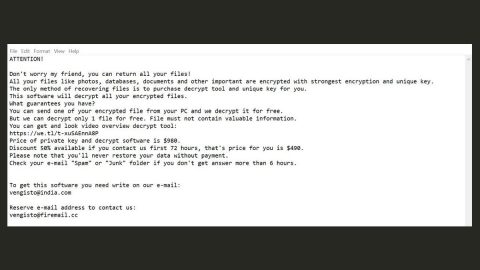What is Exocrypt ransomware? And how does it execute its attack?
Exocrypt ransomware is a file-encrypting virus that was detected recently. This ransomware threat is designed to lock personal files in an infected PC and demand ransom from its victims. According to researchers, it executes its attack using a malicious executable file named “Excocrypt.exe”. Once this file is executed, it will alter some system processes in the Windows environment as well as add or modify some entries in the Windows Registry so it can run on every system boot. Once it achieves persistence, it will look for files with the following extensions to encrypt:
.PNG .PSD .PSPIMAGE .TGA .THM .TIF .TIFF .YUV .AI .EPS .PS .SVG .INDD .PCT .PDF .XLR .XLS .XLSX .ACCDB .DB .DBF .MDB .PDB .SQL .APK .APP .BAT .CGI .COM .EXE .GADGET .JAR .PIF .WSF .DEM .GAM .NES .ROM .SAV CAD Files .DWG .DXF GIS Files .GPX .KML .KMZ .ASP .ASPX .CER .CFM .CSR .CSS .HTM .HTML .JS .JSP .PHP .RSS .XHTML. DOC .DOCX .LOG .MSG .ODT .PAGES .RTF .TEX .TXT .WPD .WPS .CSV .DAT .GED .KEY .KEYCHAIN .PPS .PPT .PPTX ..INI .PRF Encoded Files .HQX .MIM .UUE .7Z .CBR .DEB .GZ .PKG .RAR .RPM .SITX .TAR.GZ .ZIP .ZIPX .BIN .CUE .DMG .ISO .MDF .TOAST .VCD SDF .TAR .TAX2014 .TAX2015 .VCF .XML Audio Files .AIF .IFF .M3U .M4A .MID .MP3 .MPA .WAV .WMA Video Files .3G2 .3GP .ASF .AVI .FLV .M4V .MOV .MP4 .MPG .RM .SRT .SWF .VOB .WMV 3D .3DM .3DS .MAX .OBJ R.BMP .DDS .GIF .JPG .CRX .PLUGIN .FNT .FON .OTF .TTF .CAB .CPL .CUR .DESKTHEMEPACK .DLL .DMP .DRV .ICNS .ICO .LNK .SYS .CFG
Exocrypt ransomware uses the AES 256 cryptography in locking its targeted files. As soon as the targeted data are encrypted, a ransom note in the form of an html file is delivered to users as well as a program window that contains the following message:
“Exocrypt
All your personal files have been encrypted, your photos, videos, and documents are no longer accessible, don’t cry yet because I have not deleted them… Yet…
In order for me to decrypt your files for you, you must pay a small fee to the following bitcoin address, payment will only be accepted in bitcoin to insure anonymity… Try anything funny and your files will be permanently encrypted forever.
Good luck.
24:00:00 £50 in BTC BTC Address here [Decrypt]”
Paying the ransom is definitely not recommended as there really is no guarantee that the crooks will provide the decryption key or software used to recover the encrypted files. And besides, there are other ways you can use to recover your files without having to pay a single cent. But before you perform file recovery, you need to remove Exocrypt ransomware from your system first.
How is Exocrypt ransomware distributed over the web?
Just like a typical ransomware threat, Exocrypt ransomware is also distributed in a typical and common way – malicious spam email campaigns. Its malicious payload is attached to spam emails and may be injected in files like PDF files, executable files, documents with macro scripts and so on.
Use the removal guide prepared below to remove Exocrypt ransomware from your system.
Step 1: Open Windows Task Manager by pressing Ctrl + Shift + Esc at the same time.

Step 2: Go to both the Application and Processes tabs and look for any suspicious applications and processes affiliated to Exocrypt ransomware and then kill them.

Step 3: Open Control Panel by pressing the Windows key + R, then type in appwiz.cpl and then click OK or press Enter.

Step 4: Look for Exocrypt ransomware or any suspicious program and then uninstall it/them.

Step 5: Hold down Windows + E keys simultaneously to open File Explorer.
Step 6: Navigate to the following directories:
- %USERPROFILE%\Desktop
- %USERPROFILE%\AppData\Local\Temp
- %USERPROFILE%\downloads
- %TEMP%
Step 7: Look for the malicious files created by the ransomware like the malicious executable file named Excocrypt.exe, delete them all and then close the File Explorer.
Before you proceed to the next steps below, make sure that you are tech savvy enough to the point where you know exactly how to use and navigate your computer’s Registry. Keep in mind that any changes you make will highly impact your computer. To save you the trouble and time, you can just use an efficient program like [product-name], this system tool is proven to be safe and excellent enough that hackers won’t be able to hack into it. But if you can manage Windows Registry well, then, by all means, go on to the next steps.
Step 8: Tap Win + R to open Run and then type in regedit in the field and tap enter to pull up Windows Registry.

Step 9: Navigate to the following paths:
- HKEY_CURRENT_USER\SOFTWARE\Microsoft\Windows\CurrentVersion\Run
- HKCU\SOFTWARE
- HKCU\SOFTWARE\WOW6432Node
Step 10: Under the paths listed above, look for registry values created by Exocrypt ransomware and delete it.
Step 11: Close the Registry Editor
Step 12: Empty all the contents of Recycle Bin.
Try to recover your encrypted files using the Shadow Volume copies
Restoring your encrypted files using Windows’ Previous Versions feature will only be effective if Exocrypt ransomware hasn’t deleted the shadow copies of your files. But still, this is one of the best and free methods there is, so it’s definitely worth a shot.
To restore the encrypted file, right-click on it and select Properties, a new window will pop-up, then proceed to Previous Versions. It will load the file’s previous version before it was modified. After it loads, select any of the previous versions displayed on the list like the one in the illustration below. And then click the Restore button.

After you’ve covered the steps provided above, you need to continue the removal process of Exocrypt ransomware with the help of a reliable program like [product-name]. How? Follow the advanced removal steps below.
Perform a full system scan using [product-code]. To do so, follow these steps:
- Turn on your computer. If it’s already on, you have to reboot
- After that, the BIOS screen will be displayed, but if Windows pops up instead, reboot your computer and try again. Once you’re on the BIOS screen, repeat pressing F8, by doing so the Advanced Option shows up.
- To navigate the Advanced Option use the arrow keys and select Safe Mode with Networking then hit
- Windows will now load the SafeMode with Networking.
- Press and hold both R key and Windows key.
- If done correctly, the Windows Run Box will show up.
- Type in the URL address, [product-url] in the Run dialog box and then tap Enter or click OK.
- After that, it will download the program. Wait for the download to finish and then open the launcher to install the program.
- Once the installation process is completed, run [product-code] to perform a full system scan.