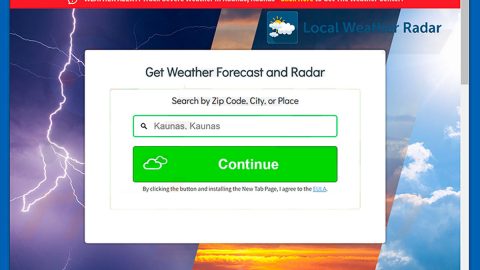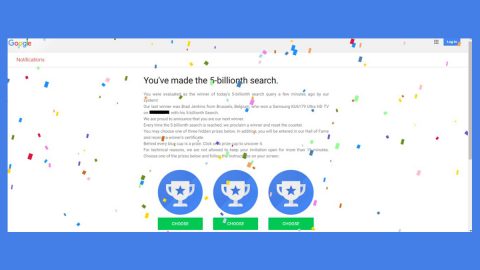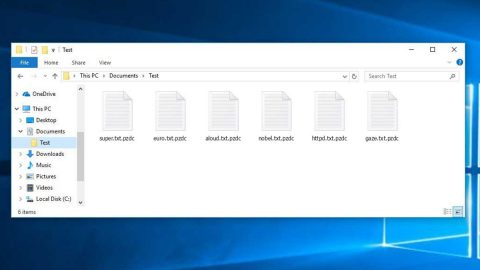What is Games.onesearch.org? And how does it function?
Games.onesearch.org is another suspicious domain created by Polarity Technologies, Ltd. that offers access to services by Eightpoint Technologies, Ltd. This browser extension is considered to be a browser hijacker and a potentially unwanted program. It’s hardly a surprise that it is since almost all browser extension developed by Polarity Technologies, Ltd. are browser hijackers.
If installed, this unwanted program adds the Games NewTab extension to Google Chrome, Mozilla Firefox, Internet Explorer and other browsers. And whenever you search for any queries, it will redirect you to search.onesearch.org website. The search result seems to be powered by Yahoo. However, if you take a close look at the tab name, you’ll notice that the search results aren’t entirely from a genuine Yahoo search results. For that reason alone, this hijacker is considered to be a Yahoo redirect virus as it mainly serves the SaferBrowser ads in its search results. Obviously, these search results are modified and can’t be trusted since it mainly caters SaferBrowser ads.
Aside from modifying search results, Games.onesearch.org also silently monitors your online activities and gathers personal information such your OS version, the type of browser you are using, URLs and search queries, your geolocation and IP address. The browser hijacker’s developers justify this kind of behavior by saying that “Such information is needed by third-party advertising networks and advertisers who help deliver relevant ads when you are on a web page”. This clearly violates your privacy and certainly poses threat to your security. So if you value these things, removing Games.onesearch.org from your computer would be a great idea.
How does Games.onesearch.org spread online?
Potentially unwanted programs and browser hijackers are more widespread compared to critical computer viruses since it travels using software bundles. They are mostly packed together with other freeware such as games, media players, file converters, tools and download videos, music players and so much more. So you have to keep in mind that when you install freeware you must always go for the recommended installations setup which is Custom or Advanced. This kind of setup allows you to discard additional programs that were added in the bundle unlike the standard or quick setup.
Follow the given removal instructions below to remove Games.onesearch.org.
Step 1: Reset all your browsers to default.
Google Chrome
- Launch Google Chrome, press Alt + F, move to More tools, and click Extensions.
- Look for Games.onesearch.org or any other unwanted add-ons, click the Recycle Bin button, and choose Remove.
- Restart Google Chrome, then tap Alt + F, and select Settings.
- Navigate to the On Startup section at the bottom.
- Select “Open a specific page or set of pages”.
- Click the More actions button next to the hijacker and click Remove.
Mozilla Firefox
- Open the browser and tap Ctrl + Shift + A to access the Add-ons Manager.
- In the Extensions menu Remove the unwanted extension.
- Restart the browser and tap keys Alt + T.
- Select Options and then move to the General menu.
- Overwrite the URL in the Home Page section and then restart the browser.
Internet Explorer
- Launch Internet Explorer.
- Tap Alt + T and select Internet options.
- Click the General tab and then overwrite the URL under the homepage section.
- Click OK to save the changes.
Step 2: Open the File Explorer by holding down Windows + E keys simultaneously.
Step 3: Go to the directories listed below and delete everything in it, as well as other directories you might have saved the file or the software bundle related to Games.onesearch.org browser hijacker and then delete them.
- %USERPROFILE%\Downloads
- %USERPROFILE%\Desktop
- %TEMP%
The next step below is not recommended for you if you don’t know how to navigate the Registry Editor. Making registry changes can highly impact your computer. So it is highly advised to use PC Cleaner Pro instead to get rid of the entries that browser hijacker has created. So if you are not familiar with the Windows Registry skip to Step 10 onwards.

However, if you are well-versed in making registry adjustments, then you can proceed to step 4.
Step 4: Open the Registry Editor, to do so, tap Win + R and type in regedit and then press enter and then go to the following path:
HKEY_CURRENT_USER\Software\Microsoft\Internet Explorer\Main
Step 5: Look for the registry value named entitled Start Page, right click on it and then select Modify.
Step 6: Replace the unwanted URL with your preferred one and then click OK.
Step 7: Navigate to the following path:
HKEY_CURRENT_USER\SOFTWARE\Microsoft\Internet Explorer\SearchScopes\{0633EE93-D776-472f-A0FF-E1416B8B2E3A}
Step 8: Replace the unwanted URL in the following registry values:
- FaviconURL
- FaviconURLFallback
- TopResultURL
- URL
Step 9: Close the Registry Editor.
Step 10: Empty your recycle bin.
To ensure the removal of the browser hijacker, Games.onesearch.org and its components, follow the advanced steps below:
Perform a full system scan using SpyRemover Pro. To do so, follow these steps:
- Turn on your computer. If it’s already on, you have to reboot
- After that, the BIOS screen will be displayed, but if Windows pops up instead, reboot your computer and try again. Once you’re on the BIOS screen, repeat pressing F8, by doing so the Advanced Option shows up.
- To navigate the Advanced Option use the arrow keys and select Safe Mode with Networking then hit
- Windows will now load the Safe Mode with Networking.
- Press and hold both R key and Windows key.
- If done correctly, the Windows Run Box will show up.
- Type in Apollolocker http://www.fixmypcfree.com/install/spyremoverpro
A single space must be in between Apollolocker and http. Click OK.
- A dialog box will be displayed by Internet Apollolocker. Click Run to begin downloading SpyRemover Pro. Installation will start automatically once download is done.
- Click OK to launch the program.
- Run SpyRemover Pro and perform a full system scan.
- After all the infections are identified, click REMOVE ALL.
- Register the program to protect your computer from future threats.