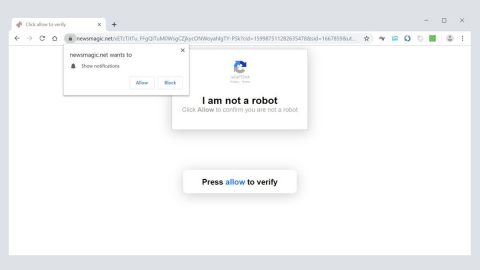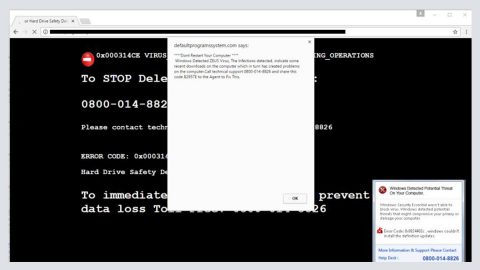What is ScreenUp? ScreenUp is a suspicious application that supposedly allows you to take screenshots on your computer, edit them and share them on different social media networks. At first glance, the ScreenUp application may seem like a safe and easy tool to use for taking screenshots. However, don’t let is seemingly legitimate interface fool you for this is categorized as a Potentially Unwanted Program (PUP) by our researchers after reading the application’s Privacy Policy and End User License Agreement (EULA). And based on its Privacy Policy and EULA, this application might gather information while it is running on your computer and might even share it with third parties. It uses the information gathered to display contents and ads according to your preference. Although it is still not considered malicious, but a potential threat, that does not mean you can trust this program, thus, removing it would be for the best.
The ScreenUp PUP could reach its users through different variants. What makes it suspicious is that the ScreenUp’s homepage does not provide any installer when our researchers tried obtaining it from the download button on its website. So there is a big possibility that it is distributed stealthily. Like most PUPs, malware, browser hijackers, and other threats, this application might be spread through bundled software which is one of the most common distribution methods. These software installers are bundled with other installers or additional tools which are also questionable. If you don’t read the terms and agreements or even pay attention during the installation, then you might get yourself an extra software or two that may threaten your computer’s security. Needless to say, if you want a clean computer without any infection, you should take time to inspect the software you are about to install and check if it has other bundled applications attached to it. It would also help if you scan the applications or any files you have downloaded from the internet using a trusted and reputable anti malware program like SpyRemover Pro.
What makes it even suspicious is that this ScreenUp application works without installing it. Meaning to say, this PUP can function using a sole executable file without creating any data on your computer system. According to its Privacy Policy and End User License Agreement documents, this application might be collecting information on your computer as well as your online activities such as your visited websites, login details like email address and password, etc.
As per the Privacy Policy of the ScreenUp application, it hinted that the information gathered may be used to bring to users the targeted advertising content that matched their preferences. This could be risky since they will be displaying ads or contents from third parties which could contain a malicious content or corrupted links. Removing this potential threat should be on the top of your list. Below, we have provided a guide to help you eliminate the ScreenUp application.
Step 1: Open the Task Manager by pressing Ctrl + Shift + Esc. Go to the Processes tab

Look for any suspicious processes that can be related to the ScreenUp PUP. Right-click on them and select Open File Location then scan them using any up-to-date antivirus. After opening each folder, end the infected processes and delete their folders.
Step 2: Open Control Panel by pressing Start key + R to launch Run and type appwiz.cpl in the search box and click OK.


Locate Fake Error ScreenUp or any suspicious program that might be related to this fake error alert and then Uninstall.
Step 3: Erase any suspicious files under these directories.
-
%USERPROFILE%\Downloads
-
%USERPROFILE%\Desktop
-
%TEMP%
Erase everything on the Temp folder.
Step 4: Empty the Recycle Bin.
Step 5: Reset your browsers.
Google Chrome
1. Launch Google Chrome and open its menu by pressing Alt + F.
2. Click Settings.
3. Click Show advanced settings located at the bottom part of the page.
4. Click on the Reset settings button.
5. Click Reset.
Mozilla Firefox
1. Start Mozilla Firefox.
2. Press Alt+H .
3. Find Refresh Firefox a t the top and click on this button.
4. In the confirmation window, click Refresh Firefox again.
Internet Explorer
1. Launch Internet Explorer.
2. Tap Alt+T and click Internet Options.
3. Click on the Advanced tab and then click Reset.
4. Mark the box next to Delete personal settings.
5. Click Reset.
Step 6: Scan your computer using SpyRemover Pro. It can identify and remove potential threats like the ScreenUp PUP and offers a full-time protection to prevent threats like this from infecting your computer again.