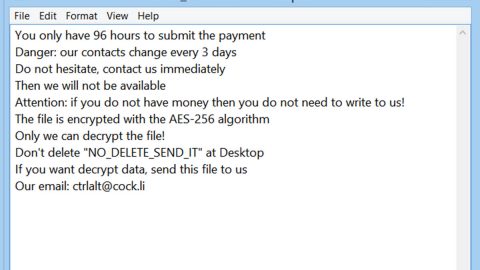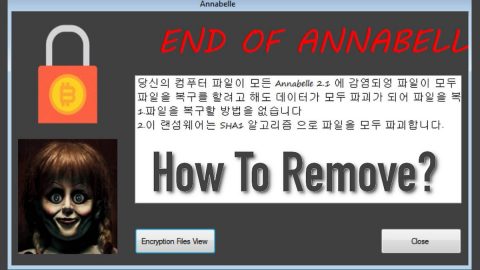What is SearchAssist.net?
SearchAssist.net is a new search engine classified as a browser hijacker and a potentially unwanted program as it appears on browsers without the user’s knowledge or permission. In its official website, its developers offer to install SearchAssist.net plug in and use their services.
SearchAssist.net works on Google Chrome, Mozilla Firefox and Internet Explorer. Once installed, it quickly changes your browser settings replacing your preferred ones with its own settings so that once you browse the internet, you will be force to see and use its domain. Despite its ordinary-looking interface, you shouldn’t trust this extension as it is only good for one thing and one thing only: to deliver you intrusive ads. When you browse the internet, you will find yourself constantly being bothered by ads of all kinds such as pop-ups, banners, and links. And when you use its search tool, the search results page will be filled with more sponsored contents than the actual search results related to your search queries. Needless to say, its search results are modified and can’t be trusted as well. According to security experts, SearchAssist.net communicates with Trovi redirect virus to deliver sponsored results and collect your search queries.
As of now, the final page that you’ll most likely get redirected to after being redirected to Trovi.com is Bing. However, security experts warned that it may just be temporary and that shady modifications in your computer with serious effects might be made into your computer. And aside from collecting your search queries, this hijacker also has the ability to monitor your online activities to gather not only search queries but also your browsing history, websites you frequently visit, ads you’ve clicked, IP address, email address and so on so that it can obtain more information regarding your browsing habits on the internet and that it can deliver more personalized and customized ads to lure you into clicking them.
If you want to continue browsing the internet safely like before, then it’s best if you remove SearchAssist.net from your computer as soon as you can.
How is SearchAssist.net distributed online?
You can get SearchAssist.net when you carelessly install a software bundle as most browser hijackers like SearchAssist.net spread using this distribution method. Although some of the programs in a software bundle are legitimate, some of them are not and are nothing but a bunch of unwanted programs or browser hijackers. If you don’t want this to happen again, you need to make sure that you install any software bundle using the Custom or Advanced setup – that way, you can deselect the extra programs in the bundle and prevent them from getting installed.
Step 1: Reset all your browsers to default to their default state.
Google Chrome
- Launch Google Chrome, press Alt + F, move to More tools, and click Extensions.
- Look for SearchAssist.net or any other unwanted add-ons, click the Recycle Bin button, and choose Remove.
- Restart Google Chrome, then tap Alt + F, and select Settings.
- Navigate to the On Startup section at the bottom.
- Select “Open a specific page or set of pages”.
- Click the More actions button next to the hijacker and click Remove.
Mozilla Firefox
- Open the browser and tap Ctrl + Shift + A to access the Add-ons Manager.
- In the Extensions menu Remove the unwanted extension.
- Restart the browser and tap keys Alt + T.
- Select Options and then move to the General menu.
- Overwrite the URL in the Home Page section and then restart the browser.
Internet Explorer
- Launch Internet Explorer.
- Tap Alt + T and select Internet options.
- Click the General tab and then overwrite the URL under the homepage section.
- Click OK to save the changes.
Step 2: Open Control Panel by pressing the Windows key + R, then type in appwiz.cpl and then click OK or press Enter.

Step 3: Look for any suspicious program that is affiliated with SearchAssist.net and then Uninstall it.

Step 4: Hold down Windows + E keys simultaneously to open File Explorer.
Step 5: Navigate to the following directories and look for suspicious files associated to SearchAssist.net and delete it/them.
- %USERPROFILE%\Downloads
- %USERPROFILE%\Desktop
- %TEMP%
Step 6: Close the File Explorer.
Step 7: Empty your Recycle Bin.
To make sure that nothing is amiss and that SearchAssist.net is completely removed from your computer, follow the advanced steps below.
Perform a full system scan using SpyRemover Pro. To do so, follow these steps:
- Turn on your computer. If it’s already on, you have to reboot
- After that, the BIOS screen will be displayed, but if Windows pops up instead, reboot your computer and try again. Once you’re on the BIOS screen, repeat pressing F8, by doing so the Advanced Option shows up.
- To navigate the Advanced Option use the arrow keys and select Safe Mode with Networking then hit
- Windows will now load the Safe Mode with Networking.
- Press and hold both R key and Windows key.
- If done correctly, the Windows Run Box will show up.
- Type in explorer http://www.fixmypcfree.com/install/spyremoverpro
A single space must be in between explorer and http. Click OK.
- A dialog box will be displayed by Internet Explorer. Click Run to begin downloading the program. Installation will start automatically once download is done.
- Click OK to launch it.
- Run SpyRemover Pro and perform a full system scan.
- After all the infections are identified, click REMOVE ALL.
- Register the program to protect your computer from future threats.