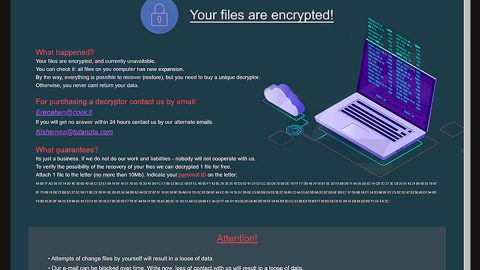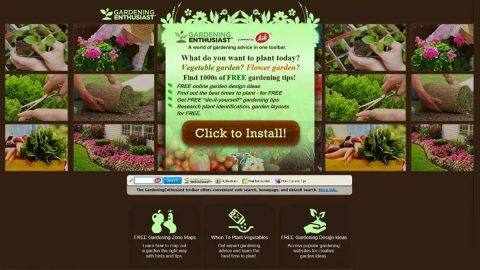SpecialSearchOffer is a browser extension compatible to only Google Chrome browser which redirects you to startup.ssoextension.com. Based on its name, its purpose seems to find relevant shopping special offers. However, its real goal is to flood you browsers with countless sponsored contents such as ads, pop-ups, banners, etc. to generate pay-per-click revenue which is common among browser hijackers. This could cause your browser to lag or worse, crash.
When you enable this browser extension, you will be informed that the add-on connects you to homepage.ssoextension.com and startup.ssoextension.com. In other words, if you add this extension, it will alter your browser’s default home page and search engine. It also vaguely mentions that SpecialSearchOffer communicates with “native applications”. Apart from those suspicious behaviors is that it does not present any legal documents such as EULA or even Terms of Use.
Like pointed out, it mentions about cooperating with native applications which are shady given the obvious lack of information about the said applications. So it is crystal clear that removing this shady browser extension would be the best course to take.
How is SpecialSearchOffer distributed?
Another thing that makes this program suspicious than it already is, is that it dies not have any official distribution site. You can come across this unwanted program when you’ve endlessly browser the web and click suspicious links. For instance, if you are browsing the web with the purpose of looking for tools to help you with your online shopping, chances are, SpecialSearchOffer would be in the results.
In addition, since it does not have an official distribution site, it could also mean that this unwanted program can be obtained through software bundles distributed in free sharing sites. Unwanted programs like SpecialSearchOffer are added into the bundle together with other legitimate software. To avoid this, you have to make sure that you choose the Advanced or Custom installation method instead of the quick one.
To successfully remove the annoying SpecialSearchOffer, follow the removal guide below.
Step 1: Launch Google Chrome.
Step 2: Click the wrench icon. And from the drop-down menu click on Tools and then select Extensions.

Step 3: Under the Extensions tab, select SpecialSearchOffer and other suspicious browser extensions related to it and then click on the Trash icon.

Step 4: Click on Remove button from the confirmation dialog box.

Step 5: Reset Google Chrome. To do that, click the three stripes icon located at the upper-right corner of your screen. And then select Settings.

Step 6: under Settings, look for Show advanced settings at the bottom of the page and click on it.

Step 7: Then click on the Reset browser settings button.

Step 8: After that, a dialog box pops up, click the Reset button to Reset Chrome.

Step 9: After you reset Chrome, enable the Phishing and Malware Protection in Chrome to prevent PUPs like SpecialSearchOffer from infecting your computer again in the future. To do that, click Settings once again.

Step 10: Select the Show advanced settings again.

Step 11: Go to the Privacy section and check the Enable phishing and malware protection option.

Step 12: Restart Chrome.
Step 10: Perform a full system scan using SpyRemover Pro. To do so, follow these steps:
- Turn on your computer. If it’s already on, you have to reboot
- After that, the BIOS screen will be displayed, but if Windows pops up instead, reboot your computer and try again. Once you’re on the BIOS screen, repeat pressing F8, by doing so the Advanced Option shows up.
- To navigate the Advanced Option use the arrow keys and select Safe Mode with Networking then hit
- Windows will now load the Safe Mode with Networking.
- Press and hold both R key and Windows key.
- If done correctly, the Windows Run Box will show up.
- Type in explorer http://www.fixmypcfree.com/install/spyremoverpro
A single space must be in between explorer and http. Click OK.
- A dialog box will be displayed by Internet Explorer. Click Run to begin downloading SpyRemover Pro. Installation will start automatically once download is done.
- Click OK to launch SpyRemover Pro.
- Run SpyRemover Pro and perform a full system scan.
- After all the infections are identified, click REMOVE ALL.
- Register SpyRemover Pro to protect your computer from future threats.