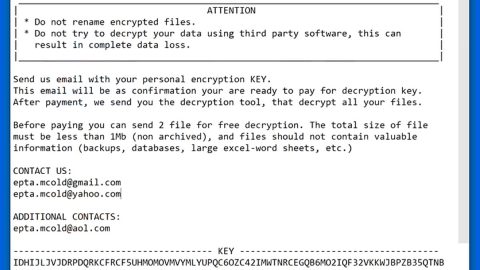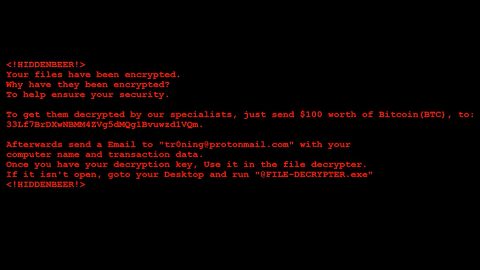How to remove browser redirects pdfconvertsearch.com?
What is pdfconvertsearch.com?
Claimed by the developers, the pdfconvertsearch.com is a “high-experience” Internet search engine that improves the browsing experience by generating improved results and by allowing file conversion to and from PDF format. On the first glance, the pdfconvertsearch.com may appear legitimate and useful, but, developers basically promote this site by employing rogue downloaders/installers developed to modify browser options without user’s knowledge and consent. Additionally, the pdfconvertsearch.com tracks and records users’ Internet activity by gathering user-system valuable information.

After it has infiltrated the system, rogue download/installation set-ups then hijack the commonly used internet browsers such as the Internet Explorer, Google Chrome, and Mozilla Firefox, stealthily assigning the homepage, new tab URL, and default search engine options to its default pdfconvertsearch.com, and set-ups then append this URL to the target of each browser shortcut. For these reasons, users claim that they continually encounter unwanted redirects to pdfconvertsearch.com, which also significantly diminish the the browsing experience as well as the computer’s general performance. Sadly, users are unable to revert these changes back to the default setting of their choice, since set-ups stealthily install a number of “helper objects” or third party applications and/or browser plug-ins to automatically reassign browser options when user attempts change them back. So obviously, returning browsers to their previous settings becomes impossible. Another thing that’s not really good about it is information tracking – pdfconvertsearch.com and helper objects continually record various user-system information relating to browsing activity and history such as IP addresses, URLs visited, pages viewed, search queries, etc. might contain personal details that are shared with third parties or even sold to them who are potentially, cyber criminals who misuse private data to generate money. This information tracking can offensively lead to serious privacy issues or even identity theft. Once you encounter unwanted redirects to pdfconvertsearch.com, Immediately eliminate all suspicious applications and browser plug-ins, and never return to that pesky site.
This pdfconvertsearch.com redirect shares many similarities with the other redirects and hijackers such as the powerofsearches.com, isearchnow.com, speedydialsearch.com, and hundreds of other fake search engines. These sites offer and claim to improve search results and other ‘useful features’, but, claims to enhance the web browsing experience are merely attempts to deliver the impression of legitimacy. Fake search engines are definitely useless for regular users and their only purpose is to generate revenue for the developers alone.
How did pdfconvertsearch.com install on my computer?
To promote pdfconvertsearch.com, developers use a deceptive marketing technique which is called “bundling”, since they know that users ousually rush the download/installation processes and carelessly skip steps. Therefore, all details of browser modifications are simply hidden within the “Custom” or “Advanced” settings and is usually overlooked. So by skipping this section, users inadvertently grant set-ups permission to alter browser options, thus, exposing their systems to risk of various infections, and most specially, compromise their privacy.
How to avoid installation of potentially unwanted applications?
This problem can be prevented mainly by taking two simple steps. First, never rush when downloading and installing a software into your computer. Always opt for the “Custom/Advanced” settings and closely analyze each step. Second, decline all offers to download/install additional applications that you don’t need in the first place and cancel those already included.
Remove Pdfconvertsearch.com
Internet Explorer
- Press Alt+X.
- Select Internet Options.
- Navigate to the Advanced tab.
- Click Reset and mark Delete personal settings.
- Press Reset again and click Close.
Mozilla Firefox
- Click on the Help icon.
- Select Troubleshooting information.
- Choose Refresh Firefox.
- Pick Refresh Firefox again and click Finish.
Google Chrome
- Press Alt+F.
- Navigate to Settings.
- Slide down and click on Advanced.
- Scroll down again to select Reset.
- Press the Reset button.
How to automatically remove Pdfconvertsearch.com?
These instructions indicate how to get rid of Pdfconvertsearch.com automatically. The instructions need to be applied on the infected computer.
- Turn the infected computer on. If it is turned on, restart it.
- When BIOS screen disappears after the reboot, tap F8 key repeatedly. Advanced Options menu will show up. If Windows logo appears, reboot the PC and try pressing F8 again.
- When you access Advanced Options menu, use arrow keys to navigate and choose Safe Mode with Networking. Press Enter to access the mode.

4. Wait for Windows to load Safe Mode with Networking.
5. Press and hold the Windows key and then press R key.


6. If you have pressed both keys correctly, Windows Run Box will pop up.
7. Type the following into the Open box:
explorer https://www.fixmypcfree.com/removal
- Note, that there has to be a single space gap in between iexplore and http. Click OK
8. Internet Explorer will open and a download dialog bar will appear at the bottom of your screen. Click Run to begin the installation automatically once SpyRemover Pro is downloaded.

9. Click OK if your system asks whether you want to run SpyRemover Pro software.
10. Run SpyRemover Pro aSpyRemover Pro and perform a full system scan.
11. Once all the malicious infections are detected, click Fix Threats. SpyRemover Pro will ask you to register the software.
12. By registering SpyRemover Pro you will also be able to protect your computer from other potential threats. Once you have registered the program, the malware will be removed. Reboot your PC to fully implement the malware removal procedure.
Use an anti-malware program
We recommend using SpyRemover Pro, a highly effective and widely used malware removal program to clean your computer of Pdfconvertsearch.com. In addition to Pdfconvertsearch.com, this program can detect and remove the latest variants of other malware.
SpyRemover Pro has an intuitive user interface that is easy to use. To get rid of Pdfconvertsearch.com, the first step is to install it, scan your computer, and remove the threat.
To remove Pdfconvertsearch.com from your computer using SpyRemover Pro, you need to perform the following steps:
Basic steps of SpyRemover Pro:
Step 1. Run SpyRemover Pro installer
Click on the .exe file that just downloaded in the lower right corner of your browser window.
Step 2. Click Yes
Click Yes to accept the User Account Control settings dialog.
Step 3. Foll0w setup instructions
Follow the instructions to get SpyRemover Pro set up on your computer and you will be good to go!
“use a one click solution like SpyRemover Pro”
Preventive Security Measures
- Enable and properly configure your Firewall.
- Install and maintain reliable anti-malware software.
- Secure your web browser.
- Check regularly for available software updates and apply them.
- Disable macros in Office documents.
- Use strong passwords.
- Don’t open attachments or click on links unless you’re certain they’re safe.
- Backup regularly your data.