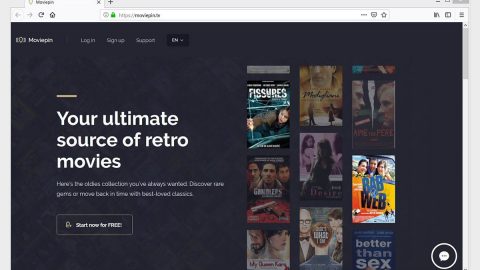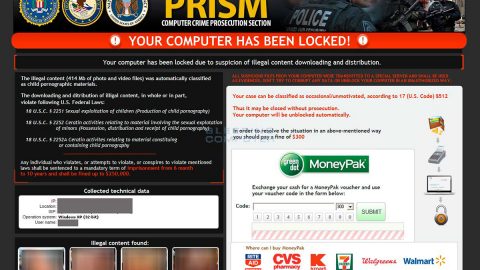What is BTCWare ransomware? And how does it work?
BTCWare is another malicious program that encrypts important files. According to some experts, this infection is derived from the CrptXXX ransomware family. This ransomware family has long been active since April 2017.
BTCWare ransomware carries out its attack typically by encrypting your files with the help of a strong encryption algorithm and then demands a ransom in exchange for the recovery of files. It displays the following ransom note that is contained in either of these files, #_HOW_TO_FIX_!.hta.htm or #_RESTORE_FILES_#!.inf:
“[WHAT HAPPENED]
Your important files produced on this computer have been encrypted due a security problem
If you want to restore them, write us to the e-mail: [email protected]
You have to pay for decryption in Bitcoins. The price depends on how fast you write to us.
After payment we will send you the decryption tool that will decrypt all your files.
[FREE DECRYPTION AS GUARANTEE]
Before paying you can send to us up to 3 files for free decryption.
Please note that files must NOT contain valuable information
and their total size must be less than 1Mb
[HOW TO OBTAIN BITCOINS]
The easiest way to buy bitcoin is LocalBitcoins site.
You have to register, click Buy bitcoins and select the seller
by payment method and price
https://localbitcoins.com/buy_bitcoins
[ATTENTION]
Do not rename encrypted files
Do not try to decrypt your data using third party software, it may cause permanent data loss
If you not write on e-mail in 36 hours – your key has been deleted and you cant decrypt your files
Your ID: -“
How is BTCWare ransomware distributed?
According to our researchers, the initial version of the BTCWare ransomware was distributed through a deceptive program called Rogers Hi-Speed Internet. It is an obfuscated program that serves as the carrier of BTCWare ransomware infection. Apart from that, this malware can also spread via spam emails and Trojans. Because of this it is important to take note that prevention is always better than cure, to do this, you have to be careful when opening emails from strangers as well as use malicious programs that may seem legitimate even when it’s not.
Follow the removal instructions below to eliminate BTCWare ransomware:
Step 1: Close the browser that opened the ransom note.
Step 2: Open Windows Task Manager by pressing Ctrl + Shift + Esc at the same time.

Step 3: Go to the Processes tab and look for BTCWare or any suspicious processes and then kill them.

Step 4: Open Control Panel by pressing the Windows key + R, then type in appwiz.cpl and then click OK or press Enter.

Step 5: Look for BTCWare ransomware or any suspicious program and then Uninstall.

Step 6: Hold down Windows + E keys simultaneously to open File Explorer.
Step 7: Go to the directories listed below and delete everything in it. Or other directories you might have saved the file related to BTCWare ransomware.
- %APPDATA%
- %USERPROFILE%\Downloads
- %USERPROFILE%\Desktop
- %TEMP%
Step 8: Look for #_HOW_TO_FIX_!.hta.htm or #_RESTORE_FILES_#!.inf and any suspicious files that might have something to do with the BTCWare ransomware. Right-click on them and click Delete.
Step 9: Empty the Recycle Bin.
Step 10: Try to recover your encrypted files.
Restoring your encrypted files using Windows’ Previous Versions feature will only be effective if the BTCWare Ransomware hasn’t deleted the shadow copies of your files. But still, this is one of the best and free methods there is, so it’s definitely worth a shot.
To restore the encrypted file, right-click on it and select Properties, a new window will pop-up, then proceed to Previous Versions. It will load the file’s previous version before it was modified. After it loads, select any of the previous versions displayed on the list like the one in the illustration below. And then click the Restore button.

Follow the continued advanced steps below to ensure the removal of the BTCWare ransomware:
Perform a full system scan using SpyRemover Pro.
- Turn on your computer. If it’s already on, you have to reboot
- After that, the BIOS screen will be displayed, but if Windows pops up instead, reboot your computer and try again. Once you’re on the BIOS screen, repeat pressing F8, by doing so the Advanced Option shows up.
- To navigate the Advanced Option use the arrow keys and select Safe Mode with Networking then hit
- Windows will now load the Safe Mode with Networking.
- Press and hold both R key and Windows key.
- If done correctly, the Windows Run Box will show up.
- Type in explorer http://www.fixmypcfree.com/install/spyremoverpro
A single space must be in between explorer and http. Click OK.
- A dialog box will be displayed by Internet Explorer. Click Run to begin downloading SpyRemover Pro. Installation will start automatically once download is done.
- Click OK to launch SpyRemover Pro.
- Run SpyRemover Pro and perform a full system scan.
- After all the infections are identified, click REMOVE ALL.
- Register SpyRemover Pro to protect your computer from future threats.