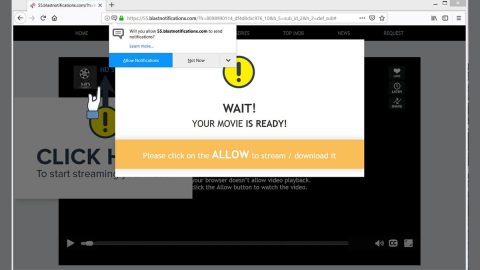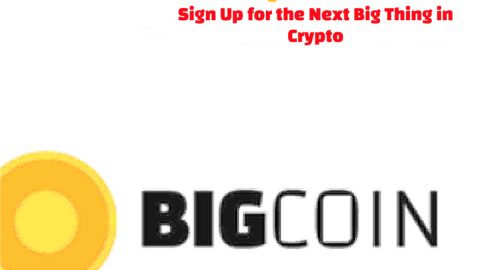What is FreeCodecPack? And how does it function?
FreeCodecPack is a being promoted as a useful and important computer tool that supposedly allows users to view a number of files for free. This program is deemed to be suspicious by security experts as it can infiltrate a computer without any permission from the user. This is one of the reasons why it is categorized as a potentially unwanted program or PUP as well as an ad-supported program since it tends to deliver a bunch of ads to its users.
This shady program might seem useful in a gullible user’s perspective, however, don’t let its flowery description fool you for it could bring potential harm to your computer. Security experts made an analysis of this program and were able to determine that this program changes the settings of the browsers installed in a computer. Because of this, whenever users browse the web, they will be bombarded with dozens of ads in all form such as banners, pop-ups, in-text links and more. It does not take a genius to know that FreeCodecPack is after pay-per-click revenue which explains the abundance of ads it delivers to users.
Moreover, don’t take a chance and let this program stay in your computer as it also has the ability to monitor your online activities in order to obtain browsing-related information like your IP address, browsing history, OS version, ads clicked, etc. so it can generate more targeted and customized ads. Some of these ads could even take you to suspicious web pages and even malicious ones so don’t waste your time and uninstall FreeCodecPack right away.
How is FreeCodecPack distributed online?
FreeCodecPack is found spreading among software bundles distributed on peer-to-peer networks or free file sharing sites. This program is included in freeware and shareware as one of the optional components. These optional components can get installed on your computer if you’re not careful enough. That’s why you have to use the recommended Custom or Advanced installation setting so that you can discard any optional components added to the package.
Use the removal guide provided below to uninstall FreeCodecPack from your computer.
Step 1: Tap both the Windows key + R key at the same time to pull up the Run dialog box. After that, type in appwiz.cpl and then click OK or press Enter to open Control Panel.

Step 2: Look for any FreeCodecPack and other suspicious programs that could be related to it and then Uninstall them.

Step 3: Close all the browsers infected with FreeCodecPack. If you’re having a hard time closing them, you can close them using the Task Manager just tap on Ctrl + Shift + Esc.
Step 4: After you open the Task Manager, go to the Processes tab and look for the infected browser’s process and end it.
Step 5: Edit your Hosts File
- Tap the Win + R keys to open then type in %WinDir% and then click OK.
- Go to System32/drivers/etc.
- Open the host’s file using Notepad.
- Delete all the entries containing the adware.
- After that, save the changes you’ve made and close the file.
Step 6: Reset all your browsers to default to their default state.
Internet Explorer
- Open Internet Explorer.
- Tap Alt + T and select Internet options.
- Click the General tab and then overwrite the URL under the homepage section.
- Click OK to save the changes.
- Now switch to the Advanced tab and click the Reset button.
- Then check the box for “Delete personal settings” and then click Reset again.
Google Chrome
- Launch Google Chrome, press Alt + F, move to More tools, and click Extensions.
- Look for any other unwanted add-ons, click the Recycle Bin button, and choose Remove.
- Restart Google Chrome, then tap Alt + F, and select Settings.
- Navigate to the On Startup section at the bottom.
- Click on Advanced.
- After that, click the Reset button to reset Google Chrome.
Mozilla Firefox
- Open the browser and tap Ctrl + Shift + A to access the Add-ons Manager.
- In the Extensions menu Remove the unwanted extension.
- Restart the browser and tap keys Alt + T.
- Select Options and then move to the General menu.
- Overwrite the URL in the Home Page section.
- Tap Alt + H to access Help.
- Next, select “Troubleshooting information” and click “Refresh Firefox” at the top of the page.
- Now click “Refresh Firefox” again to confirm the reset.
Step 7: Hold down Windows + E keys simultaneously to open File Explorer.
Step 8: Then navigate to the following directories and look for suspicious files associated to FreeCodecPack such as the software bundle it came with and delete it/them.
- %USERPROFILE%\Downloads
- %USERPROFILE%\Desktop
- %TEMP%
Step 9: Close the File Explorer.
Step 10: Empty the Recycle Bin.
Follow the advanced instructions below to ensure the removal of FreeCodecPack as well as all the file residues it left behind.
Perform a full system scan using [product-code]. To do so, follow these steps:
- Turn on your computer. If it’s already on, you have to reboot
- After that, the BIOS screen will be displayed, but if Windows pops up instead, reboot your computer and try again. Once you’re on the BIOS screen, repeat pressing F8, by doing so the Advanced Option shows up.
- To navigate the Advanced Option use the arrow keys and select Safe Mode with Networking then hit
- Windows will now load the SafeMode with Networking.
- Press and hold both R key and Windows key.
- If done correctly, the Windows Run Box will show up.
- Type in the URL address, [product-url] in the Run dialog box and then tap Enter or click OK.
- After that, it will download the program. Wait for the download to finish and then open the launcher to install the program.
- Once the installation process is completed, run [product-code] to perform a full system scan.
- After the scan is completed click the “Fix, Clean & Optimize Now”button.