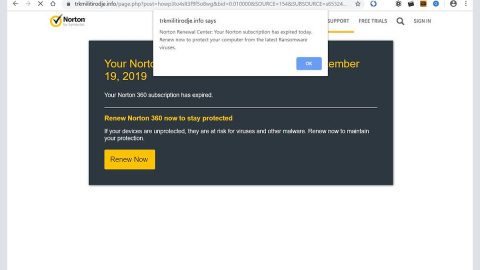What is FreeForms? And how does it function?
FreeForms is a browser extension that’s designed to work on Google Chrome, Internet Explorer, Mozilla Firefox, and other browsers. It claims to provide users with access to different kinds of forms online to help them save time. It also claims to provide users with access to weather broadcasting, latest news, and other web pages. Here’s some seemingly interesting advertisement from creators of FreeForms:
“Finding forms online could not be easier, don’t waste time looking for forms when you can install Free Forms and enjoy quick access to popular forms providers directly from your New Tab Page. Free Forms also offers convenient Web Search and easy access to trending news and the weather forecast”
As useful as it may sound and look, FreeForms is actually considered as a browser hijacker that could mess up your browser if you install it. And if you indeed ended up installing it, you will notice changes on your browser – instead of seeing your usual homepage or new tab page, you will see is FreeForms. This is because it modifies the default settings in your browser in order to manipulate your browsing habits. Thus, you will experience constant redirects to sites that are mostly affiliated with this browser hijacker. Aside from redirects, you will also start to notice a sudden increase of intrusive ads like pop-ups, banners, in-text links and so much more. This clearly shows that this browser hijacker is only after gaining profit from pay-per-click marketing strategy. What’s more is that some of these ads could redirect you to shady websites that might lure you into installing some suspicious programs and so on. Obviously, browsing the internet wouldn’t be so safe until you get rid of this browser hijacker so if you want to browse the web in peace you have to uninstall FreeForms as soon as you can.
How does FreeForms spread online?
FreeForms has its own official website where you can find it being distributed. However, that’s not the only way to spreads online as it was also found to be spreading in software bundles from free sharing sites or peer-to-peer sharing networks. This means that FreeForms can invade your computer without you knowing when you install any freeware or shareware package which is why it’s advised that you use the Advanced or Custom setup every time you install such packages as it allows you to uncover any extra components that might have been added in the package.
Refer to the removal guide prepared below to successfully uninstall is FreeForms from your computer.
Step 1: The first thing you need to do to delete FreeForms is to open the Control Panel. To do so, tap the Windows key + R, then type in appwiz.cpl and then click OK or press Enter.

Step 2: Look for any suspicious program that is affiliated with FreeForms and then Uninstall it.

Step 3: Close all the browsers infected with FreeForms. If you’re having a hard time closing them, you can close them using the Task Manager just tap on Ctrl + Shift + Esc.
Step 4: After you open the Task Manager, go to the Processes tab and look for the infected browser’s process and end it.
Step 5: Edit your Hosts File
- Tap the Win + R keys to open then type in %WinDir% and then click OK.
- Go to System32/drivers/etc.
- Open the host’s file using Notepad.
- Delete all the entries containing FreeForms.
- After that, save the changes you’ve made and close the file.
Step 6: Reset all your browsers to default to their default state.
Google Chrome
- Launch Google Chrome, press Alt + F, move to More tools, and click Extensions.
- Look for FreeForms or any other unwanted add-ons, click the Recycle Bin button, and choose Remove.
- Restart Google Chrome, then tap Alt + F, and select Settings.
- Navigate to the On Startup section at the bottom.
- Select “Open a specific page or set of pages”.
- Click the More actions button next to the hijacker and click Remove.
Mozilla Firefox
- Open the browser and tap Ctrl + Shift + A to access the Add-ons Manager.
- In the Extensions menu Remove the unwanted extension.
- Restart the browser and tap keys Alt + T.
- Select Options and then move to the General menu.
- Overwrite the URL in the Home Page section and then restart the browser.
Internet Explorer
- Launch Internet Explorer.
- Tap Alt + T and select Internet options.
- Click the General tab and then overwrite the URL under the homepage section.
- Click OK to save the changes.
Step 7: Hold down Windows + E keys simultaneously to open File Explorer.
Step 8: Navigate to the following directories and look for suspicious files associated to browser hijacker such as the software bundle it came with and delete it/them.
- %USERPROFILE%\Downloads
- %USERPROFILE%\Desktop
- %TEMP%
Step 9: Close the File Explorer.
Step 10: Empty the Recycle Bin.
Follow the advanced instructions below to ensure the removal of FreeForms as well as all the file residues it left behind using a trusted program named [product-name].
Perform a full system scan using [product-code]. To do so, follow these steps:
- Turn on your computer. If it’s already on, you have to reboot
- After that, the BIOS screen will be displayed, but if Windows pops up instead, reboot your computer and try again. Once you’re on the BIOS screen, repeat pressing F8, by doing so the Advanced Option shows up.

- To navigate the Advanced Option use the arrow keys and select Safe Mode with Networking then hit
- Windows will now load the SafeMode with Networking.
- Press and hold both R key and Windows key.
- If done correctly, the Windows Run Box will show up.
- Type in the URL address, [product-url] in the Run dialog box and then tap Enter or click OK.
- After that, it will download the program. Wait for the download to finish and then open the launcher to install the program.
- Once the installation process is completed, run [product-code] to perform a full system scan.