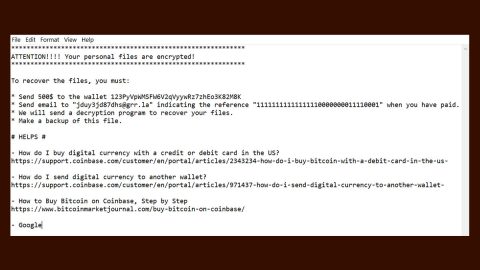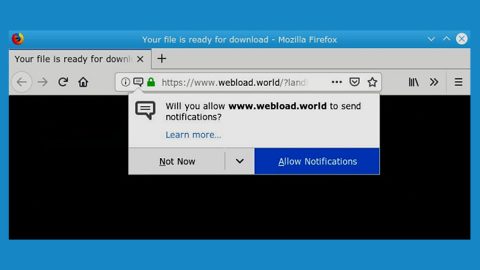What is HolidayPhotoEdit Toolbar? And how does it function?
HolidayPhotoEdit Toolbar is a browser extension for Google Chrome, Mozilla Firefox and Internet Explorer browsers. It was developed by Mindspark Interactive Network Inc. It offers free photo editing features directly from your browser. However, security experts deem this program to be suspicious and even categorized it as a browser hijacker and a potentially unwanted program.
According to UdenVirus.dk, this browser extension might gather browsing-related information including IP address, geolocation, browsing history, search queries, websites you visit and many more. This is a clear indication that you cannot trust this extension as it threatens your privacy. What’s more is that, upon installation HolidayPhotoEdit Toolbar will alter all your browsers’ settings so you will be forced to use this hijacker whenever you browse the internet. Aside from that, it also has a habit of delivering annoying ads of all kinds like pop-ups, banners, links, etc. Its EULA clearly states that “By downloading a MS product, you will be installing a software application, browser extension and/or change browser settings (e.g., to set a “new tab” or “home page” in your browser) within one or more of your internet browsers and/or onto your computer (depending on the product) – it does not even hide the fact that it hijacks your browsers as soon as it is installed in your computer.
As mentioned, HolidayPhotoEdit Toolbar bombards users with countless ads. So every time you browse the internet, you will be constantly bothered with sponsored contents which add up to the revenue of Mindspark Interactive Network Inc. Apparently, its main aim is to generate revenue from these sponsored contents rather than actually providing users with photo editing features.
Another annoying thing about HolidayPhotoEdit Toolbar is its ability to redirect users to suspicious websites. You will be redirected into these kinds of sites when you intentionally or accidentally click on a sponsored content which means that you have to be careful in clicking as it might lead you to websites that contain harmful computer infection.
How does HolidayPhotoEdit Toolbar circulate online?
Like other browser hijackers and potentially unwanted program, HolidayPhotoEdit Toolbar circulates online using software bundles where the hijacker is added as an optional component along with other suspicious programs. Many users fell into the trick of installing browser hijackers or PUPs as the information in the software bundle about optional downloads is hidden. The only way to reveal them is by using the Advanced or Custom setup – in this setup, you will be able to untangle any extra programs attached in the bundle.
Follow the steps below to successfully uninstall HolidayPhotoEdit Toolbar from your computer.
Step 1: Reset all your browsers to default to their default state.
Google Chrome
- Launch Google Chrome, press Alt + F, move to More tools, and click Extensions.
- Look for HolidayPhotoEdit Toolbar or any other unwanted add-ons, click the Recycle Bin button, and choose Remove.
- Restart Google Chrome, then tap Alt + F, and select Settings.
- Navigate to the On Startup section at the bottom.
- Select “Open a specific page or set of pages”.
- Click the More actions button next to the hijacker and click Remove.
Mozilla Firefox
- Open the browser and tap Ctrl + Shift + A to access the Add-ons Manager.
- In the Extensions menu Remove the unwanted extension.
- Restart the browser and tap keys Alt + T.
- Select Options and then move to the General menu.
- Overwrite the URL in the Home Page section and then restart the browser.
Internet Explorer
- Launch Internet Explorer.
- Tap Alt + T and select Internet options.
- Click the General tab and then overwrite the URL under the homepage section.
- Click OK to save the changes.
Step 2: Open Control Panel by pressing the Windows key + R, then type in appwiz.cpl and then click OK or press Enter.

Step 3: Look for any suspicious program that is affiliated with HolidayPhotoEdit Toolbar and then Uninstall it.

Step 4: Hold down Windows + E keys simultaneously to open File Explorer.
Step 5: Navigate to the following directories and look for suspicious files associated to HolidayPhotoEdit Toolbar and delete it/them.
- %USERPROFILE%\Downloads
- %USERPROFILE%\Desktop
- %TEMP%
Step 6: Close the File Explorer.
Step 7: Empty your Recycle Bin.
Follow the continued advanced steps below to ensure the removal of HolidayPhotoEdit Toolbar:
Perform a full system scan using SpyRemover Pro.
- Turn on your computer. If it’s already on, you have to reboot
- After that, the BIOSscreen will be displayed, but if Windows pops up instead, reboot your computer and try again. Once you’re on the BIOS screen, repeat pressing F8, by doing so the Advanced Option shows up.
- To navigate the Advanced Optionuse the arrow keys and select Safe Mode with Networking then hit
- Windows will now load the SafeMode with Networking.
- Press and hold both R key and Windows key.
- If done correctly, the Windows Run Boxwill show up.
- Type in explorer http://www.fixmypcfree.com/install/spyremoverpro
A single space must be in between explorer and http. Click OK.
- A dialog box will be displayed by Internet Explorer. Click Run to begin downloading SpyRemover Pro. Installation will start automatically once download is done.
- Click OK to launch SpyRemover Pro.
- Run SpyRemover Proand perform a full system scan.
- After all the infections are identified, click REMOVE ALL.
- Register SpyRemover Proto protect your computer from future threats.