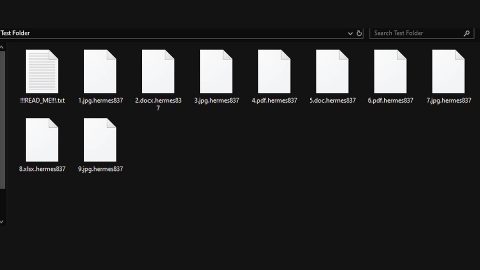What is NativeDesktopMediaService? And how does it function?
NativeDesktopMediaService is promoted as a shareware developed by Jetmedia. However, upon checking, it is actually an adware program that gathers a certain amount of information about users. Once this adware is installed in your computer, it will create two tasks in the Task Manager named “NativeDesktopMediaService” and “Checker64”. These tasks are created so that NativeDesktopMediaService could communicate to external servers and deliver users with a bunch of ads. It will also try to establish connections with these domains:
- http://zoruniq.com;
- http://xfinucte.com;
- http://xfinucet.com;
- http://xfieunst.com;
- http://efiwuniq.com;
- http://xfinuest.com.
NativeDesktopMediaService will monetize on its unsuspecting users and their unpleasant browsing experience by flooding their browsers with ads of all kinds such as pop-ups, banners, in-text links and other sponsored contents. Clearly, the developers of NativeDesktopMediaService’s revenue come from pay-per-click marketing. Needless to say, NativeDesktopMediaService is nothing but a useless program that will completely diminish your browsing experience. In addition, this adware can also collect your information including your browsing history, search queries, websites you often visit, IP address and other similar information so it can process them to generate more targeted and customized ads. Aside from that this ad-supported program could also redirect you to suspicious websites that might bring potential harm to your computer, after all, NativeDesktopMediaService is also categorized as a PUP or a potentially unwanted program.
How does NativeDesktopMediaService circulate the web?
NativeDesktopMediaService circulates the web via software bundles where it is hidden along with other unwanted programs. Meaning to say, this unwanted program can get installed on your computer without your permission when you install freeware or shareware. This is why in every installation of any freeware or shareware, you must use the Custom or Advanced setup so that you can get rid of any extra add-ons attached to it.
Refer to the instructions prepared below to remove NativeDesktopMediaService from your computer.
Step 1: Start by opening the Task Manager by simply pressing the Ctrl + Shift + Esc keys.
Step 2: Next, go to Processes and look for the processes named “NativeDesktopMediaService” and “Checker64” and then right click on each one of them and select End Process or End Task to kill their processes.

Step 3: Then open the Control Panel. To do so, tap the Windows key + R, then type in appwiz.cpl and then click OK or press Enter.

Step 4: Look for any suspicious program that is affiliated with NativeDesktopMediaService and then Uninstall it.

Step 5: Close all the browsers affected by NativeDesktopMediaService. If you’re having a hard time closing them, you can close them using the Task Manager just tap on Ctrl + Shift + Esc.
Step 6: After you open the Task Manager, go to the Processes tab and look for the infected browser’s process and end it.
Step 7: Edit your Hosts File
- Tap the Win + R keys to open then type in %WinDir% and then click OK.
- Go to System32/drivers/etc.
- Open the host’s file using Notepad.
- Delete all the entries containing NativeDesktopMediaService.
- After that, save the changes you’ve made and close the file.
Step 8: Reset all your browsers to default to their default state.
Google Chrome
- Launch Google Chrome, press Alt + F, move to More tools, and click Extensions.
- Look for NativeDesktopMediaService or any other unwanted add-ons, click the Recycle Bin button, and choose Remove.
- Restart Google Chrome, then tap Alt + F, and select Settings.
- Navigate to the On Startup section at the bottom.
- Select “Open a specific page or set of pages”.
- Click the More actions button next to the hijacker and click Remove.
Mozilla Firefox
- Open the browser and tap Ctrl + Shift + A to access the Add-ons Manager.
- In the Extensions menu Remove the unwanted extension.
- Restart the browser and tap keys Alt + T.
- Select Options and then move to the General menu.
- Overwrite the URL in the Home Page section and then restart the browser.
Internet Explorer
- Launch Internet Explorer.
- Tap Alt + T and select Internet options.
- Click the General tab and then overwrite the URL under the homepage section.
- Click OK to save the changes.
Step 9: Hold down Windows + E keys simultaneously to open File Explorer.
Step 10: Navigate to the following directories and look for suspicious files associated with NativeDesktopMediaService and delete it/them.
- %USERPROFILE%\Downloads
- %USERPROFILE%\Desktop
- %TEMP%
Step 11: Close the File Explorer.
Step 12: Empty the Recycle Bin.
Follow the advanced instructions below to ensure the removal of NativeDesktopMediaService using [product-name] as well as all the file residues it left behind.
Perform a full system scan using [product-code]. To do so, follow these steps:
- Turn on your computer. If it’s already on, you have to reboot
- After that, the BIOS screen will be displayed, but if Windows pops up instead, reboot your computer and try again. Once you’re on the BIOS screen, repeat pressing F8, by doing so the Advanced Option shows up.
- To navigate the Advanced Option use the arrow keys and select Safe Mode with Networking then hit
- Windows will now load the SafeMode with Networking.
- Press and hold both R key and Windows key.
- If done correctly, the Windows Run Box will show up.
- Type in the URL address, [product-url] in the Run dialog box and then tap Enter or click OK.
- After that, it will download the program. Wait for the download to finish and then open the launcher to install the program.
- Once the installation process is completed, run [product-code] to perform a full system scan.