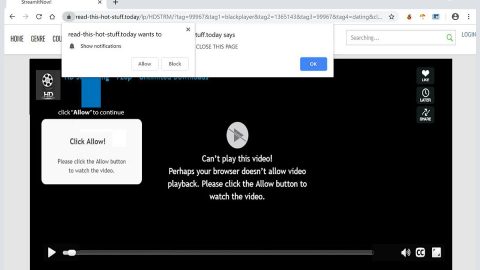What is Novo Optimizer Gpu Miner? And how does it function?
Novo Optimizer Gpu Miner is a detection name used by security analysts that refers to a crypto currency program. This program is used to mine Bitcoins and the Monero digital currency. Mining digital coins is a process where a machine is used to manage the transfer of encrypted data packets containing information about money transactions. The blockchain technology stands on a principle that everyone has access to open ledger where you can view how much digital money is available and who owns it. But the thing is there are no account names, only a wallet address that you load with crypt currency through buying coins on digital markets.
Novo Optimizer Gpu Miner and other similar programs can be downloaded from the web and used to mine Monero or XMR and Bitcoins or BTC. Novo Optimizer Gpu Miner’s work is paid in a percentage of the amount of money that was processed from your end. Programs like this require a connection to a dedicated server that delegates the mining tasks and you have to create your own account on a site that you want to work with. However, you should be mindful regarding these kinds of programs for they tend to take up huge parts of your computer resources and increase the power consumption of your device that could lead to increase the temperature of your graphics. So basically it’s one bad thing that could lead to another bad thing that it could blow out of proportions. It is no wonder that Novo Optimizer Gpu Miner is categorized as a potentially unwanted program (PUP) because of this.
According to researchers, this program is similar to the Moloko CPU Miner and the IntelService.exe CPU Miner when it comes to their functionality. So it isn’t shocking that there are black hat hackers who compromise systems by installing a customized version of the Novo Optimizer Gpu Miner and take advantage of your processing power. And based on reports, it was determined that the Novo Optimizer Gpu Miner was used for nefarious tasks in August 2017. So if you value your computer and its security, the best thing to do is to uninstall this program.
How is Novo Optimizer Gpu Miner distributed online?
According to our researchers, this program is disseminated using software bundles found on free sharing sites. Although some of the programs are legitimate, however, some of them are also malicious since many of them are configured to install this Trojan onto your computer without you knowing. To avoid dangerous applications like Novo Optimizer Gpu Miner, it would be wise if you opt for the Custom or Advanced installation method instead of just rushing the installation. That way, you can deselect any suspicious and unwanted programs from the bundle and keep them from being installed.
To remove this rogue security program, carefully try the steps below as well as the advanced removal guide that follows.
Step 1: Open Windows Task Manager by pressing Ctrl + Shift + Esc at the same time.

Step 2: Go to the Applications and Processes tabs and look for novoone.exe, novoopt.exe, novoping.exe, npsvc.exe or windriver.exe and other malicious processes.

Step 3: Right-click on the files, click Open File Location and then scan them using a reputable antivirus program such as SpyRemover Pro. After opening their folders, end their processes and delete their folders. If the virus scanner fails to detect something that you know is suspicious, don’t hesitate to delete it.
Step 4: Open Control Panel by pressing the Windows key + R, then type in appwiz.cpl and then click OK or press Enter.

Step 5: Look for Novo Optimizer Gpu Miner or any suspicious program responsible for the scam and then Uninstall it.

Step 6: Hold down Windows + E keys simultaneously to open File Explorer.
Step 7: Go to the following paths and look for Novo Optimizer Gpu Miner’s installer.
- %PROGRAMFILES(x86)%
- %PROGRAMFILES%
- %WINDIR%\System32\Tasks
- %WINDIR%\Tasks\Novo
- %USERPROFILE%\Downloads
- %TEMP%
Step 8: After that, look for .job on the paths given above and delete it.
Step 9: Close the File Explorer.
The next step below is not recommended for you if you don’t know how to navigate the Registry Editor. Making registry changes can highly impact your computer. So it is highly advised to use PC Cleaner Pro instead to get rid of the entries that the unwanted program created. So if you are not familiar with the Windows Registry skip to Step 14 onwards.

However, if you are well-versed in making registry adjustments, then you can proceed to step 10.
Step 10: Open the Registry Editor, to do so, tap Win + R and type in regedit and then press enter.
Step 11: Navigate to the following paths:
- HKLM\SOFTWARE\Microsoft\Windows NT\CurrentVersion\Schedule\TaskCache\Tree
- HKLM\SOFTWARE\Wow6432Node\Microsoft\Windows\CurrentVersion\Uninstall
Step 12: Look for Novo and delete it.
Step 13: Close the Registry Editor.
Step 14: Empty your Recycle Bin.
To ensure the removal of Novo Optimizer Gpu Miner and its components, follow the advanced guide below:
Perform a full system scan using SpyRemover Pro. To do so, follow these steps:
- Turn on your computer. If it’s already on, you have to reboot
- After that, the BIOS screen will be displayed, but if Windows pops up instead, reboot your computer and try again. Once you’re on the BIOS screen, repeat pressing F8, by doing so the Advanced Option shows up.
- To navigate the Advanced Option use the arrow keys and select Safe Mode with Networking then hit
- Windows will now load the Safe Mode with Networking.
- Press and hold both R key and Windows key.
- If done correctly, the Windows Run Box will show up.
- Type in explorer http://www.fixmypcfree.com/install/spyremoverpro
A single space must be in between explorer and http. Click OK.
- A dialog box will be displayed by Internet Explorer. Click Run to begin downloading SpyRemover Pro. Installation will start automatically once download is done.
- Click OK to launch SpyRemover Pro.
- Run SpyRemover Pro and perform a full system scan.
- After all the infections are identified, click REMOVE ALL.
- Register SpyRemover Pro to protect your computer from future threats.