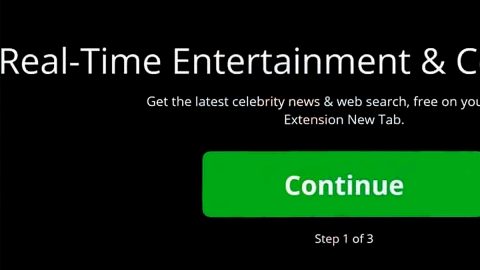What is Wise System Mechanic? And how does it function?
Wise System Mechanic is a suspicious program offered as a system optimization utility tool that claims to optimize any Windows system for better performance. This dubious program comes from hxxp:wisesystemtools.com/ and can also be downloaded from its original website. Once this program is installed on your system, it performs an automatic computer scan. However, you definitely won’t like the results it will show – the program will tell you that your computer has various system issues and that if you want to fix the issues, you have to purchase a license to the Wise System Mechanic program. Don’t let these cringe-worthy results fool you though as it is only a ploy to fool inexperienced users. So you should know better than to fall for the bunch of crap this program is telling you.
According to security experts, one of the biggest problems they find about Wise System Mechanic is that many if the issues detected in the scan does not really affect the performance of a computer in a negative way. This is why they deemed Wise System Mechanic as a potentially unwanted program or PUP that could potentially harm the computer is installed on.
And besides, there is no proof that this program really works since this program requires you to purchase its full version first before you can supposedly be fixed all the issues detected on your computer so you might only end up wasting money if you decide to purchase this program.
How does Wise System Mechanic spread online?
Like mentioned earlier, Wise System Mechanic spreads in the hxxp:wisesystemtools.com/ website as well as on its official website. However, it was also found to be spreading in freeware and shareware on free file sharing sites. This means that even if you didn’t install it, you might suddenly find it on your computer after you install a free software package. To prevent that from happening again, the next time you install a free software, make sure you select the Custom or Advanced setup as you will see all the extra programs attached in the bundle which can easily get installed if you select the quick or standard setup rather than the recommended one.
There is no point in letting Wise System Mechanic stay on your computer when it only brings nothing but fake and cringe-worthy results. To uninstall it, simply follow the step-by-step removal guide below.
Step 1: Tap Ctrl + Shift + Esc to pull up the Task Manager.

Step 2: Go to the Processes tab and look for Wise System Mechanic’s process, right click on it and select End Process or End Task.

Step 3: Close the Task Manager.
Step 4: Open Control Panel by pressing the Windows key + R, then type in appwiz.cpl and then click OK or press Enter.

Step 5: Look for Wise System Mechanic and then Uninstall it.

Step 6: Tap the Win + E keys to open File Explorer.
Step 7: Go to the directories listed below and delete everything in it. Or other directories you might have saved the file related to Wise System Mechanic.
- %PROGRAMFILES(x86)%
- %PROGRAMFILES%
- %APPDATA%
- %USERPROFILE%\Downloads
- %USERPROFILE%\Desktop
- %TEMP%
Step 8: Look for Wise System Mechanic’s installer or the software bundle it came with.
Step 9: Right-click on them and click Delete.
The next step below is not recommended for you if you don’t know how to navigate the Registry Editor. Making registry changes can highly impact your computer. So it is highly advised to use PC Cleaner Pro instead to get rid of the entries that the PUP created. Unlike Wise System Mechanic, PC Cleaner Pro is a trusted program that helps in improving your computer’s overall performance by repairing any registry issues as well as optimizes your system. If you are not familiar with the Windows Registry skip to Step 14 onwards. However, if you are well-versed in making registry adjustments, then you can proceed to step 10.
Step 10: Open the Registry Editor, to do so, tap Win + R and type in regedit and then press enter.

Step 11: Navigate to the following paths:
- HKLM\SOFTWARE\WOW6432Node
- HKCU\Software\Microsoft\Windows\CurrentVersion\Run
- HKLM\SOFTWARE\Microsoft\Tracing\
Step 12: Look for the registry keys and sub-keys created by the unwanted program and then delete them.
Step 13: Close the Registry Editor.
Step 14: Empty your Recycle Bin.
After you successful uninstalled Wise System Mechanic, follow the advanced guide below to get rid of the files it has created.
Perform a full system scan using SpyRemover Pro. To do so, follow these steps:
- Turn on your computer. If it’s already on, you have to reboot
- After that, the BIOS screen will be displayed, but if Windows pops up instead, reboot your computer and try again. Once you’re on the BIOS screen, repeat pressing F8, by doing so the Advanced Option shows up.
- To navigate the Advanced Option use the arrow keys and select Safe Mode with Networking then hit
- Windows will now load the SafeMode with Networking.
- Press and hold both R key and Windows key.
- If done correctly, the Windows Run Box will show up.
- Type in explorer http://www.fixmypcfree.com/install/spyremoverpro
A single space must be in between explorer and http. Click OK.
- A dialog box will be displayed by Internet Explorer. Click Run to begin downloading the program. The installation will start automatically once a download is done.
- Click OK to launch it.
- Run SpyRemover Pro and perform a full system scan.
- After all the infections are identified, click REMOVE ALL.
- Register the program to protect your computer from future threats.