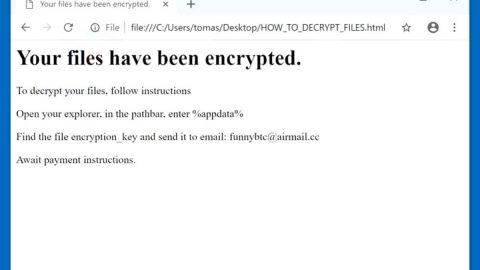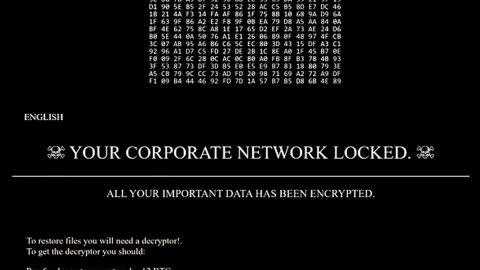What is Scarab Bitcoin ransomware? And how does it carry out its attack?
Scarab Bitcoin ransomware is yet another one of the latest addition to the ever-growing Scarab ransomware group. Once again, like all the other latest variants of Scarab, there are no notable changes in this new malware strain apart from the extension it uses, which is .bitcoin, in marking files and its ransom note and the email address it uses. Upon infiltration, Scarab Bitcoin ransomware will make changes in the infected computer. These changes include the new addition of malicious files that are placed in system folders. These malicious files ensure that Scarab Bitcoin ransomware won’t get detected by any antivirus programs installed in the computer while some of these malicious files make adjustments in the Windows Registry to allow the crypto-malware to run in every system boot. After these modifications, Scarab Bitcoin ransomware will begin its main attack by encrypting various files. Right after the encryption, it adds the .bitcoin suffix at the end of every file’s name which signifies that the files are locked. Following data encryption, it releases a text file named “HOW TO RECOVER ENCRYPTED FILES.txt” which contains the following message:
“————————————————– ——–
You will of the BE Able to the restore files is SO:
to contact us by e-mail: [email protected]
* report your ID and
we will of switch statement of any Removal of files is
(if do not report your ID identifier, then each will be 24 hours
to be removed on 24 files. If ID-to report we will switch it off)
* you send your ID identifier and two files, up to 1 MB in size everyone.
We decipher them, as proof of a possibility of interpretation.
also, you receive the instruction where and how many it is necessary to pay.
you pay and confirm payment.
after payment, you receive the DECODER program. which you restore ALL YOUR FILES.
————————————————– ——–”
How does Scarab Bitcoin ransomware proliferate?
As with other Scarab variants, the Scarab Bitcoin ransomware proliferates with the help of spam emails. Crooks attach an obfuscated file to these emails and send them to potential victims which is why you must be extra careful in opening emails – be it from an unknown sender or a well-known one.
Obliterating Scarab Bitcoin ransomware wouldn’t be easy so you need to use the following removal guide to successfully do so.
Step 1: Tap the Ctrl + Alt + Delete keys to open a menu and then expand the Shutdown options which is right next to the power button.
Step 2: After that, tap and hold the Shift key and then click on Restart.
Step 3: And in the Troubleshoot menu that opens, click on the Advanced options and then go to the Startup settings.
Step 4: Click on Restart and tap F4 to select Safe Mode or tap F5 to select Safe Mode with Networking.
Step 5: After your PC has successfully rebooted, tap Ctrl + Shift + Esc to open the Task Manager.

Step 6: Go to the Processes tab and look for any suspicious-looking processes that could be related to Scarab Bitcoin ransomware and then end their processes.

Step 7: Exit the Task Manager and open Control Panel by pressing the Windows key + R, then type in appwiz.cpl and then click OK or press Enter.

Step 8: Look for suspicious programs that could be related to Scarab Bitcoin ransomware and then uninstall them.

Step 9: Close Control Panel and tap Win + E keys to open File Explorer.
Step 10: Navigate to the following locations and look for the malicious components created by Scarab Bitcoin ransomware like “HOW TO RECOVER ENCRYPTED FILES.txt” and make sure to delete them all.
- %APPDATA%
- %TEMP%
- %APPDATA%\Microsoft\Windows\Start Menu\Programs\Startup\
- %USERPROFILE%\Downloads
- %USERPROFILE%\Desktop
Step 11: Close the File Explorer.
Before you proceed to the next steps below, make sure that you are tech savvy enough to the point where you know exactly how to use and navigate your computer’s Registry. Keep in mind that any changes you make will highly impact your computer. To save you the trouble and time, you can just use [product-name] this system tool is proven to be safe and excellent enough that hackers won’t be able to hack into it. But if you can manage Windows Registry well, then, by all means, go on to the next steps.
Step 12: Tap Win + R to open Run and then type in regedit in the field and tap enter to pull up Windows Registry.

Step 13: Navigate to the listed paths below and look for the registry keys and sub-keys created by Scarab Bitcoin ransomware.
- HKEY_CURRENT_USER\Control Panel\Desktop\
- HKEY_USERS\.DEFAULT\Control Panel\Desktop\
- HKEY_LOCAL_MACHINE\Software\Microsoft\Windows\CurrentVersion\Run
- HKEY_CURRENT_USER\Software\Microsoft\Windows\CurrentVersion\Run
- HKEY_LOCAL_MACHINE\Software\Microsoft\Windows\CurrentVersion\RunOnce
- HKEY_CURRENT_USER\Software\Microsoft\Windows\CurrentVersion\RunOnce
Step 14: Delete the registry keys and sub-keys created by Scarab Bitcoin ransomware.
Step 15: Close the Registry Editor and empty the contents of the Recycle Bin.
Try to recover your encrypted files using the Shadow Volume copies
Restoring your encrypted files using Windows’ Previous Versions feature will only be effective if Scarab Bitcoin ransomware hasn’t deleted the shadow copies of your files. But still, this is one of the best and free methods there is, so it’s definitely worth a shot.
To restore the encrypted file, right-click on it and select Properties, a new window will pop-up, then proceed to Previous Versions. It will load the file’s previous version before it was modified. After it loads, select any of the previous versions displayed on the list like the one in the illustration below. And then click the Restore button.

To ensure the removal of Scarab Bitcoin ransomware from your system including the malicious components it has created on your system, follow the advanced steps below.
Perform a full system scan using [product-code]. To do so, follow these steps:
- Turn on your computer. If it’s already on, you have to reboot
- After that, the BIOS screen will be displayed, but if Windows pops up instead, reboot your computer and try again. Once you’re on the BIOS screen, repeat pressing F8, by doing so the Advanced Option shows up.
- To navigate the Advanced Option use the arrow keys and select Safe Mode with Networking then hit
- Windows will now load the SafeMode with Networking.
- Press and hold both R key and Windows key.
- If done correctly, the Windows Run Box will show up.
- Type in the URL address, [product-url] in the Run dialog box and then tap Enter or click OK.
- After that, it will download the program. Wait for the download to finish and then open the launcher to install the program.
- Once the installation process is completed, run [product-code] to perform a full system scan.