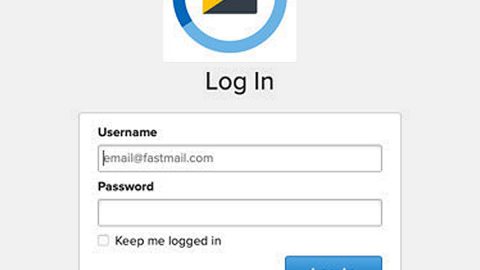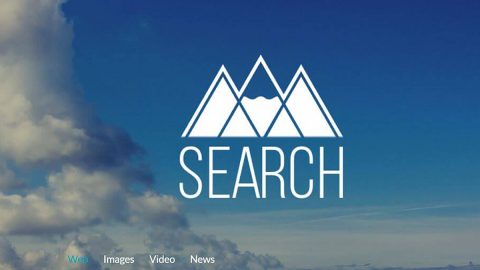What is BtcKING ransomware? And how does it implement its attack?
BtcKING ransomware is a file-encrypting malware designed to leave targeted files in computers inaccessible to victims. This crypto-malware was recently discovered in the wild and is known to add .BtcKING extension to its encrypted files. The instant it infiltrates a computer, BtcKING ransomware will implement a series of attack – in the first part of its attack, it will add more malicious files that help it in implementing its attack. They may be placed on system directories to launch or repress processes in Windows environment and make sure that there will be no interference with the crypto-virus’ attack. It could also make and change some entries in the Windows Registry to achieve persistence.
In the second part of its attack, BtcKING ransomware will start looking for its targeted files and once it finds them, it encrypts them using a strong encryption algorithm. Once all the targeted files are encrypted, it then appends the .BtcKING extension to each one of the encrypted files. After that, it creates a file named “How To Decode Files.txt” containing its ransom note that states:
“<<—————————————ALL DATA ON THIS PC HAS BEEN ENCRYPTED.————————————————->
To recover data you need decryptor.
To get the decryptor you should:
Send 1 test image or text file to
[email protected].
In the letter include your personal ID (look at the beginning of this document).
Attach the file with the location c:\Windows\YOUR KEY.KEY
We will give you the decrypted file and say the price for decryption all files
After we send you instruction on how to pay for decrypt and after payment you will receive a decryptor and instructions We can decrypt one file in quality the evidence that we have the decoder.
Attention!
Only
[email protected] can decrypt your files
Do not trust anyone
[email protected]
Do not attempt to remove the program or run the anti-virus tools. You can loss your data
Attempts to self-decrypting files will result in the loss of your data
Decoders for other IDs are not compatible with your ID data, because each user’s unique encryption key
Your ID b-DdocMTJy62”
How is BtcKING ransomware disseminated over the web?
BtcKING ransomware might be disseminated in various ways, one of which is a payload dropper which initiates the malicious script for this crypto-virus. This payload dropper may spread in spam emails. Malware-laden emails are usually in disguise to make it look like the email is sent by some well-known company or group to lure users into clicking the attachment inside the email. So if you see any suspicious-looking emails in your inbox, you have to delete it right away without opening it.
Make sure to carefully follow the removal instructions below to completely kill BtcKING ransomware from your computer.
Step 1: The first thing you need to do is to obliterate the process of BtcKING ransomware by opening the Task Manager – simply tap the Ctrl + Shift + Esc keys on your keyboard.
Step 2: After that, click the Processes tab and look for any suspicious-looking process that takes up most of your CPU’s resources and is most likely related to BtcKING ransomware and then end its processes.

Step 3: Now that the malicious process is eliminated, close the Task Manager.
Step 4: Next, tap Win + R, type in appwiz.cpl and click OK or tap Enter to open Control Panel’s list of installed programs.
Step 5: Under the list of installed programs, look for BtcKING ransomware or anything similar and then uninstall it.

Step 6: Then close Control Panel and tap Win + E keys to launch File Explorer.
Step 7: Navigate to the following locations below and look for BtcKING ransomware’s malicious components it has created and downloaded into the system like the file named “How To Decode Files.txt” and then delete all of them.
- %TEMP%
- %WINDIR%\System32\Tasks
- %APPDATA%\Microsoft\Windows\Templates\
- %USERPROFILE%\Downloads
- %USERPROFILE%\Desktop
Step 8: Close the File Explorer.
Before you go on any further, make sure that you are tech savvy enough to the point where you know exactly how to use and navigate your computer’s Registry. Keep in mind that any changes you make will highly impact your computer. To save you the trouble and time, you can just use [product-name] this system tool is proven to be safe and excellent enough that hackers won’t be able to hack into it. But if you can manage Windows Registry well, then, by all means, go on to the next steps.
Step 9: Tap Win + R to open Run and then type in regedit in the field and tap enter to pull up Windows Registry.

Step 10: Navigate to the following path:
- HKEY_LOCAL_MACHINE\Software\Microsoft\Windows\CurrentVersion\Run
- HKEY_CURRENT_USER\Software\Microsoft\Windows\CurrentVersion\Run
- HKEY_LOCAL_MACHINE\Software\Microsoft\Windows\CurrentVersion\RunOnce
- HKEY_CURRENT_USER\Software\Microsoft\Windows\CurrentVersion\RunOnce
- HKEY_LOCAL_MACHINE\SOFTWARE\Microsoft\Windows\CurrentVersion\Authentication\LogonUI\Background
- HKEY_LOCAL_MACHINE\SOFTWARE\Policies\Microsoft\Windows\Personalization
- HKEY_CURRENT_USER\Control Panel\Desktop\ScreenSaveTimeOut
- HKEY_CURRENT_USER\Control Panel\Desktop
Step 11: Delete the registry keys and sub-keys created by BtcKING ransomware.
Step12. Close the Registry Editor and empty the Recycle Bin.
Try to recover your encrypted files using the Shadow Volume copies
Restoring your encrypted files using Windows’ Previous Versions feature will only be effective if BtcKING ransomware hasn’t deleted the shadow copies of your files. But still, this is one of the best and free methods there is, so it’s definitely worth a shot.
To restore the encrypted file, right-click on it and select Properties, a new window will pop-up, then proceed to Previous Versions. It will load the file’s previous version before it was modified. After it loads, select any of the previous versions displayed on the list like the one in the illustration below. And then click the Restore button.

After you’ve covered the steps provided above, you need to continue the removal process using a reliable program like [product-name]. How? Follow the advanced removal steps below.
Perform a full system scan using [product-code]. To do so, follow these steps:
- Turn on your computer. If it’s already on, you have to reboot
- After that, the BIOS screen will be displayed, but if Windows pops up instead, reboot your computer and try again. Once you’re on the BIOS screen, repeat pressing F8, by doing so the Advanced Option shows up.
- To navigate the Advanced Option use the arrow keys and select Safe Mode with Networking then hit
- Windows will now load the SafeMode with Networking.
- Press and hold both R key and Windows key.
- If done correctly, the Windows Run Box will show up.
- Type in the URL address, [product-url] in the Run dialog box and then tap Enter or click OK.
- After that, it will download the program. Wait for the download to finish and then open the launcher to install the program.
- Once the installation process is completed, run [product-code] to perform a full system scan.
- After the scan is completed click the “Fix, Clean & Optimize Now”button.