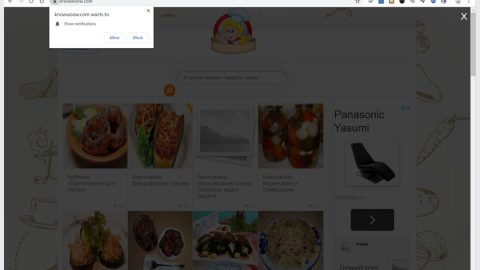What is [email protected] ransomware? And how does it execute its attack?
[email protected] ransomware is a data-encoding ransomware threat which happens to be a new Jigsaw ransomware variant. This new Jigsaw variant was discovered as of late in early July 2018 and is as dangerous as the other Jigsaw variants. The instant it infects a system, it begins to execute its attack by dropping several malicious files such as:
- C:\Documents and Settings\Administrator\Application Data\Frfx\firefox.exe
- C:\Documents and Settings\Administrator\Local Settings\Application Data\Drpbx\drpbx.exe
- C:\[email protected]
- C:\[email protected]
- C:\[email protected]
- C:\[email protected]
- C:\[email protected]
- C:\Python27\[email protected]
- C:\Python27\[email protected]
- C:\Python27\[email protected]
Once all the malicious files listed above are dropped, each one of them will perform a task. Some of them have to do with keeping the malware concealed so that no program can interrupt its attack while the other ones are used to make alterations in the Windows Registry in order to allow [email protected] ransomware to run in every system startup. After that, it will begin to scan the computer for files with the following extensions:
.jpg, .jpeg, .raw, .tif, .gif, .png, .bmp , .3dm, .max, .accdb, .db, .dbf, .mdb, .pdb, .sql, .dwg, .dxf, .c, .cpp, .cs, .h, .php, .asp, .rb, .java, .jar, .class, .py, .js, .aaf, .aep, .aepx, .plb, .prel, .prproj, .aet, .ppj, .psd, .indd, .indl, .indt, .indb, .inx, .idml, .pmd, .xqx, .xqx, .ai, .eps, .ps, .svg, .swf, .fla, .as3, .as, .txt, .doc, .dot, .docx, .docm, .dotx, .dotm, .docb, .rtf, .wpd, .wps, .msg, .pdf, .xls, .xlt, .xlm, .xlsx, .xlsm, .xltx, .xltm, .xlsb, .xla, .xlam, .xll, .xlw, .ppt, .pot, .pps, .pptx, .pptm, .potx, .potm, .ppam, .ppsx, .ppsm, .sldx, .sldm, .wav, .mp3, .aif, .iff, .m3u, .m4u, .mid, .mpa, .wma, .ra, .avi, .mov, .mp4, .3gp, .mpeg, .3g2, .asf, .asx, .flv, .mpg, .wmv, .vob, .m3u8, .dat, .csv, .efx, .sdf, .vcf, .xml, .ses, .Qbw, .QBB, .QBM, .QBI, .QBR , .Cnt, .Des, .v30, .Qbo, .Ini, .Lgb, .Qwc, .Qbp, .Aif, .Qba, .Tlg, .Qbx, .Qby , .1pa, .Qpd, .Txt, .Set, .Iif , .Nd, .Rtp, .Tlg, .Wav, .Qsm, .Qss, .Qst, .Fx0, .Fx1, .Mx0, .FPx, .Fxr, .Fim, .ptb, .Ai, .Pfb, .Cgn, .Vsd, .Cdr, .Cmx, .Cpt, .Csl, .Cur, .Des, .Dsf, .Ds4, , .Drw, .Dwg.Eps, .Ps, .Prn, .Gif, .Pcd, .Pct, .Pcx, .Plt, .Rif, .Svg, .Swf, .Tga, .Tiff, .Psp, .Ttf, .Wpd, .Wpg, .Wi, .Raw, .Wmf, .Txt, .Cal, .Cpx, .Shw, .Clk, .Cdx, .Cdt, .Fpx, .Fmv, .Img, .Gem, .Xcf, .Pic, .Mac, .Met, .PP4, .Pp5, .Ppf, .Xls, .Xlsx, .Xlsm, .Ppt, .Nap, .Pat, .Ps, .Prn, .Sct, .Vsd, .wk3, .wk4, .XPM, .zip, .rar
After it finds the files listed above, it begins the encrypting them using a sophisticated encryption algorithm. Following data encryption, it appends the “[email protected]” extension to each one of the affected files.
How does [email protected] ransomware proliferate?
[email protected] ransomware proliferates using spam emails. Its malicious payload may be disguised as a PDF file, ZIP file or a document with macro scripts. Once this file is opened, the malicious scripts embedded in it will be executed and will launch the [email protected] ransomware.
You can eliminate [email protected] ransomware successfully by following the given removal guide below.
Step 1: Close the program window of [email protected] ransomware. If you find it hard to do so, tap Ctrl + Shift + Esc keys to launch the Task Manager.
Step 2: Go to Processes and look for the malicious process of [email protected] ransomware like “JigsawRansomware.exe” and other suspicious processes then right click on each one of them and select End Process or End Task to kill their processes.

Step 3: Close the Task Manager and open Control Panel by pressing the Windows key + R, then type in appwiz.cpl and then click OK or press Enter.
Step 4: Look for dubious programs that might be related to [email protected] ransomware and then Uninstall it/them.

Step 5: Tap Win + E to launch File Explorer.
Step 6: After opening File Explorer, navigate to the following directories below and look for [email protected] ransomware’s malicious components such as firefox.exe, drpbx.exe, python.exe, python2.7.exe and python2.exe as well as other malicious files then remove them all.
- C:\Documents and Settings\Administrator\Application Data\Frfx\firefox.exe
- C:\Documents and Settings\Administrator\Local Settings\Application Data\Drpbx\drpbx.exe
- C:\[email protected]
- C:\[email protected]
- C:\[email protected]
- C:\[email protected]
- C:\[email protected]
- C:\Python27\[email protected]
- C:\Python27\[email protected]
- C:\Python27\[email protected]
Step 7: Close the File Explorer.
Make sure that you are tech savvy enough to the point where you know exactly how to use and navigate your computer’s Registry before you proceed to the next steps below. Keep in mind that any changes you make will highly impact your computer. To save you the trouble and time, you can just use [product-name], this system tool is proven to be safe and excellent enough that hackers won’t be able to hack into it. But if you can manage Windows Registry well, then, by all means, go on to the next steps.
Step 8: Tap Win + R to open Run and then type in regedit in the field and tap enter to pull up Windows Registry.

Step 9: Navigate to the listed paths below and look for the registry keys and sub-keys created by [email protected] ransomware.
- \REGISTRY\USER\S-1-5-21-1482476501-1645522239-1417001333-500\Software\Microsoft\Windows\CurrentVersion\Run\firefox.exe
- \REGISTRY\USER\S-1-5-21-1482476501-1645522239-1417001333-500\Software\Microsoft\Windows\ShellNoRoam\MUICache\C:\Documents and Settings\Administrator\Local Settings\Application Data\Drpbx\drpbx.exe
Step 10: Delete the registry keys and sub-keys created by [email protected] ransomware.
Step 11: Close the Registry Editor.
Step 12: Empty the contents of Recycle Bin.
Try to recover your encrypted files using the Shadow Volume copies
Restoring your encrypted files using Windows’ Previous Versions feature will only be effective if [email protected] ransomware hasn’t deleted the shadow copies of your files. But still, this is one of the best and free methods there is, so it’s definitely worth a shot.
To restore the encrypted file, right-click on it and select Properties, a new window will pop-up, then proceed to Previous Versions. It will load the file’s previous version before it was modified. After it loads, select any of the previous versions displayed on the list like the one in the illustration below. And then click the Restore button.

Right after you followed the removal guide above complete the removal process of [email protected] ransomware using [product-name].
Perform a full system scan using [product-code]. To do so, follow these steps:
- Turn on your computer. If it’s already on, you have to reboot
- After that, the BIOS screen will be displayed, but if Windows pops up instead, reboot your computer and try again. Once you’re on the BIOS screen, repeat pressing F8, by doing so the Advanced Option shows up.
- To navigate the Advanced Option use the arrow keys and select Safe Mode with Networking then hit
- Windows will now load the SafeMode with Networking.
- Press and hold both R key and Windows key.
- If done correctly, the Windows Run Box will show up.
- Type in the URL address, [product-url] in the Run dialog box and then tap Enter or click OK.
- After that, it will download the program. Wait for the download to finish and then open the launcher to install the program.
- Once the installation process is completed, run [product-code] to perform a full system scan.
- After the scan is completed click the “Fix, Clean & Optimize Now”button.