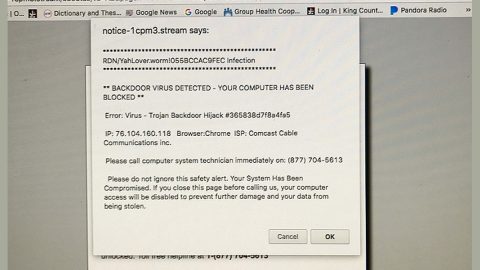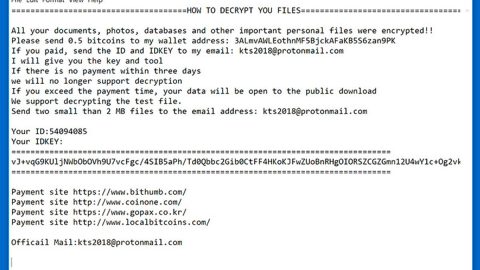What is CryptoLite ransomware? And how does it carry out its attack?
CryptoLite ransomware is a new file-encrypting virus discovered as of late. According to security experts, this threat is a test release ransomware which means to say that it is still an in-dev ransomware threat. Even so, it has already been targeted by users on a global scale. Hence, it must not be taken lightly.
The source code of this new crypto-malware does not contain any snippets from any popular ransomware group and it seems like the crooks behind it made CryptoLite ransomware from scratch. Once it carries out its attack, it employs a data gathering module used to obtain data from the infected machine and its user. The harvested data are classified into two main groups such as private user information and anonymous metrics. The obtained data is used by the stealth protection module to bypass security programs installed in the system so that its attack won’t get interrupted. Moreover, CryptoLite ransomware also modifies some registry keys and sub-keys to allow it to run on every system startup, making its attack persistent. After the successful execution of the aforementioned modules, it starts the encryption process by using sophisticated encryption algorithm. It may encrypt popular files like images, documents, audio files, videos and many more. Once it’s done with the encryption, it will lock the infected computer with a message that states:
“ALL YOUR FILES HAVE BEEN ENCRYPTED!!!
There’s no way to decrypt these files without the decryption key.
To retrieve the decryption key a payment of 0.5 BC will need to be paid.
INSTRUCTIONS:
*Purchase the bitcoins from https://localbitcoins.com/.
*Transfer the bitcoins to a https://blockchain.info/ Wallet.
*From https://blockchain.info/ transfer the bitcoins to the below address.
*Add a message to the transaction with the following format:
{MAC-ADDRESS_EMAIL} <- ENSURE THIS IS CORRECT Example: 00:A0:C9:14:C8:[email protected] Following payment the key will be emailed to you after confirmation. IF YOU MESS UP YOUR MESSAGE FORMAT, YOU WILL NOT RECEIVE THE KEY! BitCoin Address: [1aa5cmqmvQq8YQTEqcTmW7dfBNuFwgdCD] Decryption Key: [***][DECRYPT]”
How is the malicious payload of CryptoLite ransomware disseminated?
The malicious payload of CryptoLite ransomware may be disseminated via spam emails. This is why you need to be extra careful in downloading attachments from your email as it could contain malicious scripts used to install CryptoLite ransomware into your computer.
Kill CryptoLite ransomware from your computer by following the removal instructions laid out below.
Step 1: Tap the Ctrl + Alt + Delete keys to open a menu and then expand the Shutdown options which is right next to the power button.
Step 2: After that, tap and hold the Shift key and then click on Restart.
Step 3: And in the Troubleshoot menu that opens, click on the Advanced options and then go to the Startup settings.
Step 4: Click on Restart and tap F4 to select Safe Mode or tap F5 to select “Safe Mode with Networking”.
Step 5: After your PC has successfully rebooted, tap Ctrl + Shift + Esc to open the Task Manager.

Step 6: Go to the Processes tab and look for the process named “CryptoLite.exe” as well as any suspicious-looking process that could be related to this crypto-malware and then end its process.

Step 7: Exit the Task Manager and open Control Panel by pressing the Windows key + R, then type in appwiz.cpl and then click OK or press Enter.
Step 8: From the list of installed programs, look for any unknown and dubious program that could be related to the CryptoLite malware and then uninstall it.

Step 9: Close Control Panel and tap Win + E keys to open File Explorer.
Step 10: Navigate to the following locations and look for the malicious components of CryptoLite like “CryptoLite.exe” and then delete them all.
- %TEMP%
- %APPDATA%
- %Userprofile%\Robin
- %Userprofile%\Cerber
- %APPDATA%\Microsoft\Windows\Start Menu\Programs\Startup\
- %USERPROFILE%\Downloads
- %USERPROFILE%\Desktop
Step 11: Close the File Explorer.
Before you proceed to the next steps below, make sure that you are tech savvy enough to the point where you know exactly how to use and navigate your computer’s Registry. Keep in mind that any changes you make will highly impact your computer. To save you the trouble and time, you can just use [product-name] this system tool is proven to be safe and excellent enough that hackers won’t be able to hack into it. But if you can manage Windows Registry well, then, by all means, go on to the next steps.
Step 12: Tap Win + R to open Run and then type in regedit in the field and tap enter to pull up Windows Registry.

Step 13: Navigate to the listed paths below and look for the registry keys and sub-keys created by CryptoLite.
- HKEY_LOCAL_MACHINE\Software\Microsoft\Windows\CurrentVersion\Run
- HKEY_CURRENT_USER\Software\Microsoft\Windows\CurrentVersion\Run
- HKEY_LOCAL_MACHINE\Software\Microsoft\Windows\CurrentVersion\RunOnce
- HKEY_CURRENT_USER\Software\Microsoft\Windows\CurrentVersion\RunOnce
- HKEY_LOCAL_MACHINE\SOFTWARE\Microsoft\Windows\CurrentVersion\Authentication\LogonUI\Background
- HKEY_LOCAL_MACHINE\SOFTWARE\Policies\Microsoft\Windows\Personalization
- HKEY_CURRENT_USER\Control Panel\Desktop\ScreenSaveTimeOut
- HKEY_CURRENT_USER\Control Panel\Desktop
Step 14: Delete the registry keys and sub-keys created by CryptoLite.
Step 15: Close the Registry Editor and empty your Recycle Bin.
Try to recover your encrypted files using the Volume Shadow copies
Restoring your encrypted files using Windows’ Previous Versions feature will only be effective if CryptoLite ransomware hasn’t deleted the shadow copies of your files. But still, this is one of the best and free methods there is, so it’s definitely worth a shot.
To restore the encrypted file, right-click on it and select Properties, a new window will pop-up, then proceed to Previous Versions. It will load the file’s previous version before it was modified. After it loads, select any of the previous versions displayed on the list like the one in the illustration below. And then click the Restore button.

Once you’re done executing the steps given above, you need to continue the removal process of CryptoLite ransomware using a reliable program like [product-name]. How? Follow the advanced removal steps below.
Perform a full system scan using [product-code]. To do so, follow these steps:
- Turn on your computer. If it’s already on, you have to reboot
- After that, the BIOS screen will be displayed, but if Windows pops up instead, reboot your computer and try again. Once you’re on the BIOS screen, repeat pressing F8, by doing so the Advanced Option shows up.
- To navigate the Advanced Option use the arrow keys and select Safe Mode with Networking then hit
- Windows will now load the SafeMode with Networking.
- Press and hold both R key and Windows key.
- If done correctly, the Windows Run Box will show up.
- Type in the URL address, [product-url] in the Run dialog box and then tap Enter or click OK.
- After that, it will download the program. Wait for the download to finish and then open the launcher to install the program.
- Once the installation process is completed, run [product-code] to perform a full system scan.
- After the scan is completed click the “Fix, Clean & Optimize Now”button.