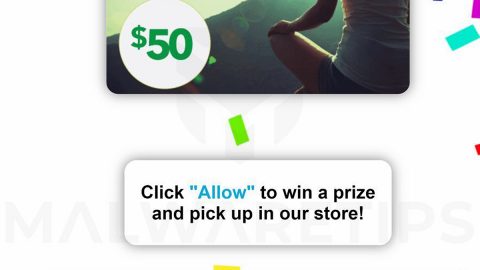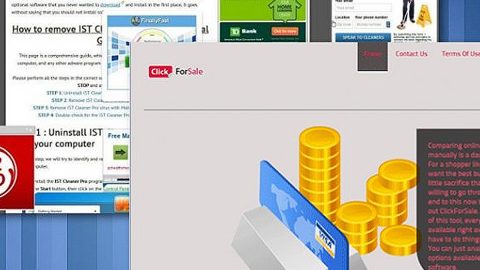What is Ransommine ransomware? And how does it launch its attack on the infected computer?
Ransommine ransomware is another file-encrypting threat which targets Korean users. This ransomware first emerged on December 2, 2017. According to security experts, this threat’s source code is based on Hidden Tear – an open source platform widely used by cyber criminals in making ransomware infections. This file-encrypting Trojan is set to target certain files such as images, audio, video, databases, texts, PDFs and other user-generated files. These files are encrypted using the AES encryption algorithm. Right after the encryption, the malware appends the .RansomMine file extension on each one of the files.
Ransommine might also make some entries in the Windows Registry to achieve persistence and could even launch or repress some Windows processes. All these alterations are made so that this ransomware can automatically run whenever you start your computer. After it alters system settings, it loads its ransom note in the screen which is written in Korean:
“경고
답스외 파일이 모두 암호화되었습니다.
- 이게 무슨 소리야?
당신외 동영상, 사진, 문서, 등이 암호화가 되었습니다. 이 프로그램은 갑력한 알고리즘을 사용함으로 이 프로그램이 없으면 복구할수 없습니다.
- 그럼 어떻게 히I야합니까?
아주간단합니다. 마인크래프트를 1시간이상욺 플레이해야합니다.(단 1.11.2버전으로해야하며 그니다.) 그러면 자동으로 복호화틀 진 합니다.
그리고 목호화키는 고정이니 련선웨어처럼 꺼도 복구가 8가능하는 것은 아닙니다!
[암호화된 파일 리스르] -상타l-
마인크래프트가 실행도이 있지 않음
—
‘프로그은오직 장난용으로만뚤었으며 이 프로그임을다른사&01게 사용체서 발생한문제들은책임지지 않”
Ransom note translated to English:
“Warning
All external files are encrypted.
- What is this?
Answer: Your videos, photos, documents, etc. have been encrypted. This program uses a violent algorithm and can not be recovered without this program.
- How then do I?
It is very simple. You must play Minecraft for at least 1 hour (but only version 1.11.2) and it will automatically decode.
And the neck key is fixed, but it does not mean that it can be recovered even if it is turned off like a hardware warship!
[Encrypted file lease] -Santa l-
MineCraft does not run
—
‘The program is only for jokes and is not responsible for any problems that occur with other programs.”
Based on the analysis made by security experts, Ransommine ransomware is kind of identical to Cyber Police ransomware and to the Foxy ransomware. The difference is that Ransommine’s decryption functionality is reconfigured to monitor the system process and track if the victim completes the “challenge” mentioned in the ransom note. If you’re one of this ransomware’s victims, you may try to complete the 1-hour Minecraft challenge. However, it is strongly advised to do so and it would be better if you eliminate Ransommine ransomware right away. And as for the encrypted files, they can be recovered using an alternative method that will be provided later on.
How does Ransommine ransomware infect computers?
Ransommine ransomware spreads in a file called RansomMine.exe which infect computers using phishing emails and corrupted code on malicious web pages. That’s why you have to be wary on the emails you open particularly the suspicious-looking ones. And you must also avoid clicking on random links or ads so that you won’t get redirected to web pages containing malicious scripts.
Step 1: Tap Ctrl + Shift + Esc to open the Task Manger.

Step 2: Once you’ve opened the Task Manager, go to the Processes tab and look for Ransommine’s process, RansomMine.exe and end it by clicking on End Task or End Process.

Step 3: Close the Task Manager.
Before you proceed to the next steps below, make sure that you are tech savvy enough to the point where you know exactly how to use and navigate your computer’s Registry. Keep in mind that any changes you make will highly impact your computer. To save you the trouble and time, you can just use PC Cleaner Pro, this system tool is proven to be safe and excellent enough that hackers won’t be able to hack into it. But if you can manage Windows Registry well, then by all means go on to the next steps.
Step 4: Tap Win + R to open Run and then type in regedit in the field and tap enter to pull up Windows Registry.

Step 5: Navigate to the following path:
HKEY_CURRENT_USER\SOFTWARE\Microsoft\Windows\CurrentVersion\Run
Step 6: Delete the registry keys and sub-keys created by Ransommine ransomware.
Step 7: Close the Registry Editor.
Step 8: Open Control Panel by pressing the Windows key + R, then type in appwiz.cpl and then click OK or press Enter.
Step 9: Look for Ransommine Ransomware or RansomMine.exe and any suspicious program and then Uninstall it/them.

Step 10: Tap Win + E keys to launch File Explorer.
Step 11: Navigate to the following locations below and look for Ransommine ransomware’s malicious component such as RansomMine.exe and other suspicious files and remove all of them.
- %TEMP%
- %APPDATA%
- %USERPROFILE%\Downloads
- %USERPROFILE%\Desktop
Step 12: Close the File Explorer and empty your Recycle Bin.
Try to recover your encrypted files using the Shadow Volume copies
Restoring your encrypted files using Windows’ Previous Versions feature will only be effective if Ransommine ransomware hasn’t deleted the shadow copies of your files. But still, this is one of the best and free methods there is, so it’s definitely worth a shot.
To restore the encrypted file, right-click on it and select Properties, a new window will pop-up, then proceed to Previous Versions. It will load the file’s previous version before it was modified. After it loads, select any of the previous versions displayed on the list like the one in the illustration below. And then click the Restore button.

To make sure that nothing is left behind and that the Ransommine is completely removed, use the following antivirus program. To use it, refer to the instructions below.
Perform a full system scan using SpyRemover Pro. To do so, follow these steps:
- Turn on your computer. If it’s already on, you have to reboot
- After that, the BIOS screen will be displayed, but if Windows pops up instead, reboot your computer and try again. Once you’re on the BIOS screen, repeat pressing F8, by doing so the Advanced Option shows up.
- To navigate the Advanced Option use the arrow keys and select Safe Mode with Networking then hit
- Windows will now load the Safe Mode with Networking.
- Press and hold both R key and Windows key.
- If done correctly, the Windows Run Box will show up.
- Type in explorer http://www.fixmypcfree.com/install/spyremoverpro
A single space must be in between explorer and http. Click OK.
- A dialog box will be displayed by Internet Explorer. Click Run to begin downloading the program. Installation will start automatically once download is done.
- Click OK to launch it.
- Run SpyRemover Pro and perform a full system scan.
- After all the infections are identified, click REMOVE ALL.
- Register the program to protect your computer from future threats.