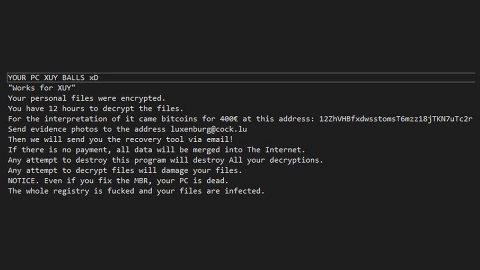What is [email protected] ransomware? And how does it carry out its attack?
[email protected] ransomware is another file-encoding malware that’s been spreading over the internet. This new crypto-malware employs both the AES and RSA encryption algorithms in encoding its targeted files. Once it invades a targeted machine, it will start encrypting important files and then adds the [email protected] extension to every encrypted file. As a result, victims won’t be able to access the encoded data. After the encryption, it will place a text file named “RECOVER FILES.txt” on every folder of the affected files. It contains the following content:
“WARNING!
Your personal files are encrypted.
Your documents, photos, databases and other important files have been encrypted with the strongest encryption and unique key, generated for this computer. A private decryption key is stored on a secret Internet server and nobody can decrypt your files until you pay and obtain the private key.
Open [link]
in your browser. They are public gates to the secret server. The website can help you complete the decryption work automatically. You could also send 0.05 BTC to [bitcoin wallet address] and contact this email [email protected] with below ID.
Write in the following personal ID in the input from on server:
[random characters]”
As you can see, the ransom note contains detailed information about the encryption process and demands victims to pay 0.05 BTC which is approximately around $300 that must be paid using Bitcoin crypto-currency. However, paying the ransom is not recommended as crooks are not exactly known for keeping their promises to their victims. The best way you can deal with this kind of threat is by eliminating it from your computer and try alternative ways to restore your files without spending a cent.
How does [email protected] ransomware spread over the internet?
[email protected] ransomware might spread over the internet via spam emails. This is common for ransomware threats. Cybercriminals attach a malicious file into these emails. They often disguise them to make them look legitimate and they also tend to pretend to be some well-known company or group. Thus, you need to careful in opening emails no matter who sent them as it might contain the malicious payload of [email protected] ransomware.
Make sure to follow the given removal guide below to wipe out [email protected] ransomware from your system.
Step 1: Tap Ctrl + Shift + Esc keys to launch the Task Manager.
Step 2: Go to Processes and look for the malicious process of [email protected] ransomware like [email protected] and then right click on each one of them and select End Process or End Task to kill their processes.

Step 3: Close the Task Manager and open Control Panel by pressing the Windows key + R, then type in appwiz.cpl and then click OK or press Enter.
Step 4: Look for dubious programs that might be related to [email protected] ransomware and then Uninstall it/them.

Step 5: Tap Win + E to launch File Explorer.
Step 6: After opening File Explorer, navigate to the following directories below and look for [email protected] ransomware’s malicious components such as a text file named RECOVER FILES.txt and other malicious then remove them all.
- %TEMP%
- %APPDATA%
- %DESKTOP%
- %USERPROFILE%\Downloads
- C:\ProgramData\local\
Step 7: Close the File Explorer.
Make sure that you are tech savvy enough to the point where you know exactly how to use and navigate your computer’s Registry before you proceed to the next steps below. Keep in mind that any changes you make will highly impact your computer. To save you the trouble and time, you can just use [product-name], this system tool is proven to be safe and excellent enough that hackers won’t be able to hack into it. But if you can manage Windows Registry well, then, by all means, go on to the next steps.
Step 8: Tap Win + R to open Run and then type in regedit in the field and tap enter to pull up Windows Registry.

Step 9: Navigate to the listed paths below and look for the registry keys and sub-keys created by [email protected] ransomware.
- HKEY_CURRENT_USER\Control Panel\Desktop\
- HKEY_USERS\.DEFAULT\Control Panel\Desktop\
- HKEY_LOCAL_MACHINE\Software\Microsoft\Windows\CurrentVersion\Run
- HKEY_CURRENT_USER\Software\Microsoft\Windows\CurrentVersion\Run
- HKEY_LOCAL_MACHINE\Software\Microsoft\Windows\CurrentVersion\RunOnce
- HKEY_CURRENT_USER\Software\Microsoft\Windows\CurrentVersion\RunOnce
Step 10: Delete the registry keys and sub-keys created by [email protected] ransomware.
Step 11: Close the Registry Editor.
Step 12: Empty the contents of Recycle Bin.
Try to recover your encrypted files using the Shadow Volume copies
Restoring your encrypted files using Windows’ Previous Versions feature will only be effective if [email protected] ransomware hasn’t deleted the shadow copies of your files. But still, this is one of the best and free methods there is, so it’s definitely worth a shot.
To restore the encrypted file, right-click on it and select Properties, a new window will pop-up, then proceed to Previous Versions. It will load the file’s previous version before it was modified. After it loads, select any of the previous versions displayed on the list like the one in the illustration below. And then click the Restore button.

Right after you followed the removal guide above complete the removal process of [email protected] ransomware using [product-name].
Perform a full system scan using [product-code]. To do so, follow these steps:
- Turn on your computer. If it’s already on, you have to reboot
- After that, the BIOS screen will be displayed, but if Windows pops up instead, reboot your computer and try again. Once you’re on the BIOS screen, repeat pressing F8, by doing so the Advanced Option shows up.
- To navigate the Advanced Option use the arrow keys and select Safe Mode with Networking then hit
- Windows will now load the SafeMode with Networking.
- Press and hold both R key and Windows key.
- If done correctly, the Windows Run Box will show up.
- Type in the URL address, [product-url] in the Run dialog box and then tap Enter or click OK.
- After that, it will download the program. Wait for the download to finish and then open the launcher to install the program.
- Once the installation process is completed, run [product-code] to perform a full system scan.
- After the scan is completed click the “Fix, Clean & Optimize Now”button.