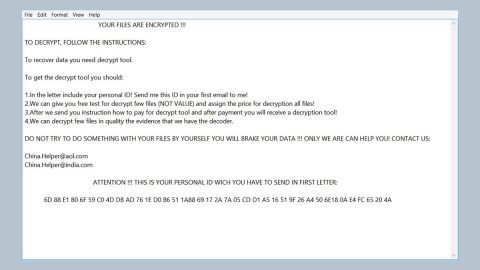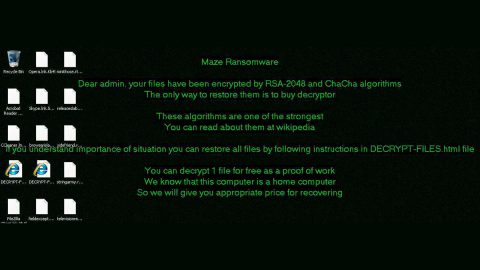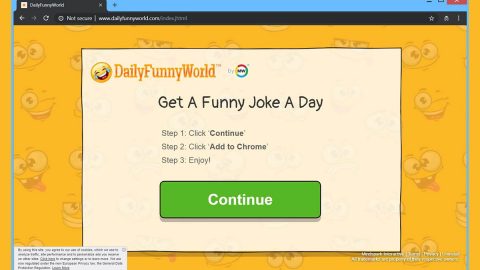What is Suri ransomware? And how does it execute its attack?
Suri ransomware is a file-encrypting virus that encrypts important data in a computer. Encrypted files by Suri ransomware can be easily identified as the files have the .SLAV extension. The instant it infiltrates a system, it drops a file named Suri.exe which is the malicious payload of Suri ransomware.
After dropping its malicious payload into the system, Suri ransomware executes a series of changes in the system. It also employs a data harvesting module which is used to obtain information from the system and uses it for stealth protection. The stealth protection module is the one that prevents any program in the system from interrupting the ransomware attack. Moreover, Suri ransomware also alters some entries in the Windows Registry so that it can automatically run on every system startup. After that, it scans the computer for its targeted files and encrypts them using a sophisticated encryption algorithm. Once the encryption is completed, it adds the .SLAV extension to every affected file and displays a picture containing the ransom note stating:
“O no, tutti i tuoi file personali sono stati cryptati �
Come faccio a decryptarli?
Ciao utente, tutti i tuoi file personali sono stati cryptati.Non si torna più indietro ormai. Tgliendomi condSurierai tutti i tuoi file. Tutti i tuoi file personali verrano decryptati e io mi auto elimino. Semplice! Invia una somma di 100 Euro in bitcoin all’indirizzo sottostante io chiave pubblica. Riavviando o altro non risolvi nulla.
Ora forse ti chiederai come fare. Perché ?
Solo io sono in grado di decryptare tutti tuoi file e solo io ho la Dopo aver pagati che succede ?
Tutti i tuoi file personali verrano decryptati e io mi auto alimio”
Here’s a rough English translation of the ransom note:
“Oh no, all your personal files have been encrypted �
How can I decrypt them?
Hello user, all your personal files have been encrypted. Can’t go back now. You will give all your files to me. All your personal files will be decrypted, and I will delete them. Simple! Send a sum of 100 euros in bitcoins to the address below and public key. Restarting or else will not solve anything.
Now maybe you’ll wonder how to do it. Why?
Only I can decrypt all your files, and only I have the key. After paying what happens?
All your personal files will be decrypted, and I will give them back.”
If your computer is infected by Suri ransomware, the best thing you can do is not to pay the ransom but to try alternative ways to restore the encrypted files. But before you perform file recovery, you have to kill Suri ransomware’s process from your computer first.
How does Suri ransomware proliferate?
Suri ransomware might proliferate in several ways like spam emails. A corrupted file is usually attached to emails. It could also be a link that redirects you to download the malicious payload yourself. This is why being extremely careful in downloading emails, especially the shady ones, is a must.
Carefully follow the removal guide prepared below to kill Suri ransomware.
Step 1: Tap Ctrl + Shift + Esc keys to launch the Task Manager.
Step 2: Go to the Processes and Applications tab and look for the malicious processes of Suri ransomware then right click on them and select End Process or End Task.

Step 3: Close the Task Manager and open Control Panel by pressing the Windows key + R, then type in appwiz.cpl and then click OK or press Enter.
Step 4: Look for dubious programs that might be related to Suri ransomware and then Uninstall it/them.

Step 5: Tap Win + E to launch File Explorer.
Step 6: After opening File Explorer, navigate to the following directories below and look for Suri ransomware’s malicious components like Suri.exe and other suspicious-looking files and then remove them all.
- %TEMP%
- %APPDATA%
- %DESKTOP%
- %USERPROFILE%\Downloads
- C:\ProgramData\local\
Step 7: Close the File Explorer.
Before you proceed to the next steps below, make sure that you are tech savvy enough to the point where you know exactly how to use and navigate your computer’s Registry. Keep in mind that any changes you make will highly impact your computer. To save you the trouble and time, you can just use [product-name], this system tool is proven to be safe and excellent enough that hackers won’t be able to hack into it. But if you can manage Windows Registry well, then, by all means, go on to the next steps.
Step 8: Tap Win + R to open Run and then type in regedit in the field and tap enter to pull up Windows Registry.

Step 9: Navigate to the listed paths below and look for the registry keys and sub-keys created by Suri ransomware.
- HKEY_LOCAL_MACHINE\Software\Microsoft\Windows\CurrentVersion\Run
- HKEY_CURRENT_USER\Software\Microsoft\Windows\CurrentVersion\Run
- HKEY_LOCAL_MACHINE\Software\Microsoft\Windows\CurrentVersion\RunOnce
- HKEY_CURRENT_USER\Software\Microsoft\Windows\CurrentVersion\RunOnce
- HKEY_LOCAL_MACHINE\SOFTWARE\Microsoft\Windows\CurrentVersion\Authentication\LogonUI\Background
- HKEY_LOCAL_MACHINE\SOFTWARE\Policies\Microsoft\Windows\Personalization
- HKEY_CURRENT_USER\Control Panel\Desktop\ScreenSaveTimeOut
- HKEY_CURRENT_USER\Control Panel\Desktop
Step 10: Next, delete the registry keys and sub-keys created by Suri ransomware.
Step 11: Close the Registry Editor.
Step 12: Finally, empty the contents of your Recycle Bin.
Try to recover your encrypted files using the Volume Shadow copies
Restoring your encrypted files using Windows’ Previous Versions feature will only be effective if Suri ransomware hasn’t deleted the shadow copies of your files. But still, this is one of the best and free methods there is, so it’s definitely worth a shot.
To restore the encrypted file, right-click on it and select Properties, a new window will pop-up, then proceed to Previous Versions. It will load the file’s previous version before it was modified. After it loads, select any of the previous versions displayed on the list like the one in the illustration below. And then click the Restore button.

Once you’re done executing the steps given above, you need to continue the removal process of Suri ransomware using a reliable program like [product-name]. How? Follow the advanced removal steps below.
Perform a full system scan using [product-code]. To do so, follow these steps:
- Turn on your computer. If it’s already on, you have to reboot
- After that, the BIOS screen will be displayed, but if Windows pops up instead, reboot your computer and try again. Once you’re on the BIOS screen, repeat pressing F8, by doing so the Advanced Option shows up.
- To navigate the Advanced Option use the arrow keys and select Safe Mode with Networking then hit
- Windows will now load the SafeMode with Networking.
- Press and hold both R key and Windows key.
- If done correctly, the Windows Run Box will show up.
- Type in the URL address, [product-url] in the Run dialog box and then tap Enter or click OK.
- After that, it will download the program. Wait for the download to finish and then open the launcher to install the program.
- Once the installation process is completed, run [product-code] to perform a full system scan.
- After the scan is completed click the “Fix, Clean & Optimize Now”button.