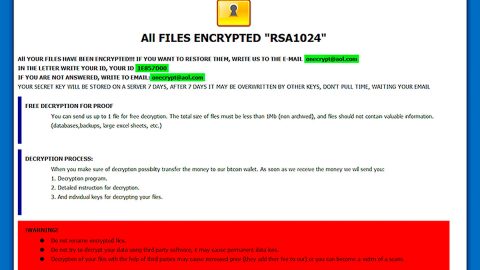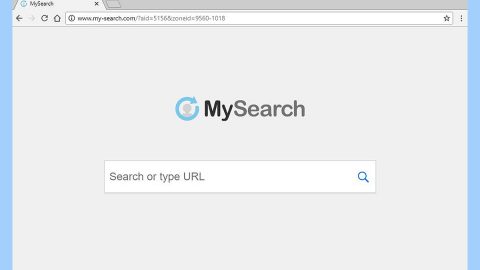What is Crypren ransomware? And how does it execute its attack?
Crypren ransomware is a crypto-malware that was first discovered way back in 2016 but it seems like it’s making a comeback as it was recently spotted on the web. This new and improved ransomware does not differ much from its predecessor. Crypren ransomware uses a malicious executable file named “Crypren.exe”. Once it starts to execute its attack, it will scan the system for files to encrypt which, according to security experts are files containing these extensions:
.sql, .mp4, .7z, .rar, .m4a, .wma, .avi, .wmv, .csv, .d3dbsp, .zip, .sie, .sum, .ibank, .t13, .t12, .qdf, .gdb, .tax, .pkpass, .bc6, .bc7, .bkp, .qic, .bkf, .sidn, .sidd, .mddata, .itl, .itdb, .icxs, .hvpl, .hplg, .hkdb, .mdbackup, .syncdb, .gho, .cas, .svg, .map, .wmo, .itm, .sb, .fos, .mov, .vdf, .ztmp, .sis, .sid, .ncf, .menu, .layout, .dmp, .blob, .esm, .vcf, .vtf, .dazip, .fpk, .mlx, .kf, .iwd, .vpk, .tor, .psk, .rim, .w3x, .fsh, .ntl, .arch00, .lvl, .snx, .cfr, .ff, .vpp_pc, .lrf, .m2, .mcmeta, .vfs0, .mpqge, .kdb, .db0, .dba, .rofl, .hkx, .bar, .upk, .das, .iwi, .litemod, .asset, .forge, .ltx, .bsa, .apk, .re4, .sav, .lbf, .slm, .bik, .epk, .rgss3a, .pak, .big, wallet, .wotreplay, .xxx, .desc, .py, .m3u, .flv, .js, .css, .rb, .png, .jpeg, .txt, .p7c, .p7b, .p12, .pfx, .pem, .crt, .cer, .der, .x3f, .srw, .pef, .ptx, .r3d, .rw2, .rwl, .raw, .raf, .orf, .nrw, .mrwref, .mef, .erf, .kdc, .dcr, .cr2, .crw, .bay, .sr2, .srf, .arw, .3fr, .dng, .jpe, .jpg, .cdr, .indd, .ai, .eps, .pdf, .pdd, .psd, .dbf, .mdf, .wb2, .rtf, .wpd, .dxg, .xf, .dwg, .pst, .accdb, .mdb, .pptm, .pptx, .ppt, .xlk, .xlsb, .xlsm, .xlsx, .xls, .wps, .docm, .docx, .doc, .odb, .odc, .odm, .odp, .ods, .odt.
In its encryption, Crypren ransomware uses the RSA 2048 cipher and appends the .encrypted extension to each one of the encrypted files. Following data encryption, Crypren ransomware drops a ransom note in the “READ_THIS_TO_DECRYPT.txt” file that states:
“YOUR PERSONAL FILES HAS BEEN ENCRYPTED
–
Your data (photos, documents, databases, etc.) have been encrypted with a private and unique key generated for this computer. This means that you will not be able to access your files anymore until they are decrypted. The private key is stored on our servers and the only way to receive your key to decrypt your files is making a payment.
The payment has to be done in Bitcoin to a unique address that we generated for you. Bitcoins are the virtual currency to make online payments. If you don’t know how to get Bitcoins, you can click the button “How to buy Bitcoins” below and follow the instructions. If you have a problem with this task use internet.
You have only 1 week to submit the payment. When this time ends, the unique key will be destroyed and you won’t be able to recover your files anymore.
YOUR UNIQUE KEY WILL BE DESTROYED IN 1 WEEK FROM ENCRYPTION!
To recover your files, you must send 0,1 Bitcoins ( ~$37 ) to the next Bitcoin address…”
How does Crypren ransomware proliferate?
Crypren ransomware proliferates in a file called “Crypren.exe” which is distributed among spam emails. It’s no surprise that the crooks behind this threat opted for spam emails as it is the most common distribution method for ransomware infections. This is why you have to be extra careful in downloading attachments from your emails even if it seems like it was sent by a famous company or group.
Eliminate Crypren ransomware with the help of the removal guide laid out below.
Step 1: The first thing you need to do is to eliminate the process of Crypren ransomware by opening the Task Manager – simply tap the Ctrl + Shift + Esc keys on your keyboard.
Step 2: After that, click the Processes tab and look for any suspicious-looking process that takes up most of your CPU’s resources and is most likely related to Crypren ransomware and then end its processes.

Step 3: Now that the malicious process is eliminated, close the Task Manager.
Step 4: Next, tap Win + R, type in appwiz.cpl and click OK or tap Enter to open Control Panel’s list of installed programs.
Step 5: Under the list of installed programs, look for Crypren ransomware or anything similar and then uninstall it.

Step 6: Then close Control Panel and tap Win + E keys to launch File Explorer.
Step 7: Navigate to the following locations below and look for Crypren ransomware’s malicious components such as Crypren.exe and READ_THIS_TO_DECRYPT.txt as well as other suspicious files it has created and downloaded into the system and then delete all of them.
- %TEMP%
- %WINDIR%\System32\Tasks
- %APPDATA%\Microsoft\Windows\Templates\
- %USERPROFILE%\Downloads
- %USERPROFILE%\Desktop
Step 8: Close the File Explorer.
Before you go on any further, make sure that you are tech savvy enough to the point where you know exactly how to use and navigate your computer’s Registry. Keep in mind that any changes you make will highly impact your computer. To save you the trouble and time, you can just use [product-name] – this system tool is proven to be safe and excellent But if you can manage Windows Registry well, then, by all means, go on to the next steps.
Step 9: Tap Win + R to open Run and then type in regedit in the field and tap enter to pull up Windows Registry.

Step 10: Navigate to the following path:
- HKEY_CURRENT_USER\Control Panel\Desktop\
- HKEY_USERS\.DEFAULT\Control Panel\Desktop\
- HKEY_LOCAL_MACHINE\Software\Microsoft\Windows\CurrentVersion\Run
- HKEY_CURRENT_USER\Software\Microsoft\Windows\CurrentVersion\Run
- HKEY_LOCAL_MACHINE\Software\Microsoft\Windows\CurrentVersion\RunOnce
- HKEY_CURRENT_USER\Software\Microsoft\Windows\CurrentVersion\RunOnce
Step 11: Delete the registry keys and sub-keys created by Crypren ransomware.
Step12. Close the Registry Editor and empty the Recycle Bin.
To ensure the removal of Crypren ransomware, use a reliable program like [product-name]. How? Refer to the instructions below.
Perform a full system scan using [product-code]. To do so, follow these steps:
- Turn on your computer. If it’s already on, you have to reboot
- After that, the BIOS screen will be displayed, but if Windows pops up instead, reboot your computer and try again. Once you’re on the BIOS screen, repeat pressing F8, by doing so the Advanced Option shows up.
- To navigate the Advanced Option use the arrow keys and select Safe Mode with Networking then hit
- Windows will now load the SafeMode with Networking.
- Press and hold both R key and Windows key.
- If done correctly, the Windows Run Box will show up.
- Type in the URL address, [product-url] in the Run dialog box and then tap Enter or click OK.
- After that, it will download the program. Wait for the download to finish and then open the launcher to install the program.
- Once the installation process is completed, run [product-code] to perform a full system scan.