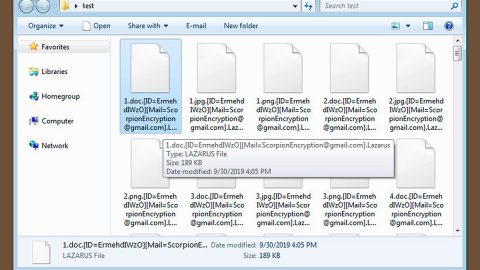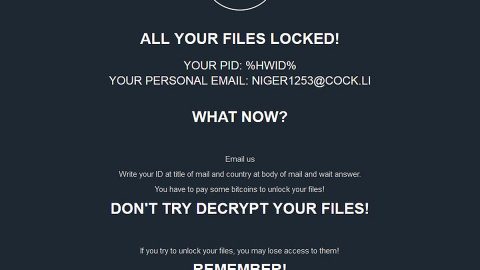What is GlobeImposter-BIG4+ ransomware? And how does it execute its attack?
GlobeImposter-BIG4+ ransomware, as its name suggests, is a new variant of GlobeImposter ransomware. There’s only a slight difference with this new variant compared to the older ones. One of the noticeable changes in this new strain is the extension used which is .BIG4+ as well as the email addresses used namely, [email protected] and [email protected].
When it comes to its attack, GlobeImposter-BIG4+ ransomware still uses the same tactic which starts by dropping its malicious payload in the system which will establish a connection between the infected device and a remote Command and Control server where it also downloads additional malicious files that helps it in executing its attack. These malicious files also make alterations in the Windows Registry in order to run on every system boot. Once these changes are applied, the search for files to encrypt began. According to security experts, it may target files with the following extensions:
.PNG .PSD .PSPIMAGE .TGA .THM .TIF .TIFF .YUV .AI .EPS .PS .SVG .INDD .PCT .PDF .XLR .XLS .XLSX .ACCDB .DB .DBF .MDB .PDB .SQL .APK .APP .BAT .CGI .COM .EXE .GADGET .JAR .PIF .WSF .DEM .GAM .NES .ROM .SAV CAD Files .DWG .DXF GIS Files .GPX .KML .KMZ .ASP .ASPX .CER .CFM .CSR .CSS .HTM .HTML .JS .JSP .PHP .RSS .XHTML. DOC .DOCX .LOG .MSG .ODT .PAGES .RTF .TEX .TXT .WPD .WPS .CSV .DAT .GED .KEY .KEYCHAIN .PPS .PPT .PPTX ..INI .PRF Encoded Files .HQX .MIM .UUE .7Z .CBR .DEB .GZ .PKG .RAR .RPM .SITX .TAR.GZ .ZIP .ZIPX .BIN .CUE .DMG .ISO .MDF .TOAST .VCD SDF .TAR .TAX2014 .TAX2015 .VCF .XML Audio Files .AIF .IFF .M3U .M4A .MID .MP3 .MPA .WAV .WMA Video Files .3G2 .3GP .ASF .AVI .FLV .M4V .MOV .MP4 .MPG .RM .SRT .SWF .VOB .WMV 3D .3DM .3DS .MAX .OBJ R.BMP .DDS .GIF .JPG .CRX .PLUGIN .FNT .FON .OTF .TTF .CAB .CPL .CUR .DESKTHEMEPACK .DLL .DMP .DRV .ICNS .ICO .LNK .SYS .CFG
GlobeImposter-BIG4+ ransomware utilizes a strong encryption algorithm in locking its targeted data and adds the .BIG4+ extension after it completes the encryption. Following data encryption, the crypto-virus creates a file named “how_to_back_files.html” that contains the following content:
“YOUR PERSONAL ID
ENGLISH
YOUR FILES ARE ENCRYPTED!
TO DECRYPT, FOLLOW THE INSTRUCTIONS BELOW.
To recover data you need decryptor.
To get the decryptor you should:
Send 1 crypted test image or text file or document to [email protected]
(Or alternate mail
bigbig_booty @india.com)
In the letter include your personal ID (look at the beginning of this document).
We will give you the decrypted file and assign the price for decryption all files
After we send you instruction on how to pay for decrypt and after payment you will receive a decryptor and
instructions We can decrypt one file in quality the evidence that we have the decoder.
MOST IMPORTANT!!!
Do not contact other services that promise to decrypt your files, this is fraud on their part! They will buy a decoder from us, and you will pay more for his services. No one, except
[email protected], will decrypt your files.
Only [email protected] can decrypt your files
Do not trust anyone besides
[email protected]
Antivirus programs can delete this document and you can not contact us later.
Attempts to self-decrypting files will result in the loss of your data
Decoders other users are not compatible with your data, because of each user‘s unique encryption key”
How does GlobeImposter-BIG4+ ransomware spread online?
Like other variants of GlobeImposter ransomware, this one also uses spam emails in spreading online. These spam emails usually contain a harmful file that when opened, will launch GlobeImposter-BIG4+ ransomware into the system. Thus it’s better if you delete any suspicious-looking right away instead of opening them.
For successful removal of GlobeImposter-BIG4+ ransomware, you need to use the following instructions as a reference.
Step 1: Tap Ctrl + Shift + Esc keys to launch the Task Manager.
Step 2: Go to Processes and look for the malicious process of GlobeImposter-BIG4+ ransomware then right click on it and select End Process or End Task.

Step 3: Close the Task Manager and open Control Panel by pressing the Windows key + R, then type in appwiz.cpl and then click OK or press Enter.
Step 4: Look for dubious programs that might be related to GlobeImposter-BIG4+ ransomware and then Uninstall it/them.

Step 5: Tap Win + E to launch File Explorer.
Step 6: From there, navigate to the following directories listed below and look for the malicious components of GlobeImposter-BIG4+ ransomware like a file named how_to_back_files.html and [random].exe then remove them all.
- %TEMP%
- %APPDATA%
- %DESKTOP%
- %USERPROFILE%\Downloads
- C:\ProgramData\local\
Step 7: Close the File Explorer.
Before you proceed to the next steps below, make sure that you are tech savvy enough to the point where you know exactly how to use and navigate your computer’s Registry. Keep in mind that any changes you make will highly impact your computer. To save you the trouble and time, you can just use [product-name], this system tool is proven to be safe and excellent enough that hackers won’t be able to hack into it. But if you can manage Windows Registry well, then, by all means, go on to the next steps.
Step 8: Tap Win + R to open Run and then type in regedit in the field and tap enter to pull up Windows Registry.

Step 9: Navigate to the listed paths below and look for the registry keys and sub-keys created by GlobeImposter-BIG4+ ransomware.
- HKEY_CURRENT_USER\Control Panel\Desktop\
- HKEY_USERS\.DEFAULT\Control Panel\Desktop\
- HKEY_LOCAL_MACHINE\Software\Microsoft\Windows\CurrentVersion\Run
- HKEY_CURRENT_USER\Software\Microsoft\Windows\CurrentVersion\Run
- HKEY_LOCAL_MACHINE\Software\Microsoft\Windows\CurrentVersion\RunOnce
- HKEY_CURRENT_USER\Software\Microsoft\Windows\CurrentVersion\RunOnce
Step 10: Delete the registry keys and sub-keys created by GlobeImposter-BIG4+ ransomware.
Step 11: Close the Registry Editor.
Step 12: Empty your Recycle Bin.
Complete the removal process of GlobeImposter-BIG4+ ransomware by using a trusted and reliable program like [product-name]. Refer to the following guidelines on how to use it.
Perform a full system scan using [product-code]. To do so, follow these steps:
- Turn on your computer. If it’s already on, you have to reboot
- After that, the BIOS screen will be displayed, but if Windows pops up instead, reboot your computer and try again. Once you’re on the BIOS screen, repeat pressing F8, by doing so the Advanced Option shows up.
- To navigate the Advanced Option use the arrow keys and select Safe Mode with Networking then hit
- Windows will now load the SafeMode with Networking.
- Press and hold both R key and Windows key.
- If done correctly, the Windows Run Box will show up.
- Type in the URL address, [product-url] in the Run dialog box and then tap Enter or click OK.
- After that, it will download the program. Wait for the download to finish and then open the launcher to install the program.
- Once the installation process is completed, run [product-code] to perform a full system scan.
- After the scan is completed click the “Fix, Clean & Optimize Now”button.