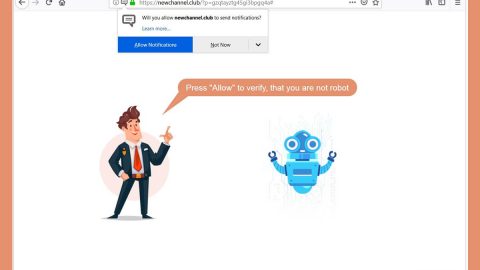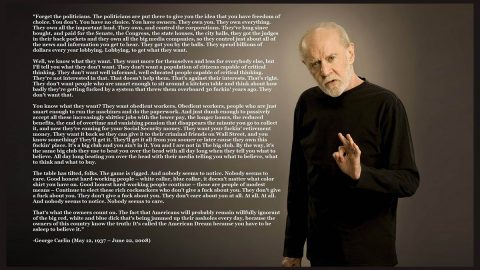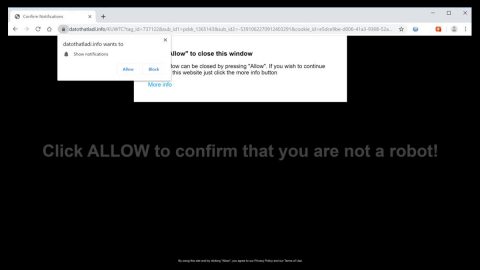What is Blastgamesnetwork.com Ads? And how does it function?
What is Blastgamesnetwork.com Ads? And how does it function?
Blastgamesnetwork.com Ads is a dubious browser extension that functions as an online gaming platform. It offers a variety of online games to users. However, even though it may seem fun to use, it is actually an adware or ad-supported program. It is similar to another adware, Cooliofungames.com. And just like Cooliofungames.com, it mostly offers games on Flash player while other ones run on HTML5.
If you try to play the games on this site, you will be bombarded with tons of advertisements from its affiliated sites. You will encounter pop-ups, banners, in-text links and more as you play games. Most of these ads contain labels such as:
- Advert from Blastgamesnetwork.com
- Powered by Blastgamesnetwork.com
- Ad by Blastgamesnetwork.com
- Ads by Blastgamesnetwork.com
- Advertisement by Blastgamesnetwork.com
- Brought to you by Blastgamesnetwork.com
You wouldn’t really enjoy playing such games since all these ads will just keep on coming which can make it hard for you to focus on the game. Some of these ads can even redirect you to suspicious parts of the web that might contain malicious content. What’s more is that this adware can also track down your browsing activities in order to obtain browsing data which includes the websites you visit often, as you’ve clicked, search queries, browsing history, IP address, and many more. The harvested data is then used to deliver more personalized and customized ads. It might even be shared with its affiliated sites. Therefore, if you want to keep browsing the web safely, you need to erase Blastgamesnetwork.com Ads.
How do Blastgamesnetwork.com Ads circulate the internet?
As other ad-supported programs, Blastgamesnetwork.com Ads is distributed using the software bundling technique. This method is commonly utilized by cyber crooks in distributing unwanted programs like Blastgamesnetwork.com Ads. This is why when you install software bundles, you must select the Custom setup instead of the standard one as the former allows you to get rid of any extra components that may have been added in the package before you start the installation.
To erase Blastgamesnetwork.com Ads from your computer, make sure to follow each one of the removal steps below.
Step 1: Close all the browsers affected by Blastgamesnetwork.com Ads. If you’re having a hard time closing them, you can close them using the Task Manager just tap on Ctrl + Shift + Esc.
Step 2: After you open the Task Manager, go to the Processes tab and look for the infected browser’s process and end it.
Step 3: Then open the Control Panel. To do so, tap the Windows key + R, then type in appwiz.cpl and then click OK or press Enter.
Step 4: Look for Blastgamesnetwork.com Ads and any suspicious program and then Uninstall them.

Step 5: Edit your Hosts File
- Tap the Win + R keys to open then type in %WinDir% and then click OK.
- Go to System32/drivers/etc.
- Open the host’s file using Notepad.
- Delete all the entries containing Blastgamesnetwork.com Ads.
- After that, save the changes you’ve made and close the file.
Step 6: Reset all your browsers to default to their default state.
Google Chrome
- Launch Google Chrome, press Alt + F, move to More tools, and click Extensions.
- Look for Blastgamesnetwork.com Ads or any other unwanted add-ons, click the Recycle Bin button, and choose Remove.
- Restart Google Chrome, then tap Alt + F, and select Settings.
- Navigate to the On Startup section at the bottom.
- Select “Open a specific page or set of pages”.
- Click the More actions button next to the hijacker and click Remove.
Mozilla Firefox
- Open the browser and tap Ctrl + Shift + A to access the Add-ons Manager.
- In the Extensions menu Remove the unwanted extension.
- Restart the browser and tap keys Alt + T.
- Select Options and then move to the General menu.
- Overwrite the URL in the Home Page section and then restart the browser.
Internet Explorer
- Launch Internet Explorer.
- Tap Alt + T and select Internet options.
- Click the General tab and then overwrite the URL under the homepage section.
- Click OK to save the changes.
Step 7: Hold down Windows + E keys simultaneously to open File Explorer.
Step 8: Navigate to the following directories and look for suspicious files associated with Blastgamesnetwork.com Ads and delete it/them.
- %USERPROFILE%\Downloads
- %USERPROFILE%\Desktop
- %TEMP%
Step 9: Close the File Explorer.
Step 10: Empty the Recycle Bin.
Follow the advanced instructions below to ensure the removal of Blastgamesnetwork.com Ads using [product-name] as well as all the file residues it left behind.
Perform a full system scan using [product-code]. To do so, follow these steps:
- Turn on your computer. If it’s already on, you have to reboot
- After that, the BIOS screen will be displayed, but if Windows pops up instead, reboot your computer and try again. Once you’re on the BIOS screen, repeat pressing F8, by doing so the Advanced Option shows up.
- To navigate the Advanced Option use the arrow keys and select Safe Mode with Networking then hit
- Windows will now load the Safe Mode with Networking.
- Press and hold both R key and Windows key.
- If done correctly, the Windows Run Box will show up.
- Type in the URL address, [product-url] in the Run dialog box and then tap Enter or click OK.
- After that, it will download the program. Wait for the download to finish and then open the launcher to install the program.
- Once the installation process is completed, run [product-code] to perform a full system scan.
- After the scan is completed click the “Fix, Clean & Optimize Now” button.