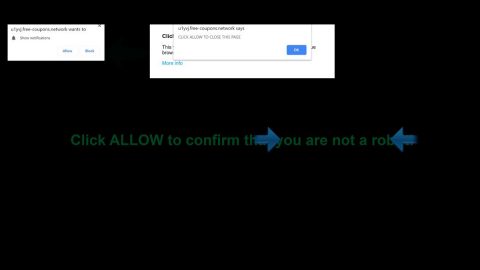What is 1-855-266-4100 DRIVER_IROL_NOT_LESS_OR_EQUAL? And how does it execute its attack?
1-855-266-4100 DRIVER_IROL_NOT_LESS_OR_EQUAL is a fake Blue Screen of Death or BSOD error in Windows, claiming that they system has been damaged and is unable to fix itself. in other words, 1-855-266-4100 DRIVER_IROL_NOT_LESS_OR_EQUAL is nothing but yet another tech support scam, except it’s a lot dangerous compared to the usual common ones found on browsers.
The program or file responsible for this lock screen fake alert is usually downloaded by unsuspecting users. Unwanted programs like this are often hidden in software bundles or it could also be concealed as something it’s not. According to researchers, it was officially referred to as “Desktop Cleaner” which is advertised on desktopcleaner.online. After it is executed, it is executed silently and will create folder named VinCE which is placed under %PROGRAMFILES(86) or at %PROGRAMFILES%. It then creates a registry key under the HKEY_CURRENT_USER\Software\Microsoft\Windows, doing so would open the lock screen window. Many users will really find it hard to close this fake BSOD error. The fake BSOD error fills up the entire screen just like the real BSOD error. The fake error displays the following error message:
“A problem has been detected and windows has been shutdown to prevent damage to your computer
DRIVER_IROL_NOT_LESS_OR_EQUAL
If this is the first time you’ve seen this stop error screen, restart your computer, If this screen appears again, follow these steps:
Check to make sure any new hardware or software is properly installed. If this is a new installation, ask your hardware or software manufacturer for any windows updates you might need.
If problem continue, disable or remove any newly installed hardware or software. Disable BIOS memory options such as caching or shut downing. If you need to use Safe Mode to remove or disable component, restart your computer, press f8 to select Advanced Startup Options, and then select Safe Mode.”
According to researchers, this fake BSOD error also runs a malicious executable file which is responsible for locking the screen every time you turn on your PC. That’s why rebooting your computer, as what the fake error suggested, will never really work.
As you can see, the crooks behind this scam urge victims to contact the so-called Windows Technical Support using the telephone number (1-855-266-4100) where they are supposedly get some assistance. Contacting these crooks isn’t advised for you will only be asked to pay some money to unlock your computer. The best thing you can do is to remove it from your computer using the removal instructions we’ve prepared just below this article.
How does 1-855-266-4100 DRIVER_IROL_NOT_LESS_OR_EQUAL circulate over the web to your computer?
Like pointed out earlier, this fake error is carried by a program named “Desktop Cleaner”. This program was found to be spreading as an optional add-on to software bundles. This was included in a bundle together with legitimate programs. Time and time again, we’ve always warned users to always opt for the Custom or Advanced setup since this option allows users to detach any extra programs in the bundle by simply deselecting them.
To remove 1-855-266-4100 DRIVER_IROL_NOT_LESS_OR_EQUAL and to unlock your computer, follow each and every step below.
Step 1: Reboot your PC to Safe Mode with Networking.
- For Windows 8 users, tap Win + I keys, while for Windows 10 users, click the Start menu icon on the Taskbar.
- Click the Power button and then click Reset while pressing down the Shift key.
- Open the Troubleshoot menu and go to the Advanced Options.
- Click Startup settings and click restart to open the boot menu.
- Tap F4 or F5 keys for Safe Mode with Networking.
For older versions of Windows, refer to the advanced step to reboot your PC into Safe Mode with Networking.
Step 2: Tap the Ctrl + Shift + Esc keys to open the Task Manager.

Step 3: Go to the Processes tab and select the process named SBSCP.exe and other suspicious process and then end them.

Step 4: Open Control Panel by pressing the Windows key + R, then type in appwiz.cpl and then click OK or press Enter.

Step 5: Look for Desktop Cleaner or any other suspicious program that could be related to the 1-855-266-4100 DRIVER_IROL_NOT_LESS_OR_EQUAL scam and then Uninstall it.

Step 6: Hold down Windows + E keys simultaneously to open File Explorer.
Step 7: Navigate to the following directories and look for the malicious files like SBSCP.exe or Desktop Cleaner and delete them.
- %PROGRAMFILES(x86)% or %PROGRAMFILES%
- %USERPROFILE%\Downloads
- %USERPROFILE%\Desktop
- %TEMP%
Step 8: Also look for fake BSOD error’s installer or the software bundle it came with and remove them.
Step 9: Close the File Explorer.
The next step below is not recommended for you if you don’t know how to navigate the Registry Editor. Making registry changes can highly impact your computer. So it is highly advised to use PC Cleaner Pro instead to get rid of the entries that the unwanted program created.
If you are not familiar with the Windows Registry skip to Step 14 onwards.

However, if you are well-versed in making registry adjustments, then you can proceed to step 10.
Step 10: Open the Registry Editor, to do so, tap Win + R and type in regedit and then press enter.
Step 11: Navigate to the following path:
- HKEY_CURRENT_USER\Software\Microsoft\Windows\CurrentVersion\Run
Step 12: Look for the value named SC.exe and then delete it.
Step 13: Close the Registry Editor.
Step 14: Empty your Recycle Bin.
To ensure the removal of 1-855-266-4100 DRIVER_IROL_NOT_LESS_OR_EQUAL and its components, follow the advanced guide below:
Perform a full system scan using SpyRemover Pro. To do so, follow these steps:
- Turn on your computer. If it’s already on, you have to reboot
- After that, the BIOS screen will be displayed, but if Windows pops up instead, reboot your computer and try again. Once you’re on the BIOS screen, repeat pressing F8, by doing so the Advanced Option shows up.
- To navigate the Advanced Option use the arrow keys and select Safe Mode with Networking then hit
- Windows will now load the Safe Mode with Networking.
- Press and hold both R key and Windows key.
- If done correctly, the Windows Run Box will show up.
- Type in Apollolocker http://www.fixmypcfree.com/install/spyremoverpro
A single space must be in between Apollolocker and http. Click OK.
- A dialog box will be displayed by Internet Apollolocker. Click Run to begin downloading SpyRemover Pro. Installation will start automatically once download is done.
- Click OK to launch the program.
- Run SpyRemover Pro and perform a full system scan.
- After all the infections are identified, click REMOVE ALL.
- Register the program to protect your computer from future threats.