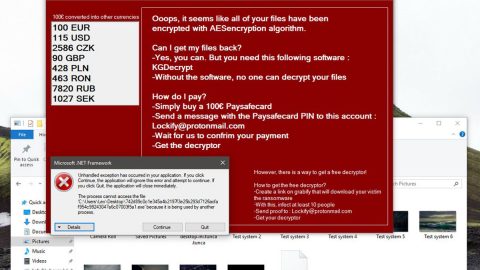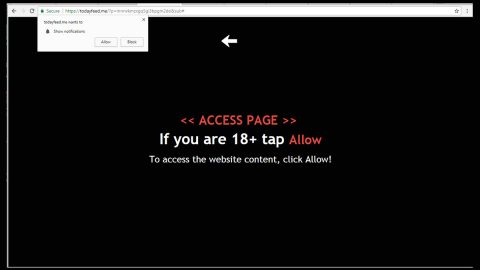What is Ectodermicyear? And how does it work?
Ectodermicyear is a browser extension presented as a “great calendar tool”. However, when installed, this extension immediately changes your browser’s settings such as the home page and search engine. So it isn’t surprising why it is categorized as a browser hijacker and a potentially unwanted program (PUP). Ectodermicyear makes sure that any searchers you make on the address bar will be rerouted to another site which will show search results from Yahoo.
The Ectodermicyear extension will cause searches performed to be directed through https://amiablesearch.com/ectodermicyear/?keyword=, and then redirects to Yahoo. Take note that its search results are modified so there’s a high chance that your computer system will be subjected to suspicious as well as malicious web content. Needless to say, it exposes your computer to harmful threats, leaving it completely vulnerable to any attacks. So if you want to crush any chances of your computer getting infected, removing Ectodermicyear from your browsers and computer would be the best move.
How is Ectodermicyear distributed online?
As with other browser hijackers, Ectodermicyear is distributed using a tricky distribution method known as bundling. Browser hijacker and PUP developers often attach their programs as an add-on to software bundles without actually informing users. So during installation, since most users rush to install the program, they often end up installing all the programs in the bundle, unwanted programs included. To prevent that from happening again, installing them using the Advanced or Custom installation would greatly help since it allows you to deselect the extra programs that were added in the bundle.
Remove Ectodermicyear and its components using the following instructions.
Step 1: Remove Ectodermicyearfrom Google Chrome, Mozilla Firefox and Internet Explorer by resetting them to default.
Google Chrome
- Launch Google Chrome, press Alt + F, move to More tools, and click Extensions.
- Look for Ectodermicyear or any unwanted add-on, click the Recycle Bin button, and choose Remove.
- Restart Google Chrome, then tap Alt + F, and select Settings.
- Navigate to the On Startup section at the bottom.
- Select Open a specific page or set of pages.
- Click the More actions button next to the hijacker and click Remove.
Mozilla Firefox
- Open the browser and tap Ctrl + Shift + A to access the Add-ons Manager.
- In the Extensions menu Remove the unwanted extension.
- Restart the browser and tap keys Alt + T.
- Select Options and then move to the General menu.
- Overwrite the URL in the Home Page section and then restart the browser.
Internet Explorer
- Launch Internet Explorer.
- Tap Alt + T and select Internet options.
- Click the General tab and then overwrite the URL under the homepage section.
- Click OK to save the changes.
Step 2: Open Control Panel by pressing the Windows key + R, then type in appwiz.cpl and then click OK or press Enter.

Step 3: Look for any suspicious program that has something to do with Ectodermicyearand then Uninstall it.

Step 4: Hold down Windows + E keys simultaneously to open File Explorer.
Step 5: Navigate to the following directories and look for suspicious files associated to Ectodermicyear and delete it/them.
- %USERPROFILE%\Downloads
- %USERPROFILE%\Desktop
- %TEMP%
Step 6: Empty your Recycle Bin.
Follow the continued advanced steps below to ensure the removal of Ectodermicyear:
Perform a full system scan using SpyRemover Pro.
- Turn on your computer. If it’s already on, you have to reboot
- After that, the BIOS screen will be displayed, but if Windows pops up instead, reboot your computer and try again. Once you’re on the BIOS screen, repeat pressing F8, by doing so the Advanced Option shows up.
- To navigate the Advanced Option use the arrow keys and select Safe Mode with Networking then hit
- Windows will now load the Safe Mode with Networking.
- Press and hold both R key and Windows key.
- If done correctly, the Windows Run Box will show up.
- Type in Apollolocker http://www.fixmypcfree.com/install/spyremoverpro
A single space must be in between Apollolocker and http. Click OK.
- A dialog box will be displayed by Internet Apollolocker. Click Run to begin downloading SpyRemover Pro. Installation will start automatically once download is done.
- Click OK to launch the program.
- Run SpyRemover Pro and perform a full system scan.
- After all the infections are identified, click REMOVE ALL.
- Register the program to protect your computer from future threats.