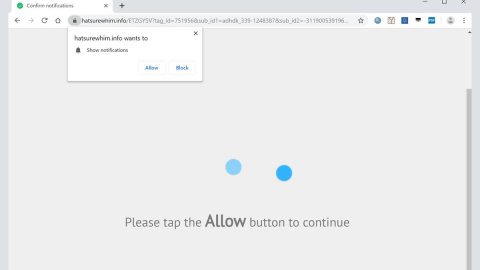What is Securecloud-dl.com? And how does it work?
Securecloud-dl.com is a rogue website similar to newsquench.com, bestadbid.com, linkonclick.com and many other sites. This questionable site causes redirects to various suspicious websites. This isn’t so surprising as this program is designed to trigger from one to three redirects until users are redirected to the ultimate destination that Securecloud-dl.com are redirecting it to such as gaming or gambling sites, adult-themed or pornographic sites, tech support scam sites, sites that promote fake software or software update and so on.
It does not take a genius to know that the goal of Securecloud-dl.com is to boost internet traffic to various sites so its developers can increase their profit, promote services or trick users into installing some potentially dangerous programs. Since developers of these kinds of programs generate revenue from this activity, they couldn’t really care less about user’s browsing experience and potential dangers that might be lurking on these sites as long as it fills their pockets.
Just like a typical ad-supported program, Securecloud-dl.com displays tons of ads, some of which display misleading banners, pop-ups, in-text links and other ads. If you click on one of these misleading ads, you might get redirected to suspicious sites or highly shady ones that might contain malware and harm your computer.
How does Securecloud-dl.com circulate the web?
You can get redirected to Securecloud-dl.com when you click on ads or when there is an ad-supported program installed on your computer that you need to get rid of to completely remove Securecloud-dl.com from your system. Ad-supported programs or adware also travel the web in software bundles that are being offered on free sharing sites. So it can sneak into your computer without you noticing. To prevent that from happening again in the future, you need to opt for the Advanced or Custom setup.
Refer to the removal steps given below to remove Securecloud-dl.com from your browsers.
Step 1: The first thing you have to do to get rid of Securecloud-dl.com from your computer is to close all the affected browsers manually. If you find it hard to do so, you can close them using the Task Manager just tap on Ctrl + Shift + Esc.
Step 2: Once you’ve pulled up the Task Manager, go to the Processes tab and look for the affected browser’s process and end it.
Step 3: Reset all your browsers to default to their default state.
Internet Explorer
- Launch Internet Explorer.
- Tap Alt + T and select Internet options.
- Click the General tab and then overwrite the URL under the homepage section.
- Click OK to save the changes.
- Now switch to the Advanced tab and click the Reset button.
- Then check the box for “Delete personal settings” and then click Reset again.
Google Chrome
- Launch Google Chrome, press Alt + F, move to More tools, and click Extensions.
- Look for Securecloud-dl.com or any other unwanted add-ons, click the Recycle Bin button, and choose Remove.
- Restart Google Chrome, then tap Alt + F, and select Settings.
- Navigate to the On Startup section at the bottom.
- Click on Advanced.
- After that, click the Reset button to reset Google Chrome.
Mozilla Firefox
- Open the browser and tap Ctrl + Shift + A to access the Add-ons Manager.
- In the Extensions menu Remove the unwanted extension.
- Restart the browser and tap keys Alt + T.
- Select Options and then move to the General menu.
- Overwrite the URL in the Home Page section.
- Tap Alt + H to access Help.
- Next, select “Troubleshooting information” and click “Refresh Firefox” at the top of the page.
- Now click “Refresh Firefox” again to confirm the reset.
Step 4: Open Control Panel by pressing the Windows key + R, then type in appwiz.cpl and then click OK or press Enter.

Step 5: Look for SavingsCool among the list of installed programs and any other suspicious program could be affiliated to it and then Uninstall it.

Step 6: Hold down Windows + E keys simultaneously to open File Explorer.
Step 7: Navigate to the following directories and look for suspicious files related to Securecloud-dl.com and delete it/them.
- %USERPROFILE%\Downloads
- %USERPROFILE%\Desktop
- %TEMP%
Step 8: Close the File Explorer.
Step 9: Empty the Recycle Bin.
Getting rid of Securecloud-dl.com won’t be enough so you have to follow the advanced removal guide prepared below.
Perform a full system scan using [product-code]. To do so, follow these steps:
- Turn on your computer. If it’s already on, you have to reboot
- After that, the BIOS screen will be displayed, but if Windows pops up instead, reboot your computer and try again. Once you’re on the BIOS screen, repeat pressing F8, by doing so the Advanced Option shows up.
- To navigate the Advanced Option use the arrow keys and select Safe Mode with Networking then hit
- Windows will now load the SafeMode with Networking.
- Press and hold both R key and Windows key.
- If done correctly, the Windows Run Box will show up.
- Type in the URL address, [product-url] in the Run dialog box and then tap Enter or click OK.
- After that, it will download the program. Wait for the download to finish and then open the launcher to install the program.
- Once the installation process is completed, run [product-code] to perform a full system scan.