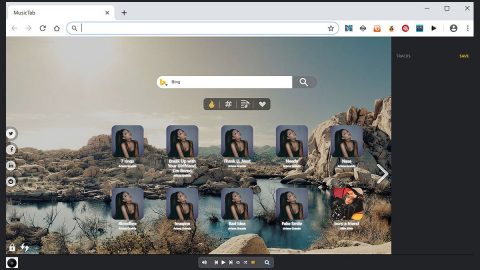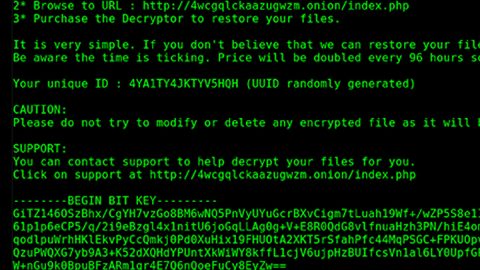What is Google Chrome Fatal Error Popup Tech Support?
Google Chrome Fatal Error Popup Tech Support is a fake alert displayed by scam tech support companies and unwanted software developers that tries to scare users by displaying a crash screen from Google Chrome. It then displays numerous pop-ups and messages that pretend to be an error code by Google Chrome and prompts you to call the listed tech support numbers in order to ask for immediate assistance regarding the fake problem.
When Google Chrome Fatal Error Popup Tech Support scam is displayed in your browser, it will display alerts similar to the following:
“Google Chrome Fatal Error!
Please contact the Help Desk!”
“Press ESC to Exit.
Error code: m
Please call 800-337-3219 for immediate assistance.”
“Do not restart or set the recovery options in the system control panel or the /CRASHDEBUG system start option. If this message reappears, contact your system administrator or technical support 800-337-3219.
Please call 800 337-3219 for immediate assistance.
Error code: m”
Once again these are nothing but fake alert messages and your computer is not crashing or anything, and Google Chrome does not have any error. All of this is just a scam to try and scare you into thinking that there is something wrong with your computer and that you have to call the remote tech support number. In some cases, some users may be tricked into doing just that especially the ones who have never seen a message like this and it can be quite alarming as these scam alerts make it hard to close the browser tabs and the browser itself.
Fortunately, you can close the browser by simply ending its process on the Windows Task Manager. It is important though that when you start the browser again, you do not open the previously closed sites or restore them if prompted by the browser.
So if your computer is always redirected to sites that display the Google Chrome Fatal Error Popup Tech Support scam, then it is possible that you have an adware or other unwanted program installed in your computer.
How do you come across this fake tech support scam?
Since this fake support scam is caused by some adware and other unwanted programs in your computer, it could only mean that you have an adware in your computer. This adware program is usually distributed using software bundles. The adware is bundled with other free programs found in free sharing sites. That’s why when you install a software bundle; you must always opt for the Advanced and Custom setup to prevent adware and other unwanted programs getting installed in your computer. Aside from that, avoid clicking any suspicious links and exit any suspicious website if you come across one.
Carefully follow each and every step below to remove the Google Chrome Fatal Error Popup Tech Support scam alert.
Step 1: Tap Ctrl + Shift + Esc to open the Windows Task Manager

Step 2: Go to the Processes tab and end the process of the browser displaying the scam alert.

Step 3: Right-click on the files, click Open File Location and then scan them using a reputable antivirus program such as SpyRemover Pro. After opening their folders, end their processes and delete their folders. If the virus scanner fails to detect something that you know is suspicious, don’t hesitate to delete it.
Step 4: Open Control Panel by pressing the Windows key + R, then type in appwiz.cpl and then click OK or press Enter.

Look for any suspicious program behind the scam alert and then Uninstall it.

Step 5: Hold down Windows + E keys simultaneously to open File Explorer.
Step 6: Go to the directories listed below and delete everything in it, as well as other directories you might have saved the file related to the Google Chrome Fatal Error Popup Tech Support scam.
- %USERPROFILE%\Downloads
- %USERPROFILE%\Desktop
- %TEMP%
Step 7: Look for any suspicious executable file or a software bundle that could be related to the scam alert. Right-click on it and click Delete.
Step 8: Remove the adware responsible for the scam from Google Chrome, Mozilla Firefox and Internet Explorer by resetting them.
Google Chrome
- Launch Google Chrome and open its menu by pressing Alt + F.
- Click Settings.
- Click Show advanced settings located at the bottom part of the page.
- Click on the Reset settings button.
- Click Reset.
Mozilla Firefox
- Start Mozilla Firefox.
- Press Alt + H.
- Find Refresh Firefox a t the top and click on this button.
- In the confirmation window, click Refresh Firefox again.
Internet Explorer
- Launch Internet Explorer.
- Tap Alt + T and click Internet Options.
- Click on the Advanced tab and then click Reset.
- Mark the box next to Delete personal settings.
- Click Reset.
To ensure the removal of Google Chrome Fatal Error Popup Tech Support scam and the malware/adware behind it, follow the advanced steps below:
Perform a full system scan using SpyRemover Pro. To do so, follow these steps:
- Turn on your computer. If it’s already on, you have to reboot
- After that, the BIOS screen will be displayed, but if Windows pops up instead, reboot your computer and try again. Once you’re on the BIOS screen, repeat pressing F8, by doing so the Advanced Option shows up.

- To navigate the Advanced Option use the arrow keys and select Safe Mode with Networking then hit
- Windows will now load the Safe Mode with Networking.
- Press and hold both R key and Windows key.
- If done correctly, the Windows Run Box will show up.
- Type in explorer http://www.fixmypcfree.com/install/spyremoverpro
A single space must be in between explorer and http. Click OK. - A dialog box will be displayed by Internet Explorer. Click Run to begin downloading SpyRemover Pro. Installation will start automatically once download is done.
- Click OK to launch SpyRemover Pro.
- Run SpyRemover Pro and perform a full system scan.
- After all the infections are identified, click REMOVE ALL.
- Register SpyRemover Pro to protect your computer from future threats.