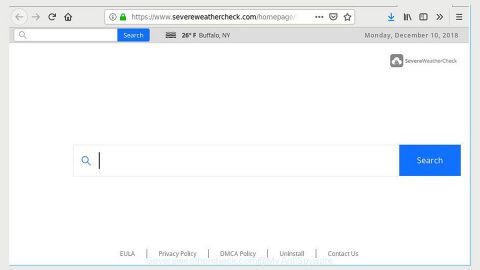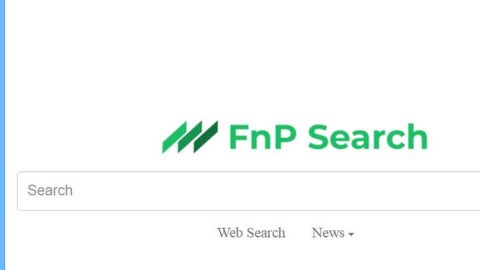Microsoft is now offering users a way to see how much data both their Wireless and Ethernet adapter really consumes starting with the Windows v1803. This kind of feature is essential as most ISPs set data limits to their consumers. And though you might have either unlimited or huge stock of data bandwidth, there are a lot of users who don’t have the same privilege as you. And besides, these days, data is not cheap so in this post, you’ll know how much data has been consumed without having to use any third party tool. Aside from seeing how much data is consumed, you also get to see more details of that data as well every time you connect to multiple networks.
Though Windows 10 offers users with macro control in terms of controlling the amount of data bandwidth that a Windows 10 computer consumes, especially during updates, the Windows 10 Spring Creators Update now offers users with the option to put a limit on bandwidth usage in the foreground along with the Background Data Control.
To set the data limit for both the Wireless and Ethernet adapter in Windows 10, follow the given instructions below.
Step 1: Open Settings and go to Network & Internet then to Data Usage. From there, you will see a list of adapters including Wi-Fi along with the amount of consumed data.

Step 2: After that, click on the option “View usage per app” so that you will see the data consumed by each one of your apps.

Step 3: Then from the drop-down menu, select the network adapter and click on the Set Limit button. After you do so, you can set the data limit based on the following:
- One-time
- Monthly limit
- Unlimited
Step 4: After you’re done, it will provide you with details on how much data has been consumed as well as the remaining portion left. The best thing about this is that your data can already be tracked and you’ll get a realistic picture no matter when you set it up.

Step 5: Finally, the last thing you need to do is to take a look at the Background Data based on your data consumption so you can get started on restricting Background Data as well. Here are your options:
- When I’m within the 10% of your limit
- Always
- Never
Note: Remember that the data transfer within the same network, for instance, between computers or between NAS or Xbox One Streaming is also accounted for this.
If you are having some system issues as of late, there is a one-click solution you could check out to resolve them. This program is a useful tool that could repair corrupted registries and optimize your PC’s overall performance. Aside from that, it also cleans out your computer for any junk or corrupted files that help you eliminate any unwanted files from your system. This is basically a solution that’s within your grasp with just a click. It’s easy to use as it is user-friendly. For a complete set of instructions in downloading and using it, refer to the steps below.
Perform a full system scan using [product-code]. To do so, follow the instructions below.
- Turn on your computer. If it’s already on, you have to reboot
- After that, the BIOS screen will be displayed, but if Windows pops up instead, reboot your computer and try again. Once you’re on the BIOS screen, repeat pressing F8, by doing so the Advanced Option shows up.
- To navigate the Advanced Option use the arrow keys and select Safe Mode with Networking then hit
- Windows will now load the SafeMode with Networking.
- Press and hold both R key and Windows key.
- If done correctly, the Windows Run Box will show up.
- Type in the URL address, [product-url] in the Run dialog box and then tap Enter or click OK.
- After that, it will download the program. Wait for the download to finish and then open the launcher to install the program.
- Once the installation process is completed, run [product-code] to perform a full system scan.