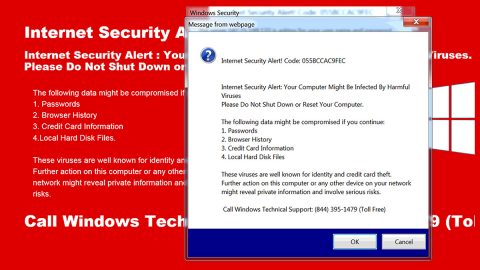What is JosepCrypt ransomware? And how does it carry out its attack?
JosepCrypt ransomware is a file-encrypting virus discovered recently. Based on the analysis conducted by security experts on the code snippets of JosepCrypt, this new ransomware does not belong to any infamous ransomware group which, at the time of writing, still remains unknown.
JosepCrypt ransomware will make changes and adds more infected files the moment it enters the system. These files help the crypto-malware in carrying out its attack on the targeted computer. In addition, it also makes modifications in the Windows Registry in order to run on every system boot. After these changes are completed, it starts to search for files with specific formats such as:
.3dm, .3g2, .3gp, .7zip, .aaf, .accdb, .aep, .aepx, .aet, .ai, .aif, .as, .as3, .asf, .asp, .asx, .avi, .bmp, .c, .class, .cpp, .cs, .csv, .dat, .db, .dbf, .doc, .docb, .docm, .docx, .dot, .dotm, .dotx, .dwg, .dxf, .efx, .eps, .fla, .flv, .gif, .h, .idml, .iff, .indb, .indd, .indl, .indt, .inx, .jar, .java, .jpeg, .jpg, .js, .m3u, .m3u8, .m4u, .max, .mdb, .mid, .mkv, .mov, .mp3, .mp4, .mpa, .mpeg, .mpg, .msg, .pdb, .pdf, .php, .plb, .pmd, .png, .pot, .potm, .potx, .ppam, .ppj, .pps, .ppsm, .ppsx, .ppt, .pptm, .pptx, .prel, .prproj, .ps, .psd, .py, .ra, .rar, .raw, .rb, .rtf, .sdf, .sdf, .ses, .sldm, .sldx, .sql, .svg, .swf, .tif, .txt, .vcf, .vob, .wav, .wma, .wmv, .wpd, .wps, .xla, .xlam, .xll, .xlm, .xls, .xlsb, .xlsm, .xlsx, .xlt, .xltm, .xltx, .xlw, .xml, .xqx, .xqx, .zip
Once it finds the aforementioned file types, JosepCrypt ransomware will encrypt them using a strong encryption algorithm and affix the .josep extension to each one of the affected files. It then creates a file named “RECOVERY.txt” and places it on every folder that contains encrypted files. This text file has the ransom note that states:
“A l l y o u r f i l e s a r e e n c r y p t e d . I f y o u w a n t t o r e c o v e r t h e y , w r i t e m e t o j o s e p n i v e r i t o @ a o l . c o m Y o u h a v e a 5 d a y s Y O U R K E Y : *****”
How is the malicious payload of JosepCrypt ransomware distributed?
The malicious payload of JosepCrypt ransomware is distributed using the most common distribution method used in distributing ransomware threats. Usually, the malicious payload is contained in a ZIP file or a document with macro scripts. Once the malicious payload is opened or executed, JosepCrypt ransomware is installed in the system. To avoid this from happening, you need to always keep both your system and AV programs up-to-date.
Use the following removal instructions to terminate JosepCrypt ransomware from your system.
Step 1: Launch the Task Manager by simply tapping Ctrl + Shift + Esc keys on your keyboard.
Step 2: Under the Task Manager, go to the Processes tab and look for any suspicious-looking process which takes up most of your CPU’s resources and is most likely related to JosepCrypt ransomware.

Step 3: After that, close the Task Manager.
Step 4: Tap Win + R, type in appwiz.cpl and click OK or tap Enter to open Control Panel’s list of installed programs.
Step 5: Under the list of installed programs, look for JosepCrypt ransomware or anything similar and then uninstall it.

Step 6: Next, close Control Panel and tap Win + E keys to launch File Explorer.
Step 7: Navigate to the following locations below and look for JosepCrypt ransomware’s malicious components such as “[random name].exe” and “!!!RESTORE!!!.txt” and other suspicious files, then delete all of them.
- %TEMP%
- %WINDIR%\System32\Tasks
- %APPDATA%\Microsoft\Windows\Templates\
- %USERPROFILE%\Downloads
- %USERPROFILE%\Desktop
Step 8: Close the File Explorer.
Before you proceed to the next steps below, make sure that you are tech savvy enough to the point where you know exactly how to use and navigate your computer’s Registry. Keep in mind that any changes you make will highly impact your computer. To save you the trouble and time, you can just use [product-name], this system tool is proven to be safe and excellent enough that hackers won’t be able to hack into it. But if you can manage Windows Registry well, then, by all means, go on to the next steps.
Step 9: Tap Win + R to open Run and then type in regedit in the field and tap enter to pull up Windows Registry.

Step 10: Navigate to the following path:
- HKEY_CURRENT_USER\Control Panel\Desktop\
- HKEY_USERS\.DEFAULT\Control Panel\Desktop\
- HKEY_LOCAL_MACHINE\Software\Microsoft\Windows\CurrentVersion\Run
- HKEY_CURRENT_USER\Software\Microsoft\Windows\CurrentVersion\Run
- HKEY_LOCAL_MACHINE\Software\Microsoft\Windows\CurrentVersion\RunOnce
- HKEY_CURRENT_USER\Software\Microsoft\Windows\CurrentVersion\RunOnce
Step 11: Delete the registry keys and sub-keys created by JosepCrypt ransomware.
Step 12: Close the Registry Editor and empty the Recycle Bin.
Try to recover your encrypted files using the Shadow Volume copies
Restoring your encrypted files using Windows’ Previous Versions feature will only be effective if JosepCrypt ransomware hasn’t deleted the shadow copies of your files. But still, this is one of the best and free methods there is, so it’s definitely worth a shot.
To restore the encrypted file, right-click on it and select Properties, a new window will pop-up, then proceed to Previous Versions. It will load the file’s previous version before it was modified. After it loads, select any of the previous versions displayed on the list like the one in the illustration below. And then click the Restore button.

Complete the removal process of JosepCrypt ransomware by using a trusted and reliable program like [product-name]. Refer to the following guidelines on how to use it.
Perform a full system scan using [product-code]. To do so, follow these steps:
- Turn on your computer. If it’s already on, you have to reboot
- After that, the BIOS screen will be displayed, but if Windows pops up instead, reboot your computer and try again. Once you’re on the BIOS screen, repeat pressing F8, by doing so the Advanced Option shows up.
- To navigate the Advanced Option use the arrow keys and select Safe Mode with Networking then hit
- Windows will now load the SafeMode with Networking.
- Press and hold both R key and Windows key.
- If done correctly, the Windows Run Box will show up.
- Type in the URL address, [product-url] in the Run dialog box and then tap Enter or click OK.
- After that, it will download the program. Wait for the download to finish and then open the launcher to install the program.
- Once the installation process is completed, run [product-code] to perform a full system scan.

- After the scan is completed click the “Fix, Clean & Optimize Now”button.