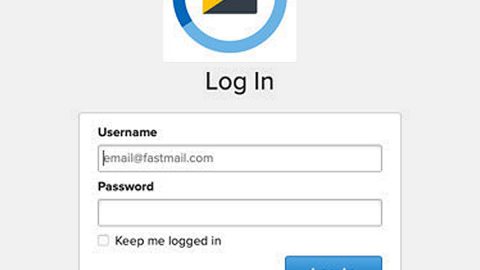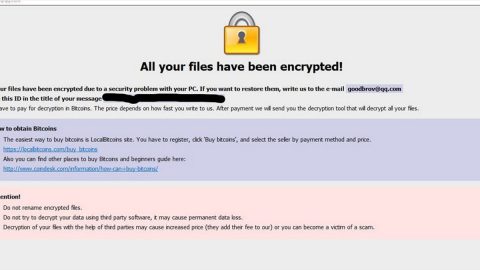What is ElastiSearch? And how does it function?
ElastiSearch is a browser extension that functions as a search engine. It is designed to work on Google Chrome browser and is promoted as a search engine that could provide users with improved search results. Once it is installed in the Chrome browser, it will assign https://elastisearch.com/?a=web&q= as the default search engine as well as the home page and new tab page. However, these changes are made without user’s permission. Thus, ElastiSearch is categorized as a browser hijacker and a potentially unwanted program.
Since the hijack, you can now see an increased number of ads each time you browse the internet. Not only that as you might also see some new and suspicious bookmarks, favorites and even toolbars on your Chrome browser. So clearly, instead of improving your browsing experience, ElastiSearch ruins it. Moreover, the ads displayed by this dubious search engine could also reroute you to suspicious parts of the web – some where you’ll be prompt into installing a suspicious program or update. While others will ask you to answer some online survey and coax you to provide your personal information. Needless to say, ElastiSearch is nothing but a good for nothing browser hijacker that only puts your privacy and computer’s security at risk. In fact, on its Privacy Policy, it even admits that it collects user’s information where it states:
“We collect the following data points at an aggregate level, and never at a user level:
User IP Address – For combating spam and fraud and to serve relevant web and ad results based on user’s country/location
Search Term – To improve search results
Ad clicked, Organic/ Web results clicked & Search Engine Overridden – To improve search results
User Agent – To serve appropriate SERP (search engine results page) design.” “We collect the following data points at an aggregate level, and never at a user level:
User IP Address – For combating spam and fraud and to serve relevant web and ad results based on user’s country/location
Search Term – To improve search results
Ad clicked, Organic/ Web results clicked & Search Engine Overridden – To improve search results
User Agent – To serve appropriate SERP (search engine results page) design.”
How does ElastiSearch circulate the web?
ElastiSearch circulates the web in many ways one of which is via the Chrome Web Store. Aside from that it also circulates the web using software bundling – this kind of distribution technique is commonly used in spreading browser hijackers and other unwanted programs so it is no wonder that developers of ElastiSearch are also using it in spreading this browser hijacker.
To successfully uninstall ElastiSearch from your computer, make sure to follow each one of the removal steps below.
Step 1: Tap the Win + R keys to open Run and then type in appwiz.cpl to open Control Panel to uninstall any suspicious program related to the browser hijacker.
Step 2: Look for ElastiSearch under the list of installed programs. Once you’ve found it, uninstall it.

Step 3: Close the Control Panel and tap the Win + E keys to open File Explorer. Navigate to the following directories and look for the hijacker’s installer like the software package it came with as well as other suspicious files and delete them.
- %USERPROFILE%\Downloads
- %USERPROFILE%\Desktop
- %TEMP%
Step 4: Close the File Explorer.
Step 5: Edit your Hosts File
- Tap the Win + R keys to open then type in %WinDir% and then click OK.
- Go to System32/drivers/etc.
- Open the host’s file using Notepad.
- Delete all the entries containing ElastiSearch.
- After that, save the changes you’ve made and close the file.
Step 6: Launch the Google Chrome browser and click the wrench icon. Afterward, click on Tools from the drop-down menu and select Extensions.

Step 7: Under the Extensions tab, select ElastiSearch extension and other suspicious browser extensions related to it and then click on the Trash icon.

Step 8: Click on Remove button from the confirmation dialog box.

Step 9: Reset Google Chrome. To do that, click the three stripes icon located at the upper-right corner of your screen. And then select Settings.

Step 10: under Settings, look for Show advanced settings at the bottom of the page and click on it.

Step 11: Then click on the Reset browser settings button.

Step 12: After that, a dialog box pops up, click the Reset button to Reset Chrome.

Step 13: After you reset Chrome, enable the Phishing and Malware Protection in Chrome to prevent ad-supported programs like ElastiSearch from infecting your computer again in the future. To do that, click Settings once again.

Step 14: Select the Show advanced settings again.

Step 15: Go to the Privacy section and check the Enable phishing and malware protection option.

Step 16: Restart Google Chrome.
Step 17: Don’t forget to empty the contents of Recycle Bin.
To completely get rid of ElastiSearch and any files it may have created on your computer upon installation, you need to use [product-name] – simply follow the steps below on how to use it.
Perform a full system scan using [product-code]. To do so, follow these steps:
- Turn on your computer. If it’s already on, you have to reboot
- After that, the BIOS screen will be displayed, but if Windows pops up instead, reboot your computer and try again. Once you’re on the BIOS screen, repeat pressing F8, by doing so the Advanced Option shows up.
- To navigate the Advanced Option use the arrow keys and select Safe Mode with Networking then hit
- Windows will now load the SafeMode with Networking.
- Press and hold both R key and Windows key.
- If done correctly, the Windows Run Box will show up.
- Type in the URL address, [product-url] in the Run dialog box and then tap Enter or click OK.
- After that, it will download the program. Wait for the download to finish and then open the launcher to install the program.
- Once the installation process is completed, run [product-code] to perform a full system scan.