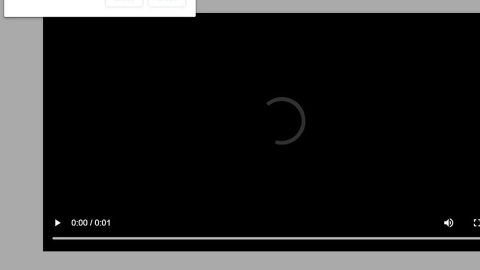What is Photorito? And how does it work?
Photorito is a browser extension for Google Chrome that is promoted to provide users with a “beautiful browsing and search experience”. Photorito promises to provide users with a background with stunning images as well as weather forecasts. This may seem appealing to you if you’re fond of seeing aesthetic images when browsing the web. However, bear in mind that looks can really be deceiving and so is the beautiful interface of Photorito. According to security experts, this dubious browser extension can enter your computer without your consent and make some unwanted modifications on your browsers’ settings. This is why it is considered to be a browser hijacker and a potentially unwanted program.
Photorito supposedly works as a search engine and claims to give users improved search results. Note that its search results are modified to make room for sponsored content in them – so even its search results can’t be trusted. Some of these sponsored contents can even redirect you to shady websites that might try to convince you into answering an online survey or install an equally shady software or software update. This clearly shows that Photorito is not as useful as it seem to be as it puts your computer’s security and your privacy at risk.
This browser hijacker might even monitor your activities online so it can gather information like your search queries, websites you visit often, browsing history, and so on. Such information will be used to generate more sponsored content. If you want to browse safely and with ease, you cannot experience that as long as you have Photorito installed in your computer.
How is Photorito distributed online?
Photorito was seen being distributed in the Chrome Web Store as well as on its official site. On the other hand, it can also be found on free software packages offered on free sharing sites – this kind of distribution method is known as software bundling and has been utilized to distribute unwanted programs and browser hijackers like Photorito. The next time you install this kind of software package, you have to select the Custom or Advanced installation setup rather than the quick one to avoid installation of unwanted programs in your computer.
Make sure to follow each one of the removal steps below to successfully uninstall Photorito extension from your computer.
Step 1: Tap the Win + R keys to open Run and then type in appwiz.cpl to open Control Panel to uninstall any suspicious program related to the adware.
Step 2: Look for Photorito Extension under the list of installed programs. Once you’ve found it, uninstall it.

Step 3: Close the Control Panel and tap the Win + E keys to open File Explorer. Navigate to the following directories and look for the hijacker’s installer like the software package it came with as well as other suspicious files and delete them.
- %USERPROFILE%\Downloads
- %USERPROFILE%\Desktop
- %TEMP%
Step 4: Close the File Explorer.
Step 5: Edit your Hosts File
- Tap the Win + R keys to open then type in %WinDir% and then click OK.
- Go to System32/drivers/etc.
- Open the hosts file using Notepad.
- Delete all the entries containing Photorito Extension.
- After that, save the changes you’ve made and close the file.
Step 6: Launch the Google Chrome browser and click the wrench icon. Afterwards, click on Tools from the drop-down menu and select Extensions.

Step 7: Under the Extensions tab, select Photorito Extension extension and other suspicious browser extensions related to it and then click on the Trash icon.

Step 8: Click on Remove button from the confirmation dialog box.

Step 9: Reset Google Chrome. To do that, click the three stripes icon located at the upper-right corner of your screen. And then select Settings.

Step 10: under Settings, look for Show advanced settings at the bottom of the page and click on it.

Step 11: Then click on the Reset browser settings button.

Step 12: After that, a dialog box pops up, click the Reset button to Reset Chrome.

Step 13: After you reset Chrome, enable the Phishing and Malware Protection in Chrome to prevent ad-supported programs like Photorito Extension from infecting your computer again in the future. To do that, click Settings once again.

Step 14: Select the Show advanced settings again.

Step 15: Go to the Privacy section and check the Enable phishing and malware protection option.

Step 16: Restart Google Chrome.
Step 17: Don’t forget to empty the contents of Recycle Bin.
To completely get rid of Photorito Extension and any files it may have created in your computer upon installation, you need to use [product-name] – simply follow the steps below on how to use it.
Perform a full system scan using [product-code]. To do so, follow these steps:
- Turn on your computer. If it’s already on, you have to reboot
- After that, the BIOS screen will be displayed, but if Windows pops up instead, reboot your computer and try again. Once you’re on the BIOS screen, repeat pressing F8, by doing so the Advanced Option shows up.
- To navigate the Advanced Option use the arrow keys and select Safe Mode with Networking then hit
- Windows will now load the Safe Mode with Networking.
- Press and hold both R key and Windows key.
- If done correctly, the Windows Run Box will show up.
- Type in the URL address, [product-url] in the Run dialog box and then tap Enter or click OK.
- r that, it will download the program. Wait for the download to finish and then open the launcher to install the program.
- Once the installation process is completed, run [product-code] to perform a full system scan.