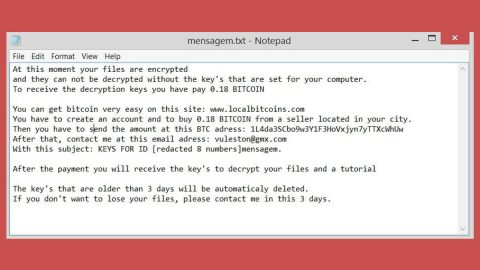What is Tweakerbit Antimalware? And how does it function?
Tweakerbit Antimalware is a program promoted as a “strong and all-round protection against all types of malware including spyware, adware, Trojans and others”. Its developers brag about the program’s easiness of use and its strong anti-malware protection as seen on its official website. And even though it may protect you from Trojans, and other malware threats, which is actually not proven yet, what irks security experts is that when they tested out this program, it listed a file as a potentially unwanted program even though the file is completely harmless.
It’s strange how official website lacks any valid SSL certificate and what’s more is that Tweakerbit Antimalware is not sold on its official website but through a third party service. And besides, users can’t simply test out this program’s effectiveness on a whim as the program does not have a trial version and users are urged to purchase an activation key via Tweakerbit.shopasknet.com/c/shop?ID=1. To get its full version, users have to pay $29.99 and an additional fee of $9.95 for an “Extended Download Service”. Although Tweakerbit Antimalware’s payment page has a valid SSL certificate which is issued by DigiCert to Asknet AG, it doesn’t change the fact that this suspicious security tool generates questionable scan results. It mostly flags browser cookies and temporary files from the internet as threats to your privacy and security which really shows misleading information. Because of all its peculiarities, Tweakerbit Antimalware is considered to be a potentially unwanted program or PUP.
How does Tweakerbit Antimalware spread all over the web?
Tweakerbit Antimalware is either installed manually by downloading it from their site or through freeware and shareware bundles which are rampant on free sharing sites. However, if you don’t remember ever installing this program, then it could’ve gotten inside your computer when you installed a freeware or shareware using only a quick setup instead of the Custom or Advanced setup.
Because of its exaggerated scan results, many security experts advised against installing or keeping this program installed on computers as it might only list down nonexistent programs or worse, mess with the Registry. To uninstall the program, you can simply uninstall it from the Control Panel, but for a detailed and thorough guide, refer to the step-by-step instructions given below to uninstall Tweakerbit Antimalware and its components.
Follow each detailed step below to uninstall Tweakerbit Antimalware.
Step 1: Tap Ctrl + Shift + Esc to pull up the Task Manager.

Step 2: Go to the Processes tab and look for Tweakerbit Antimalware’s process, right click on it and select End Process or End Task.

Step 3: Close the Task Manager.
Step 4: Open Control Panel by pressing the Windows key + R, then type in appwiz.cpl and then click OK or press Enter.

Step 5: Look for Tweakerbit Antimalware and then Uninstall it.

Step 6: Tap the Win + E keys to open File Explorer.
Step 7: Go to the directories listed below and delete everything in it. Or other directories you might have saved the file related to Tweakerbit Antimalware.
- %PROGRAMFILES(x86)%
- %PROGRAMFILES%
- %APPDATA%
- %USERPROFILE%\Downloads
- %USERPROFILE%\Desktop
- %TEMP%
Step 8: Look for Tweakerbit Antimalware’s installer or the software bundle it came with.
Step 9: Right-click on them and click Delete.
The next step below is not recommended for you if you don’t know how to navigate the Registry Editor. Making registry changes can highly impact your computer. So it is highly advised to use PC Cleaner Pro instead to get rid of the entries that the PUP created. Unlike Tweakerbit Antimalware, PC Cleaner Pro is a trusted program that helps in improving your computer’s overall performance by repairing any registry issues as well as optimizes your system. If you are not familiar with the Windows Registry skip to Step 14 onwards. However, if you are well-versed in making registry adjustments, then you can proceed to step 10.
Step 10: Open the Registry Editor, to do so, tap Win + R and type in regedit and then press enter.

Step 11: Navigate to the following paths:
- HKLM\SOFTWARE\WOW6432Node
- HKCU\Software\Microsoft\Windows\CurrentVersion\Run
- HKLM\SOFTWARE\Microsoft\Tracing\
Step 12: Look for the following registry keys created by Tweakerbit Antimalware and delete them.
- Tweakerbit
- tweakerbit-antimalware_RASAPI32
- tweakerbit-antimalware_RASMANCS
Step 13: Close the Registry Editor.
Step 14: Empty your Recycle Bin.
After uninstalling Tweakerbit Antimalware, follow the advanced guide below to get rid of the files it has created.
Perform a full system scan using SpyRemover Pro. To do so, follow these steps:
- Turn on your computer. If it’s already on, you have to reboot
- After that, the BIOSscreen will be displayed, but if Windows pops up instead, reboot your computer and try again. Once you’re on the BIOS screen, repeat pressing F8, by doing so the Advanced Option shows up.
- To navigate the Advanced Optionuse the arrow keys and select Safe Mode with Networking then hit
- Windows will now load the SafeMode with Networking.
- Press and hold both R key and Windows key.
- If done correctly, the Windows Run Boxwill show up.
- Type in explorer http://www.fixmypcfree.com/install/spyremoverpro
A single space must be in between explorer and http. Click OK.
- A dialog box will be displayed by Internet Explorer. Click Run to begin downloading the program. Installation will start automatically once download is done.
- Click OK to launch it.
- Run SpyRemover Pro and perform a full system scan.
- After all the infections are identified, click REMOVE ALL.
- Register the program to protect your computer from future threats.