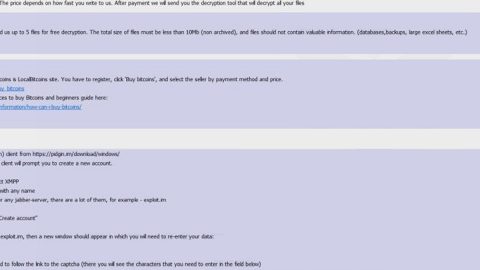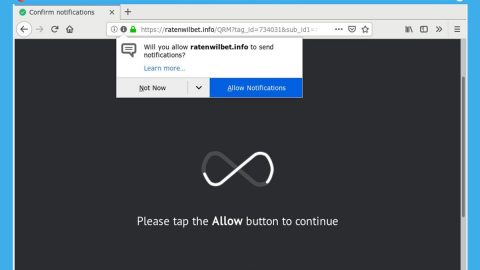What is MoneroPay ransomware? And how does it implement its attack?
MoneroPay ransomware is also known as SpriteCoin ransomware. It is a high-risk ransomware infection capable of leaving targeted files inaccessible. According to security experts, MoneroPay ransomware reaches the system using a SpriteCoin package. This file is supposedly a new crypto currency which is written in Java. It starts its attack on the system by scanning for targeted file formats such as:
.txt, .doc, .docx, .xls, .index, .pdf, .zip, .rar, .css, .lnk, .xlsx, .ppt, .pptx, .odt, .jpg, .bmp, .png, .csv, .sql, .mdb, .sln, .php, .asp, .aspx, .html, .xml, .psd, .bk, .bat, .mp3, .mp4, .wav, .wma, .avi, .divx, .mkv, .mpeg, .wmv, .mov, .ogg, .java, .csv, .kdc, .dxg, .xlsm, .pps, .cpp, .odt, .php, .odc, .log, .exe, .cr2, .mpeg, .jpeg, .xqx, .dotx, .pps, .class, .jar, .psd, .pot, .cmd, .rtf, .csv, .php, .docm, .xlsm, .js, .wsf, .vbs, .ini, .jpeg, .gif, .7z, .dotx, .kdc, .odm, .xll, .xlt, .ps, .mpeg, .pem, .msg, .xls, .wav, .odp, .nef, .pmd, .r3d, .dll, .reg, .hwp, .7z, .p12, .pfx, .cs, .ico, .torrent, .c
After the encryption process, MoneroPay ransomware appends the .encrypted extension on each one of the affected files and delivers its ransom note on a program window that contains the following message:
“Your files are encrypted
If you close this window, you can always restart and it should appear again.
All your files have been encrypted by us. This means you will be unable to access or use them. In order to retrieve them, you must send 0.3 monero (about $120 USD) to:
46FXmRvyffu59NNUs95rHx5cVQqU2z2zQD5qP7wYfDiGaGjBGtP7cf8EhaQ1qy7wqV7bcNnrNUf2n1gugrQmKPG8U6AqHwy
Make sure you include your payment ID:
Use CTRL +C to copy both
IF YOU DO NOT INCLUDE YOUR PAYMENT ID, YOUR FILES CANNOT BE DECRYPTED. Do not waste your time — only we can decrypt your files.
If you have paid, click on the DECRYPT button to return your files to normal. Don’t worry, we’ll give you your files back if you pay.
[DECRYPT] FAQ
- What is monero?
Monero is a cryptocurrency, like bitcoin.
- How do I get monero?
You can buy monero in many of the same places you can get bitcoin. [More info] • What happens if I don’t pay?”
Despite the low amount of ransom money it demands, you should still not pay it just to recover your files. Remember, paying the ransom won’t necessarily give you the assurance that you’ll recover your files. In fact, once the crooks receive the payment, you might not hear from them anymore. The best option you have for now is to use whatever backup copies you have, but first, you have to make the removal of MoneroPay ransomware your topmost priority.
How does MoneroPay ransomware proliferate?
MoneroPay ransomware proliferates using a file named SpriteCoin.zip. Once the “Downloading blockchain” message appears on your screen that’s when Spritecoind.exe will encrypt your important files stealthily. According to researchers, MoneroPay’s malicious payload may spread through spam emails as well as on shady websites or peer to peer networks.
Use the following removal guide as a reference in wiping out MoneroPay ransomware from your system.
Step 1: Close the program window of MoneroPay ransomware and then tap the Win + E keys to open File Explorer.
Step 2: Navigate to the following locations and look for the malicious files created by MoneroPay ransomware such as SpriteCoin.zip and SpriteCoin.exe as well as other suspicious-looking files and delete them all.
- %TEMP%
- %APPDATA%
- %DESKTOP%
- %USERPROFILE%\Downloads
- %HOMEDRIVE%\user | ransom.jpg
- %USERPROFILE%\Desktop | READ_IT.txt
Step 3: Close the File Explorer and tap Ctrl + Shift + Esc keys to open the Task Manager.

Step 4: After opening the Task Manager, look for MoneroPay ransomware’s malicious process, right click on it and select End Process or End Task.

Step 5: Close the Task Manager.
Before you proceed to the next steps below, make sure that you are tech savvy enough to the point where you know exactly how to use and navigate your computer’s Registry. Keep in mind that any changes you make will highly impact your computer. To save you the trouble and time, you can just use PC Cleaner Pro, this system tool is proven to be safe and excellent enough that hackers won’t be able to hack into it. But if you can manage Windows Registry well, then, by all means, go on to the next steps.
Step 6: Tap Win + R to open Run and then type in regedit in the field and tap enter to pull up Windows Registry.

Step 7: Navigate to the following path:
HKU\SOFTWARE\Microsoft\Windows\CurrentVersion\RunOnce
Step 8: Look for any suspicious values created by MoneroPay ransomware and delete them.
Step 9: Close the Registry Editor and open Control Panel by pressing the Windows key + R, then type in appwiz.cpl and then click OK or press Enter.
Step 10: Look for MoneroPay ransomware or any suspicious program and then Uninstall it/them.

Step 11: Empty your Recycle Bin.
Ensure the removal of MoneroPay ransomware from your computer as well as the malicious files it created with the help of the advanced removal instructions below.
Perform a full system scan using SpyRemover Pro. To do so, follow these steps:
- Turn on your computer. If it’s already on, you have to reboot
- After that, the BIOS screen will be displayed, but if Windows pops up instead, reboot your computer and try again. Once you’re on the BIOS screen, repeat pressing F8, by doing so the Advanced Option shows up.
- To navigate the Advanced Option use the arrow keys and select Safe Mode with Networking then hit
- Windows will now load the SafeMode with Networking.
- Press and hold both R key and Windows key.
- If done correctly, the Windows Run Box will show up.
- Type in explorer http://www.fixmypcfree.com/install/spyremoverpro
A single space must be in between explorer and http. Click OK.
- A dialog box will be displayed by Internet Explorer. Click Run to begin downloading the program. The installation will start automatically once a download is done.
- Click OK to launch it.
- Run SpyRemover Pro and perform a full system scan.
- After all the infections are identified, click REMOVE ALL.
- Register the program to protect your computer from future threats.