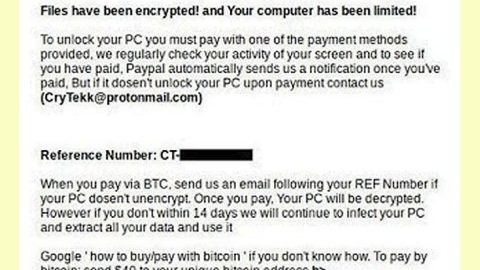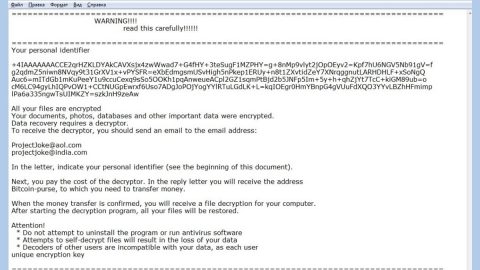What is Rapid 2.0 ransomware? And how does it carry out its attack?
Rapid 2.0 ransomware is a new ransomware threat which is a new and improved variant of Rapid ransomware. The difference between the two versions is next to nothing. Even so, there are still a few noticeable changes. One of these changes is the addition of a code routine that detects a user’s PC local settings before it starts to encrypt files. So if a user has set the local settings to Russian, Rapid 2.0 ransomware won’t encrypt files.
The next noticeable change about this new Rapid ransomware variant is that it now adds a random-generated string on every encrypted file as the file extension after it encrypt files. According to researchers, just like its predecessor, Rapid 2.0 ransomware might target files containing these extensions:
.3dm, .3g2, .3gp, .7zip, .aaf, .accdb, .aep, .aepx, .aet, .ai, .aif, .as, .as3, .asf, .asp, .asx, .avi, .bmp, .c, .class, .cpp, .cs, .csv, .dat, .db, .dbf, .doc, .docb, .docm, .docx, .dot, .dotm, .dotx, .dwg, .dxf, .efx, .eps, .fla, .flv, .gif, .h, .idml, .iff, .indb, .indd, .indl, .indt, .inx, .jar, .java, .jpeg, .jpg, .js, .m3u, .m3u8, .m4u, .max, .mdb, .mid, .mkv, .mov, .mp3, .mp4, .mpa, .mpeg, .mpg, .msg, .pdb, .pdf, .php, .plb, .pmd, .png, .pot, .potm, .potx, .ppam, .ppj, .pps, .ppsm, .ppsx, .ppt, .pptm, .pptx, .prel, .prproj, .ps, .psd, .py, .ra, .rar, .raw, .rb, .rtf, .sdf, .sdf, .ses, .sldm, .sldx, .sql, .svg, .swf, .tif, .txt, .vcf, .vob, .wav, .wma, .wmv, .wpd, .wps, .xla, .xlam, .xll, .xlm, .xls, .xlsb, .xlsm, .xlsx, .xlt, .xltm, .xltx, .xlw, .xml, .xqx, .xqx, .zip
After it encrypts files, Rapid 2.0 ransomware delivers its ransom note in a file named “DECRYPT.[5-random-characters].txt” which states:
“- ALL YOUR FILES ARE ENCRYPTED BY RAPID 2.0 RANSOMWARE –
Don’t worry, you can return all your files!
Attention!
All your files documents, photos, databases and other important are encrypted with the strongest encryption and unique key.
The only method of recovering files is to purchase a Rapid Decryptor.
This software will decrypt all your encrypted files and will delete Rapid from your PC.
To get this software you need writes on our e-mail:
- [email protected]
- [email protected] (if first email unavailable)
What guarantees do we give to you?
You can send one of your encrypted files from your PC and we decrypt him for free. But we can decrypt only 1 file for free. A file must not contain valuable information
Attention!
Don’t try to use third-party decryptor tools because it will destroy your files.”
According to security experts, it seems like Rapid 2.0 ransomware has been released unintentionally by its developers as its source code was not packed and it also has debugged messages which helped security experts in analyzing the source code.
How does Rapid 2.0 ransomware circulate the web?
Just like its predecessor, Rapid 2.0 ransomware spreads using fake IRS malicious spam email campaign. This malicious spam email campaign is being sent with emails with “Please Note – IRS Urgent Message-164” as the subject and a message that states that the recipient is behind in real estate taxes. The malware-laden emails contain ZIP file attachment which is used to launch Rapid 2.0 ransomware on a targeted PC.
Wipeout Rapid ransomware from your system by following the removal guide below as well as the advanced steps that follow.
Step 1: Tap the Ctrl + Alt + Delete keys to open a menu and then expand the Shutdown options which is right next to the power button.
Step 2: After that, tap and hold the Shift key and then click on Restart.
Step 3: And in the Troubleshoot menu that opens, click on the Advanced options and then go to the Startup settings.
Step 4: Click on Restart and tap F4 to select Safe Mode or tap F5 to select Safe Mode with Networking.
Step 5: After your PC has successfully rebooted, tap Ctrl + Shift + Esc to open the Task Manager.

Step 6: Go to the Processes tab and look for rapid.exe or info.exe and then end its process.

Step 7: Exit the Task Manager and open Control Panel by pressing the Windows key + R, then type in appwiz.cpl and then click OK or press Enter.

Step 8: Look Rapid Ransomware and then uninstall it.

Step 9: Close Control Panel and tap Win + E keys to open File Explorer.
Step 10: Navigate to the following locations and look for the malicious components created by Rapid ransomware such as DECRYPT.[5-random-characters].txt, the ZIP file as well as other files associated to this threat and make sure to delete them all.
- %APPDATA%
- %TEMP%
- %APPDATA%\Microsoft\Windows\Start Menu\Programs\Startup\
- %USERPROFILE%\Downloads
- %USERPROFILE%\Desktop
Step 11: Close the File Explorer.
Before you proceed to the next steps below, make sure that you are tech savvy enough to the point where you know exactly how to use and navigate your computer’s Registry. Keep in mind that any changes you make will highly impact your computer. To save you the trouble and time, you can just use [product-name], this system tool is proven to be safe and excellent enough that hackers won’t be able to hack into it. But if you can manage Windows Registry well, then, by all means, go on to the next steps.
Step 12: Tap Win + R to open Run and then type in regedit in the field and tap enter to pull up Windows Registry.

Step 13: Navigate to the listed paths below and look for the registry keys and sub-keys created by Rapid ransomware.
- HKEY_LOCAL_MACHINE\Software\Microsoft\Windows\CurrentVersion\Run
- HKEY_CURRENT_USER\Software\Microsoft\Windows\CurrentVersion\Run
- HKEY_LOCAL_MACHINE\Software\Microsoft\Windows\CurrentVersion\RunOnce
- HKEY_CURRENT_USER\Software\Microsoft\Windows\CurrentVersion\RunOnce
- HKEY_LOCAL_MACHINE\SOFTWARE\Microsoft\Windows\CurrentVersion\Authentication\LogonUI\Background
- HKEY_LOCAL_MACHINE\SOFTWARE\Policies\Microsoft\Windows\Personalization
- HKEY_CURRENT_USER\Control Panel\Desktop\ScreenSaveTimeOut
- HKEY_CURRENT_USER\Control Panel\Desktop
Step 14: Delete the registry keys and sub-keys created by Rapid ransomware such as info.exe and recovery.txt.
Step 15: After that, close the Registry Editor and empty the Recycle bin.
After you’ve covered the steps provided above, you need to continue the removal process using a reliable program like [product-name]. How? Follow the advanced removal steps below.
Perform a full system scan using [product-code]. To do so, follow these steps:
- Turn on your computer. If it’s already on, you have to reboot
- After that, the BIOS screen will be displayed, but if Windows pops up instead, reboot your computer and try again. Once you’re on the BIOS screen, repeat pressing F8, by doing so the Advanced Option shows up.
- To navigate the Advanced Option use the arrow keys and select Safe Mode with Networking then hit
- Windows will now load the SafeMode with Networking.
- Press and hold both R key and Windows key.
- If done correctly, the Windows Run Box will show up.
- Type in the URL address, [product-url] in the Run dialog box and then tap Enter or click OK.
- After that, it will download the program. Wait for the download to finish and then open the launcher to install the program.
- Once the installation process is completed, run [product-code] to perform a full system scan.
- After the scan is completed click the “Fix, Clean & Optimize Now”button.