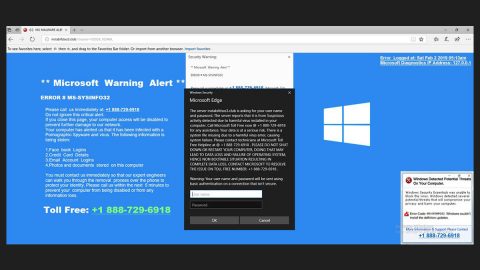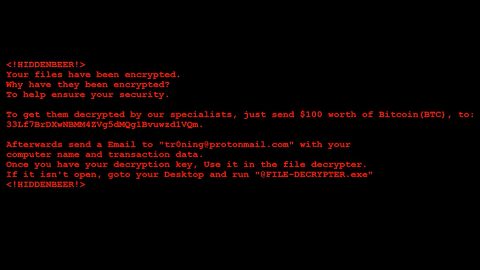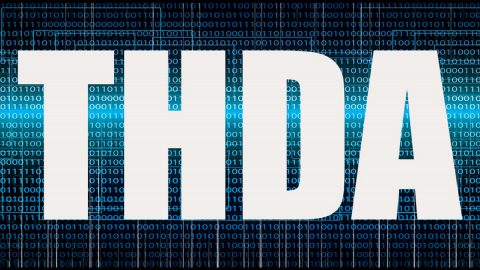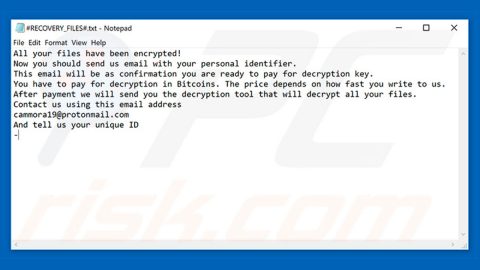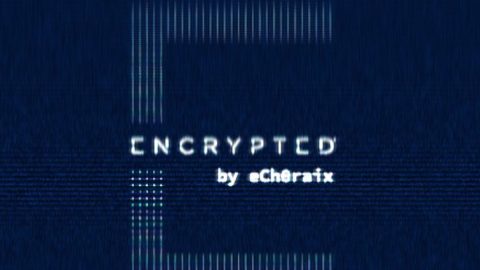What is the “Your Windows License has Expired” scam? And how does it work?
“Your Windows License has Expired” scam, as its name suggests, is a scam, particularly a tech support scam designed to trick users into thinking that there is something wrong with their computer and that they have to call the contact number provided in order to fix it. However, you should know better than to believe such tricks and call the fake tech support number.
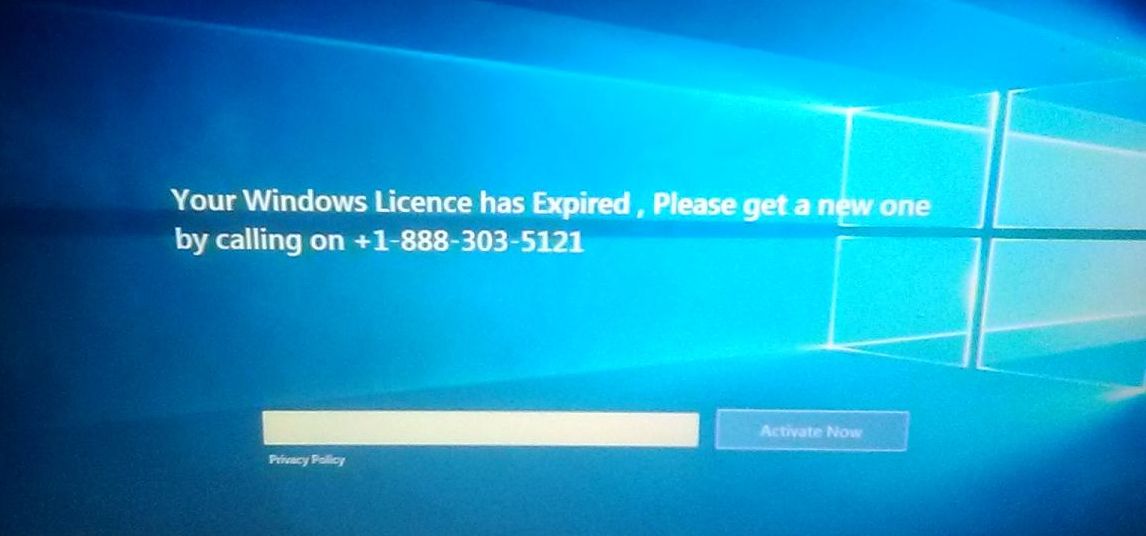
Unlike other tech support scams that are commonly found on browsers, the “Your Windows License has Expired” scam locks the infected computer, making it inaccessible to victims. In other words, the “Your Windows License has Expired” scam is not only a tech support scam but also malware since it can lock a computer. If it ends up infecting your computer, your computer will be locked and will display the following message on your screen:
“Your Windows Licence has Expired. Please get a new one by calling on +1-888-303-5121”
You should not panic and call the number provided when you encounter this threat for you will only fall into the trap. The cybercriminals behind this threat might coax you into providing sensitive information and make you pay for an unwarranted service or worse you could unknowingly grant them remote access to your computer. The best thing you can do when you encounter this kind of threat is to get rid of it right away.
How does the “Your Windows License has Expired” scam circulate the internet?
Malware and tech support scams like “Your Windows License has Expired” often circulate the web in fake software updates, malicious executable files, torrents, freeware, and shareware downloads. Thus, you should avoid downloading anything from unknown and third-party sources as these crooks often use such tricks to spread malicious threats.
Follow the removal instructions given below to get rid of the “Your Windows License has Expired” scam from your system.
Step_1: Tap the Ctrl + Alt + Delete keys to open a menu and then expand the Shutdown options which are right next to the power button.
Step_2: After that, tap and hold the Shift key and then click on Restart.
Step_3: And in the Troubleshoot menu that opens, click on the Advanced options and then go to the Startup settings.
Step_4: Click on Restart and tap F4 to select Safe Mode or tap F5 to select “Safe Mode with Networking”.
Step_5: After your PC has successfully rebooted, tap Ctrl + Shift + Esc to open the Task Manager.
Step_6: Go to the Processes tab and look for any suspicious-looking process that could be related to the “Your Windows License has Expired” malware and then end its process.
Step_7: Exit the Task Manager and open Control Panel by pressing the Windows key + R, then type in appwiz.cpl and then click OK or press Enter.
Step_8: From the list of installed programs, look for any unknown and dubious program that could be related to the “Your Windows License has Expired” malware and then uninstall it.
Step_9: Close the Control Panel and tap Win + E keys to open File Explorer.
Step_10: Navigate to the following locations and look for the malicious components of the “Your Windows License has Expired” scam and then delete them all.
- %TEMP%
- %APPDATA%
- %Userprofile%
- %APPDATA%\Microsoft\Windows\Start Menu\Programs\Startup\
- %USERPROFILE%\Downloads
- %USERPROFILE%\Desktop
Step_11: Close the File Explorer.
Before you proceed to the next steps below, make sure that you are tech-savvy enough to the point where you know exactly how to use and navigate your computer’s Registry. Keep in mind that any changes you make will highly impact your computer. To save you the trouble and time, you can just use Restoro this system tool is proven to be safe and excellent enough that hackers won’t be able to hack into it. But if you can manage Windows Registry well, then by all means go on to the next steps.
Step_12: Tap Win + R to open Run and then type in Regedit in the field and tap enter to pull up Windows Registry.
Step_13: Navigate to the listed paths below and look for the registry keys and sub-keys created by the “Your Windows License has Expired” scam.
- HKEY_LOCAL_MACHINE\Software\Microsoft\Windows\CurrentVersion\Run
- HKEY_CURRENT_USER\Software\Microsoft\Windows\CurrentVersion\Run
- HKEY_LOCAL_MACHINE\Software\Microsoft\Windows\CurrentVersion\RunOnce
- HKEY_CURRENT_USER\Software\Microsoft\Windows\CurrentVersion\RunOnce
- HKEY_LOCAL_MACHINE\SOFTWARE\Microsoft\Windows\CurrentVersion\Authentication\LogonUI\Background
- HKEY_LOCAL_MACHINE\SOFTWARE\Policies\Microsoft\Windows\Personalization
- HKEY_CURRENT_USER\Control Panel\Desktop\ScreenSaveTimeOut
- HKEY_CURRENT_USER\Control Panel\Desktop
Step_14: Delete the registry keys and sub-keys created by “Your Windows License has Expired”.
Step_15: Close the Registry Editor and empty your Recycle Bin.
Congratulations, you have just removed Your Windows License has Expired Scam in Windows 10 all by yourself. If you would like to read more helpful articles and tips about various software and hardware visit fixmypcfree.com daily.
Now that’s how you remove Your Windows License has Expired Scam in Windows 10 on a computer. On the other hand, if your computer is going through some system-related issues that have to get fixed, there is a one-click solution known as Restoro you could check out to resolve them.
This program is a useful tool that could repair corrupted registries and optimize your PC’s overall performance. Aside from that, it also cleans out your computer for any junk or corrupted files that help you eliminate any unwanted files from your system. This is basically a solution that’s within your grasp with just a click. It’s easy to use as it is user-friendly. For a complete set of instructions in downloading and using it, refer to the steps below
Perform a full system scan using Restoro. To do so, follow the instructions below.